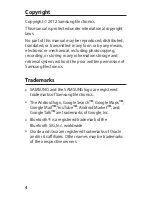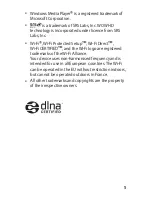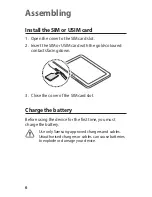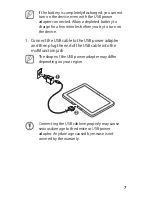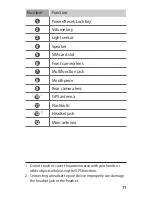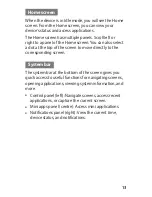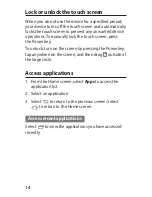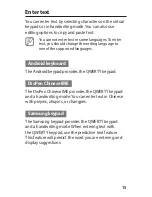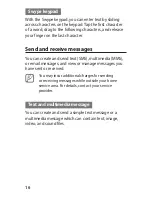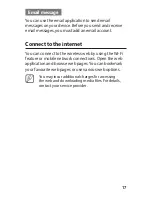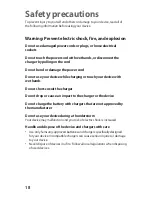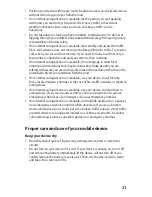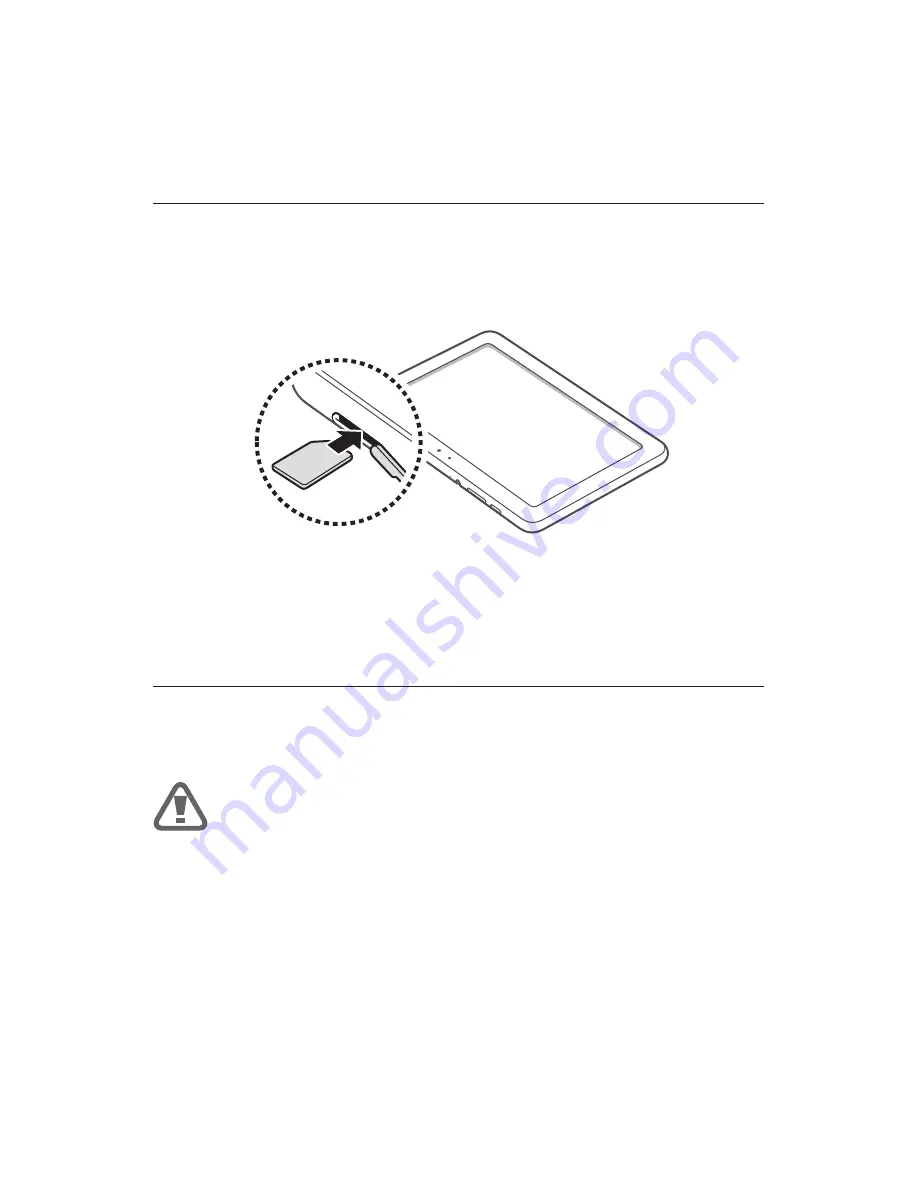
6
Assembling
Install the SIM or USIM card
Open the cover to the SIM card slot.
1.
Insert the SIM or USIM card with the gold-coloured
2.
contacts facing down.
Close the cover of the SIM card slot.
3.
Charge the battery
Before using the device for the first time, you must
charge the battery.
Use only Samsung-approved chargers and cables.
Unauthorised chargers or cables can cause batteries
to explode or damage your device.