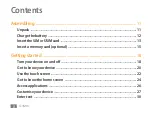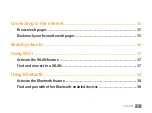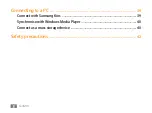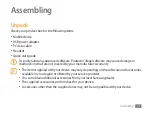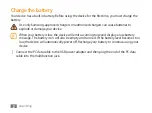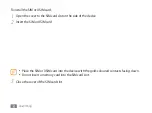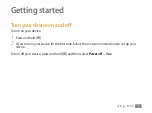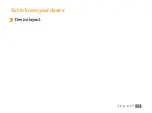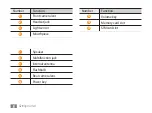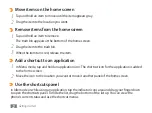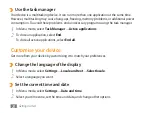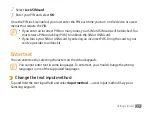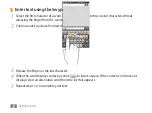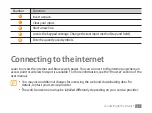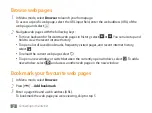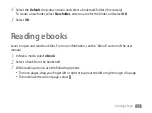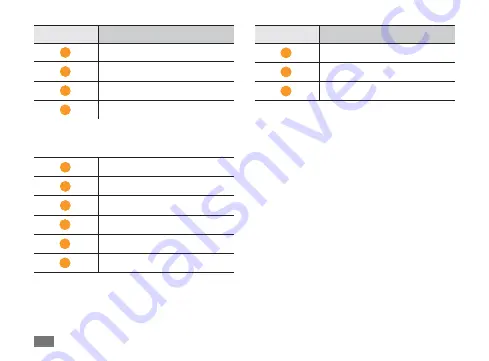
Getting started
18
Number
Function
1
Front camera lens
2
Headset jack
3
Light sensor
4
Mouthpiece
5
Home key
6
Menu key
7
Speaker
8
Multifunction jack
9
Internal antenna
10
Flashbulb
11
Rear camera lens
12
Power key
Number
Function
13
Volume key
14
Memory card slot
15
SIM card slot
16
Back key
17
Search key