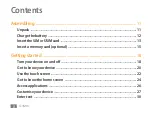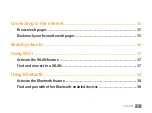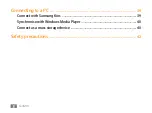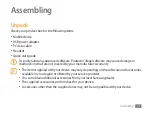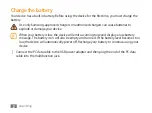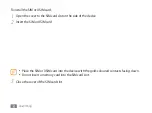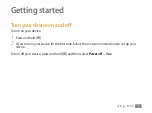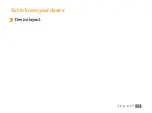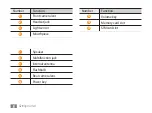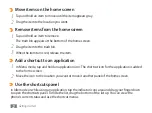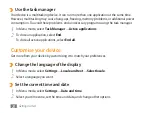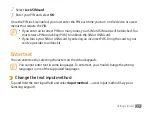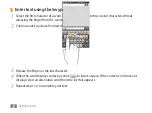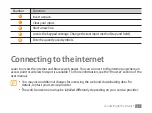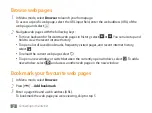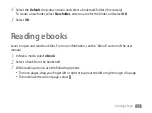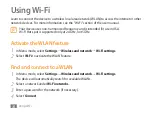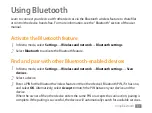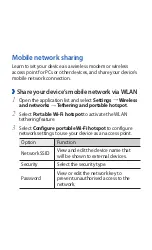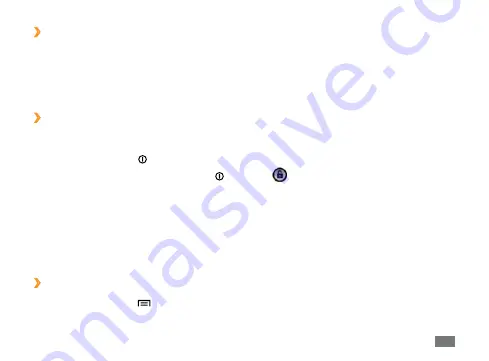
Getting started
21
Rotate the touch screen
›
Your device has a built
-
in motion sensor that detects its orientation. If you rotate the device, the
interface will automatically rotate according to the orientation.
To set the interface to keep the orientation, open the shortcuts panel from the top of the screen
and select
Orientation lock
.
Lock or unlock the touch screen
›
When you do not use the device for a specified period, your device turns off the touch screen and
automatically locks the touch screen to prevent any unwanted device operations. To manually lock
the touch screen, press [ ].
To unlock, turn on the screen by pressing [ ], and drag
right until
Unlock
appears. If you set a
screen lock, you need to enter your PIN or password, or draw a pattern.
Get to know the home screen
When the device is in Idle mode, you will see the home screen. From the home screen, you can
view your device’s status and access Menu mode. Scroll left or right to a panel of the home screen.
Add items to the home screen
›
In Idle mode, press [
1
]
ĺ
Add
.
Select the item category (widget, shortcut, folder, or wallpaper) and select an item.
2