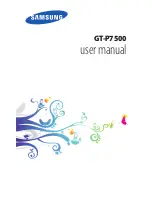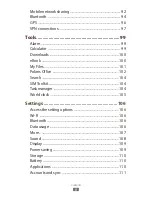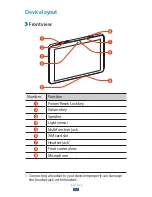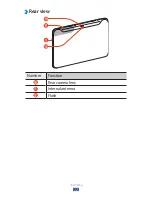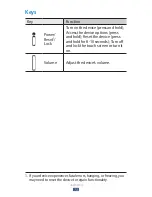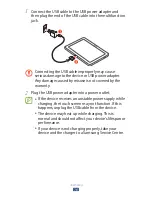Reviews:
No comments
Related manuals for GT-P7500/M16

Blaze7 3G
Brand: QUO Pages: 7

iX101T1
Brand: XPLORE TECHNOLOGIES Pages: 41

RTC-700T
Brand: Aaeon Pages: 53

N653
Brand: MiTAC Pages: 16

85637
Brand: Medion Pages: 14

SF-2200U
Brand: FONESTAR Pages: 8

UC100192
Brand: Oakley Pages: 20

TN-400BT
Brand: Teac Pages: 72

G10
Brand: T+A Pages: 36

PA0702
Brand: SHUOYING Pages: 40

NS-15AT07
Brand: Insignia Pages: 65

NS-15MS0832
Brand: Insignia Pages: 86

Groovy Pouch
Brand: Vinyl Flat Pages: 2

9021AT
Brand: Shenzhen Pages: 28

A7 ULTIMATE
Brand: DURIOS Pages: 34

Lume Pad
Brand: Leia Pages: 63

ZONE10E
Brand: ADVANTAGE AIR Pages: 37

SRCD873
Brand: Sylvania Pages: 1