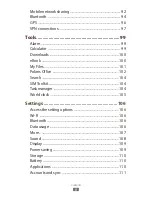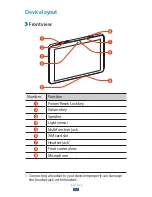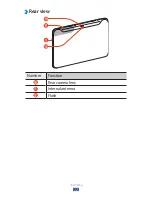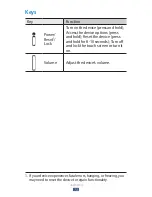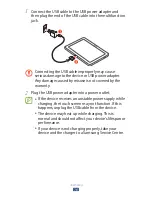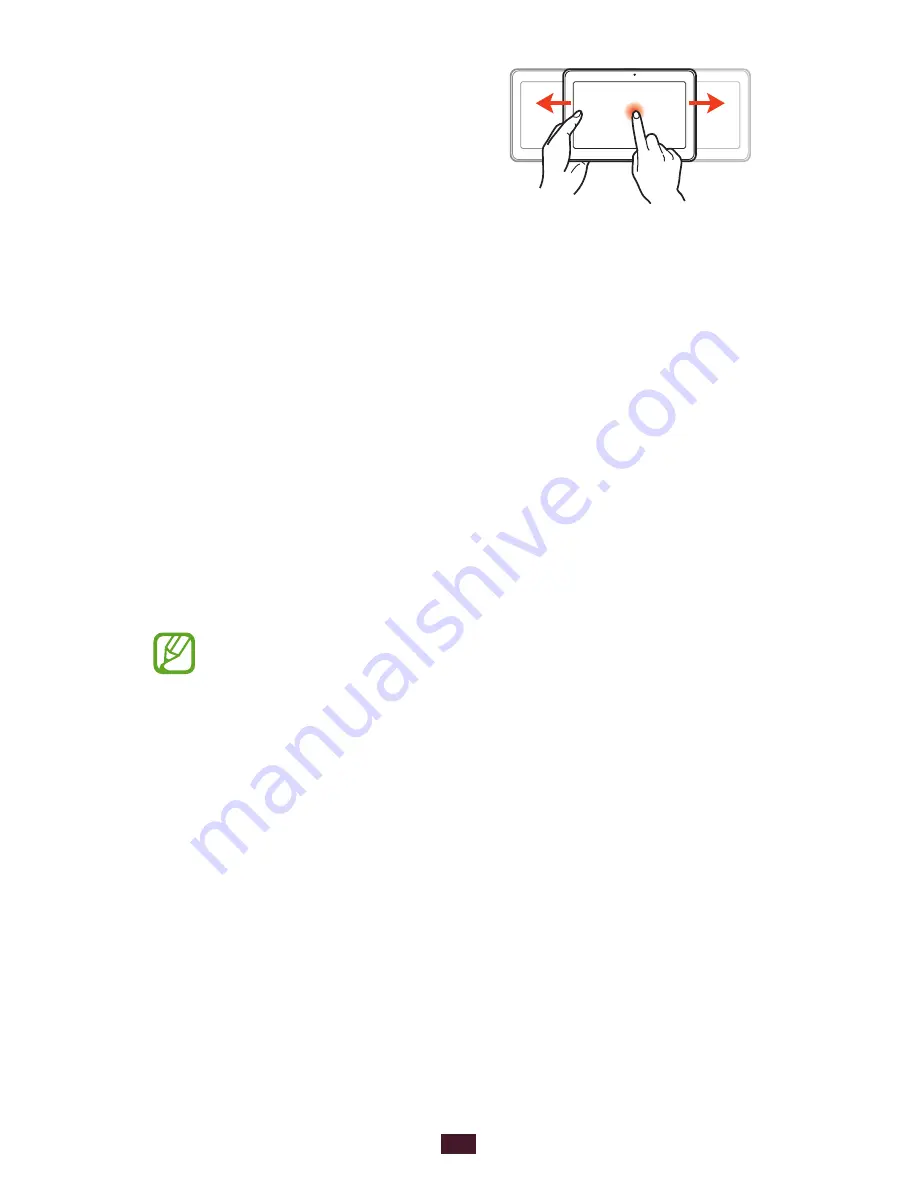
22
Getting started
Pan
While holding an item, slide the
device to the left or right to move
the item to another page on the
Home screen or the application
list.
Lock or unlock the touch screen and the
keys
When you do not use the device for a specified period, your
device turns off the touch screen and locks the touch screen
and the keys automatically to prevent unintended operations.
To lock the touch screen and the keys manually, press the
Power key.
To unlock them, turn on the screen by pressing the Power
key, tap anywhere on the screen, and then drag your finger
outside of the large circle.
You can activate the screen lock feature to prevent
others from using or accessing your personal data and
information saved in your device.
►
p. 32