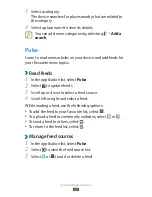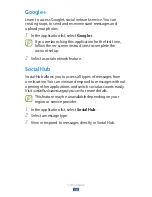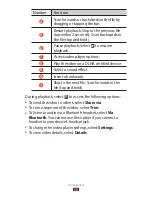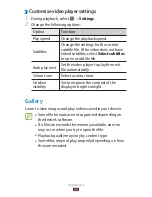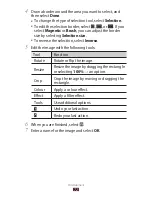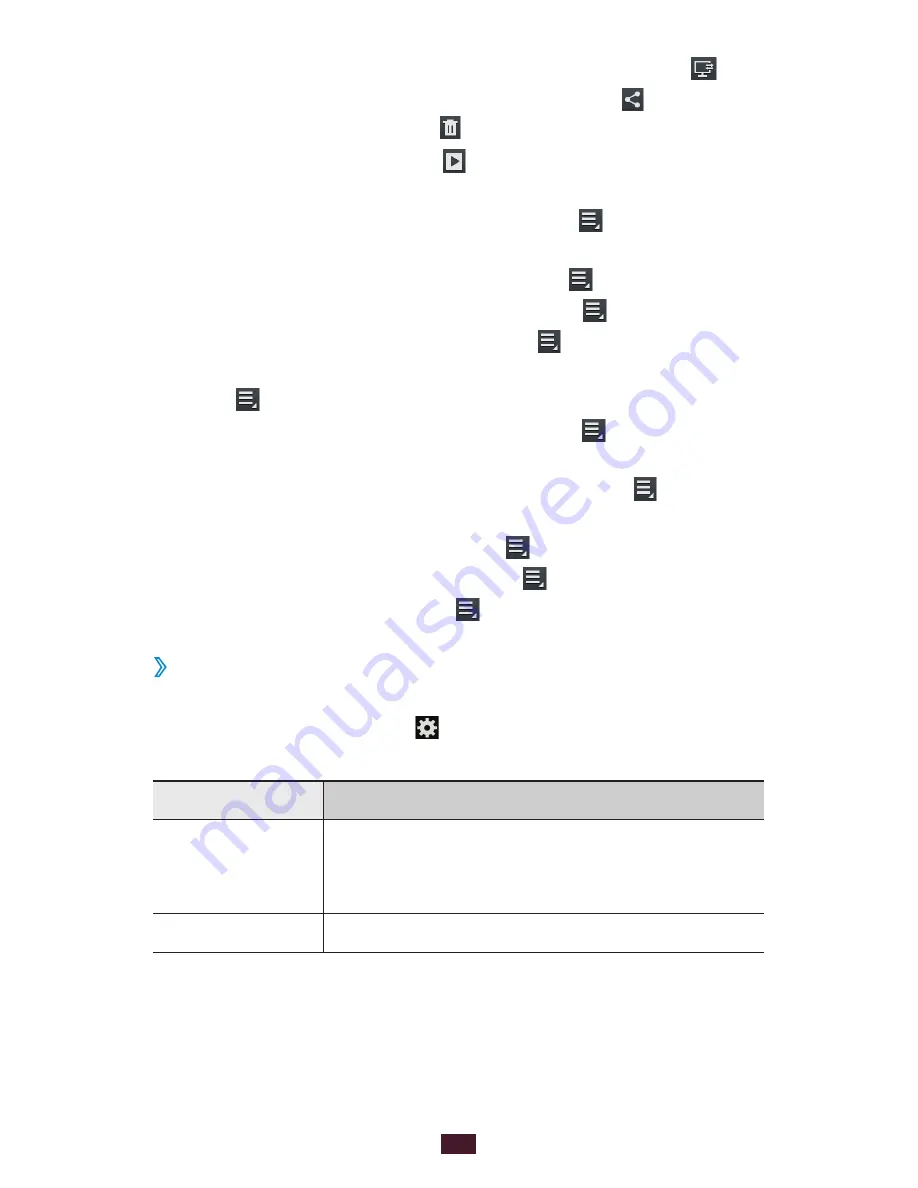
61
Entertainment
To view the photo on a DLNA certified device, select
●
.
To send the photo to others or share it, select
●
.
To delete the photo, select
●
.
To start a slide show, select
●
. Tap the screen to stop the
slide show.
To add the photo to the clipboard, select
●
→
Copy to
clipboard
.
To crop a section from the image, select
●
→
Crop
.
To rotate the photo anti-clockwise, select
●
→
Rotate left
.
To rotate the photo clockwise, select
●
→
Rotate right
.
To set the photo as your wallpaper or a contact image,
●
select
→
Set picture as
.
To print the photo via Wi-Fi or USB, select
●
→
. Your
device is compatible only with some Samsung printers.
To edit the photo with the image editor, select
●
→
Edit
.
►
p. 71
To use motion recognition, select
●
→
Motion
.
To change the name of a file, select
●
→
Rename
.
To view photo details, select
●
→
Details
.
›
Change the shooting mode
You can take photos with various shooting modes. To change
the shooting mode, select
→
Shooting mode
→
an
option.
Option
Function
Smile shot
Set the device to recognise people’s faces
and help you take photos of them when
they smile.
Panorama
Take panoramic photos.