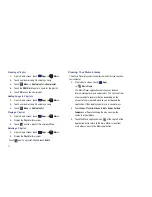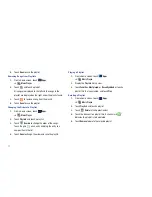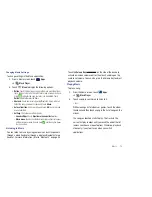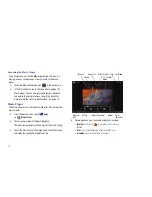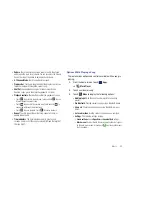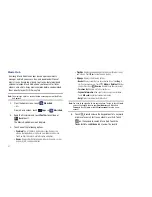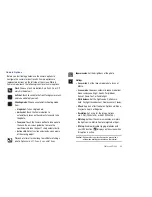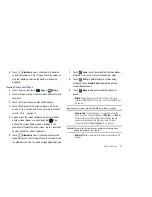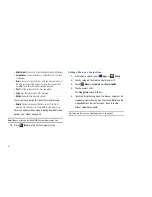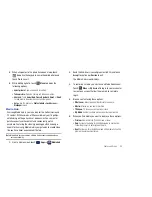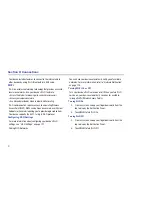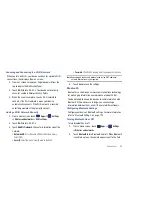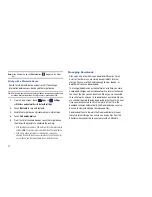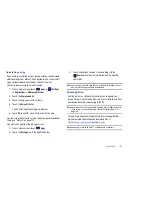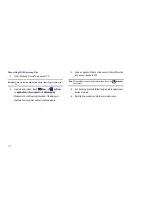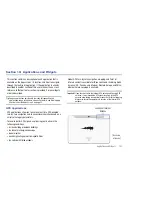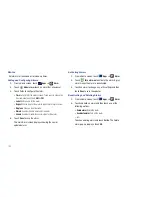Photos and Video 88
Note:
Videos are stored in the /Root/DCIM/Camera folder as mp4 files.
8.
To play a video, touch
Play
. Touch
Pause
to
pause the video and touch
Resume
to resume playing
the video.
9.
Touch and drag the
white dot on the progress bar
to fast forward or rewind the video. Touch the left end of
the progress bar to restart the video. Touch the right end of
the progress bar to end the video playback.
– or –
Touch
Rewind
to restart the video or
Fast Forward
to
end the video.
10.
Press
Back
to return to the Camcorder.
Video
Your device’s 10.1-inch 1280x800 WXGA TFT (PLS) LCD screen
provides playback of videos. Use Video to view and manage
videos stored on your tablet.
1.
From a Home screen, touch
Apps
➔
Video
.
2.
Touch the
Thumbnails
,
List
, or
Folders
tab.
3.
While viewing the list, touch
Menu
for options:
• List by
: Display videos by Name (default), Date, Size, or Type.
• Share via
: Share the video with YouTube, Bluetooth, Gmail, or
Email.
• Delete
: Touch videos to select them for deletion or touch
Select all
to delete all videos. Touch
Delete
to deleted the selected videos.
• Auto play next
: Touch to enable or disable automatic playing of
videos in the order they appear.
4.
Touch a video to play it. While playing a video, touch the
screen to display or hide on-screen playback controls.
5.
Touch the icon in the upper left corner of the display
screen while the video is playing to change the Display Mode
from original size to full screen in ratio or full screen.
• Original Size
(
): Changes the display mode to the original size.
• Full-Screen in Ratio View
(
): Changes the display mode to
the full-screen in ratio option. The video is enlarged as much as
possible without becoming distorted.
• Full-Screen View
(
): Changes the display mode to full screen.
That is, the entire screen is used, which may cause some minor
distortion.
6.
While the video is playing, touch
Bookmark
to mark
your favorite areas of the video. A yellow mark appears on
the progress bar.