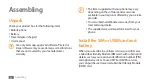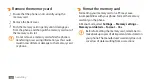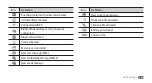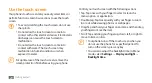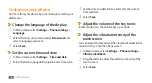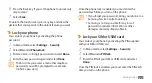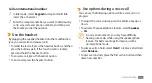Getting started
22
›
Open the widget toolbar
To open the widget toolbar and access widgets,
In Idle mode, select the arrow at the bottom left of the
1
screen to open the widget toolbar.
Scroll up or down on the widget toolbar to find the
2
widget you want to use.
Drag the widget to the idle screen or select the widget
3
to activate it on the idle screen.
To move the widget back to the widget toolbar, drag it
to the position you want on the widget toolbar.
You can organise each panel of the idle screen with
your favourite widgets. Scroll left or right to a panel
and then position widgets anywhere on the screen.
Drag an application icon to the location you want.
3
You can move an application icon to another main
menu screen.
Select
4
Done
or
Save
.
Select
Reset
to initialise the main menu screens.
Use widgets
Widgets are small applications that provide convenient
functions and information on your idle screen.
Some of your widgets connect to web services.
•
Using a web-based widget may incur additional
charges.
Available widgets may vary depending on your
•
region or service provider.
Summary of Contents for GT-S3370
Page 2: ...GT S3370 usermanual ...