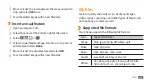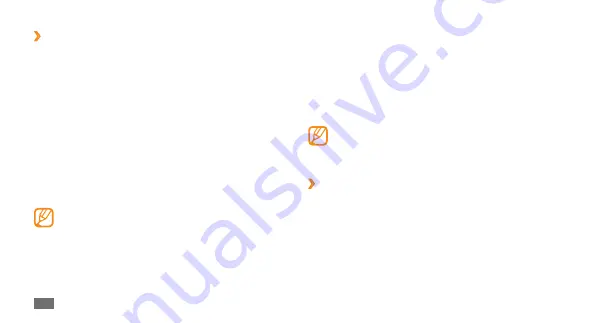
Connectivity
76
To browse the file directory of the device and exchange
•
files, select
Browse files
.
To view the service list of the paired device, select
•
Service list
.
To change the device name, select
•
Rename
.
To allow the device to access your phone without your
•
confirmation, select
Authorise device
.
To check Bluetooth services available on your phone
and information about the services, select
More
→
Bluetooth services
.
›
Send data using the Bluetooth wireless
feature
Select a file or item, such as a contact, calendar
1
event, memo, task, or media file, from an appropriate
application or
My files
.
Select
2
Send via
→
Bluetooth
, or select
More
→
Send
namecard via
→
Bluetooth
.
›
Find and pair with other Bluetooth-
enabled devices
In Menu mode, select
1
Bluetooth
→
Search
.
Select a device.
2
Enter a PIN for the Bluetooth wireless feature or the
3
other device’s Bluetooth PIN, if it has one, and select
Done
. Alternatively, select
Yes
to match the PIN
between your phone and the device.
When the owner of the other device enters the same
PIN or accepts the connection, pairing is complete. If
the pairing is successful, the device will automatically
search for available services.
Some devices, especially headsets or hands-free car
kits, may have a fixed Bluetooth PIN, such as 0000. If
the other device has a PIN, you must enter it.
Once the phone is paired with another Bluetooth-enabled
device, the device icon will turn blue. Select a paired device
and use the following options:
Summary of Contents for GT-S3370
Page 2: ...GT S3370 usermanual ...