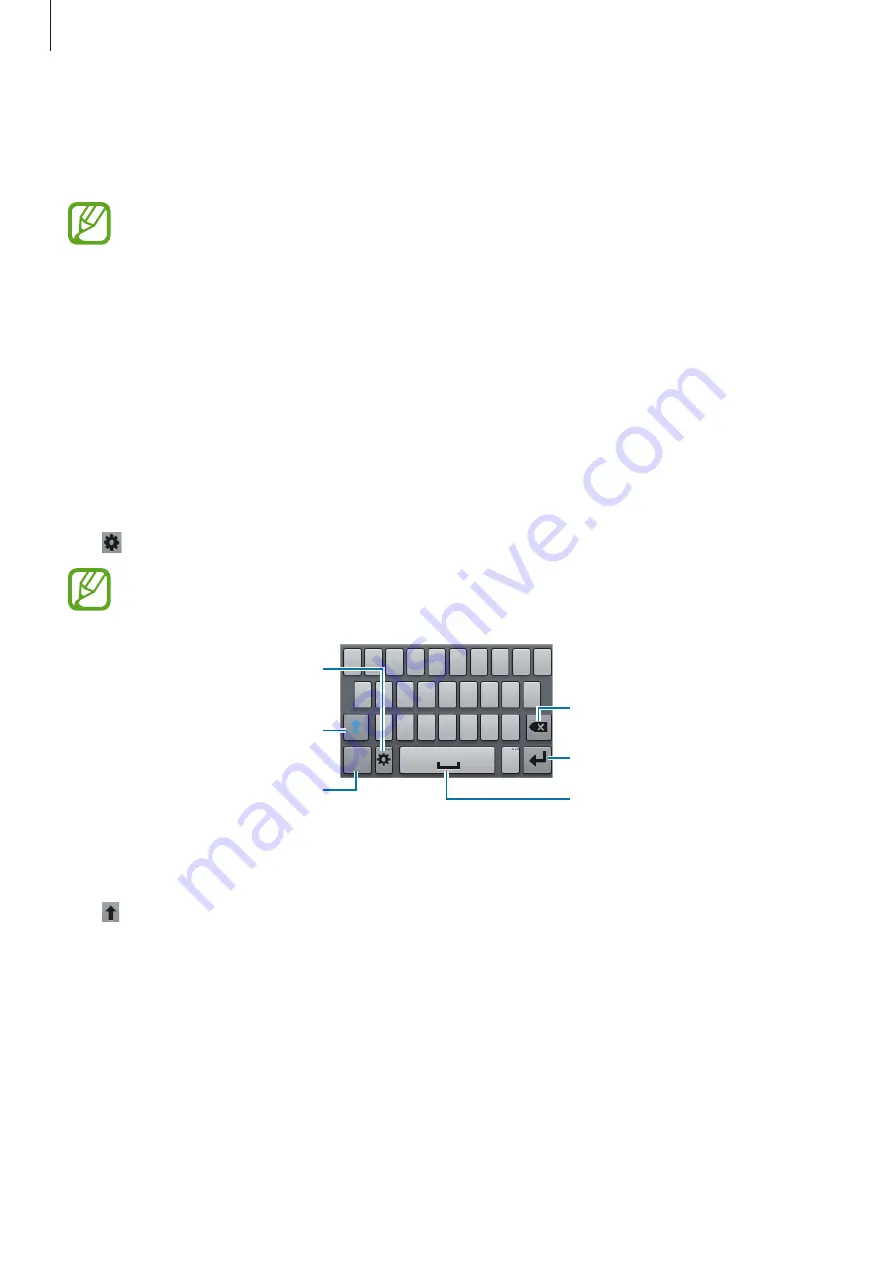
Basics
30
Entering text
Use the Samsung keyboard or the voice input feature to enter text.
Text entry is not supported in some languages. To enter text, you must change the
input language to one of the supported languages.
Changing the keyboard type
Tap any text field, open the notifications panel, tap
Choose input method
, and then select
the type of keyboard to use.
Using the Samsung keyboard
Changing the keyboard layout
Tap
→
Portrait keyboard types
, and then tap
Qwerty keyboard
or
3x4 keyboard
.
On the 3x4 keyboard, a key has three or four characters. To enter a character, tap
repeatedly the key corresponding to the character.
Break to the next line.
Delete a preceding character.
Enter numerals and punctuation
marks.
Enter uppercase.
Set options for the Samsung
keyboard.
Enter a space.
Entering uppercase
Tap before entering a character. For all caps, tap it twice.
Changing language keyboards
Add languages to the keyboard, and then slide the space key left or right to change language
keyboards.




































