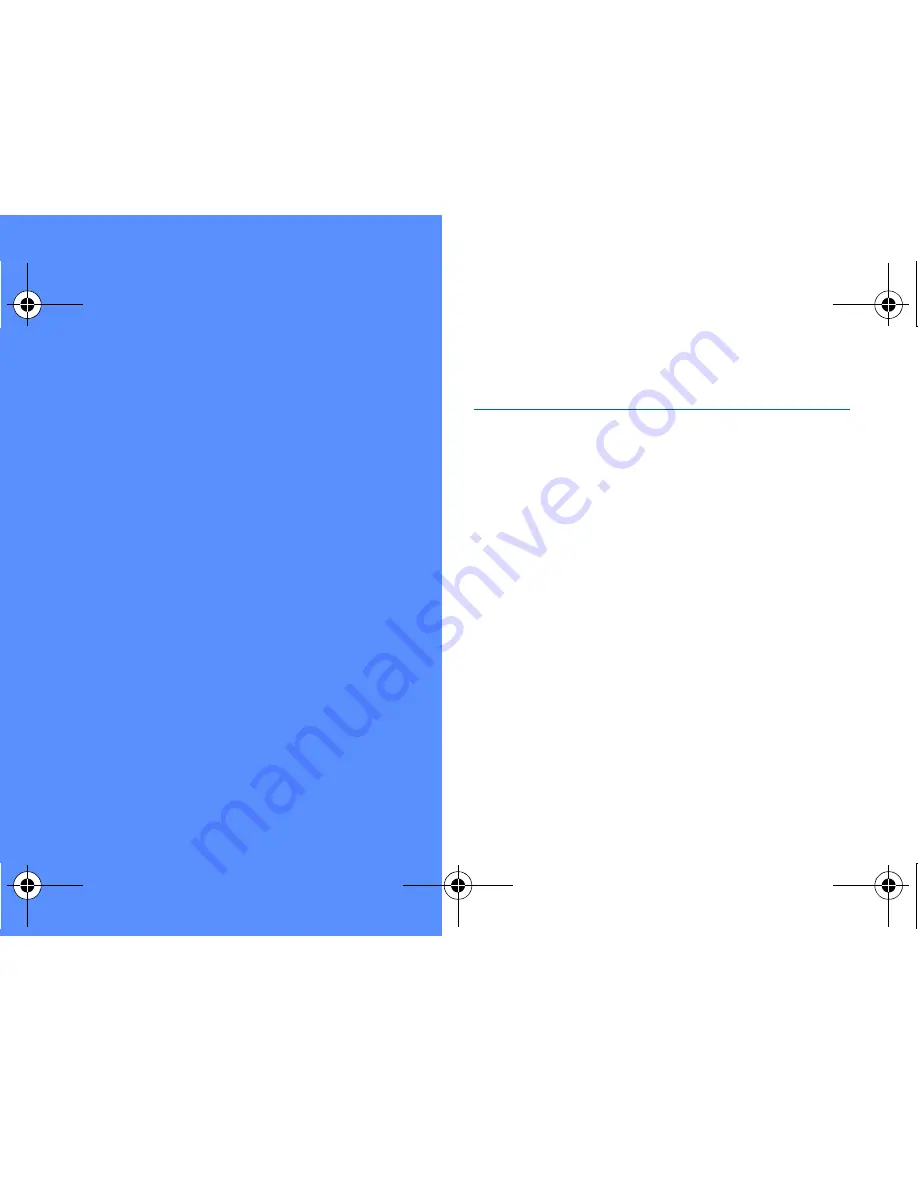
44
using tools and
applications
Learn how to work with your mobile phone’s tools
and additional applications.
Use the Bluetooth wireless feature
Learn about your phone’s ability to connect to other
wireless devices for exchanging data and using
hands-free features.
Turn on the Bluetooth wireless feature
1. In Menu mode, touch
Applications
→
Bluetooth
.
2. Touch the circle in the centre to turn on the
Bluetooth wireless feature.
3. To allow other devices to locate your phone,
select
Settings
→
On
under
My phone’s
visibility
→
a visibility option
→
Save
→
Save
.
If you selected
Custom
, set duration that your
phone is visible.
S5600.book Page 44 Wednesday, June 17, 2009 2:38 PM
















































