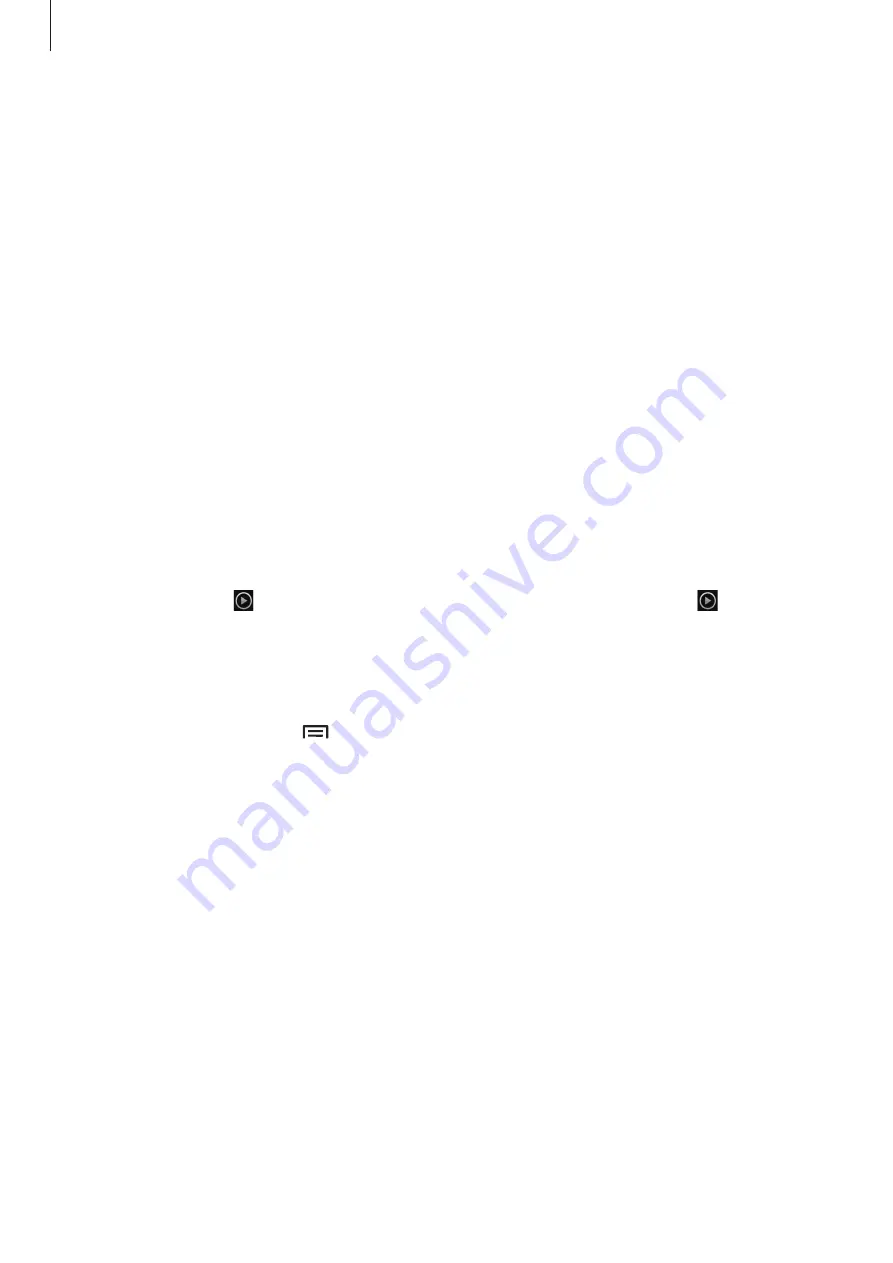
Media
62
Viewing images
Launching
Gallery
displays available folders. When another application, such as
, saves
an image, the download folder is automatically created to contain the image. Likewise,
capturing a screenshot automatically creates the
Screenshots
folder. Select a folder to open
it.
In a folder, images are displayed by creation date. Select an image to view it in full screen.
Scroll left or right to view the next or previous image.
Zooming in and out
Use one of the following methods to zoom in an image:
•
Double-tap anywhere to zoom in.
•
Spread two fingers apart on any place to zoom in. Pinch to zoom out, or double-tap to
return.
Playing videos
Video files show the icon on the preview. Select a video to watch it and tap , and
Video
Player
launches.
Editing images
When viewing an image, tap and use the following functions:
•
Delete
: Delete the image.
•
Face tag
: Register the faces in the image as face tags.
•
Copy to clipboard
: Copy to clipboard.
•
Rotate left
: Rotate anticlockwise.















































