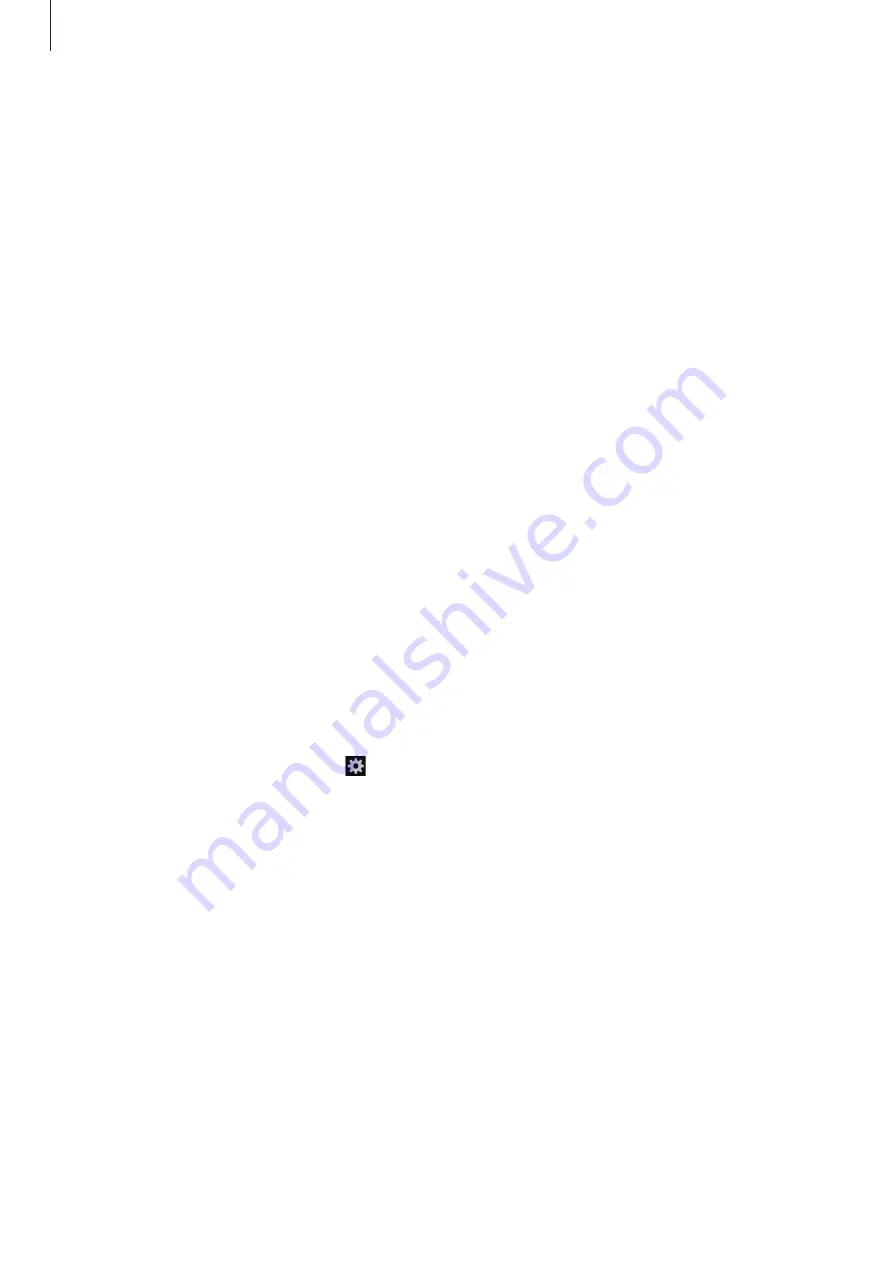
Settings
91
•
Handwriting
: Activate handwriting mode and customise settings for handwriting mode,
such as recognition time, pen thickness, or pen colour.
•
Voice input
: Activate the voice input feature to enter text by voice.
•
Auto capitalisation
: Set the device to automatically capitalise the first character after a
final punctuation mark, such as a full stop, question mark, or exclamation mark.
•
Auto spacing
: Set the device to automatically insert a space between words.
•
Auto-punctuate
: Set the device to insert a full stop when you double-tap the space bar.
•
Character preview
: Set the device to display a large image of each character tapped.
•
Key-tap sound
: Set the device to sound when a key is touched.
•
Tutorial
: Learn how to enter text with the Samsung keyboard.
•
Reset settings
: Reset Samsung keyboard settings.
Voice search
•
Language
: Select a language for the voice recognition.
•
Speech output
: Set the device to provide voice feedback to alert you to the current
action.
•
Block offensive words
: Hide offensive words from voice search results.
Text-to-speech output
•
Preferred TTS engine
: Select a speech synthesis engine. To change the settings for
speech synthesis engines, tap .
•
Speech rate
: Select a speed for the text-to-speech feature.
•
Listen to an example
: Listen to the spoken text for an example.
•
Driving mode
: Activate driving mode to set the device to read contents aloud and
specify applications to use in driving mode.
Pointer speed
Adjust the pointer speed for the mouse or trackpad connected to your device.












































