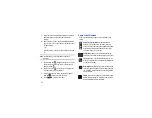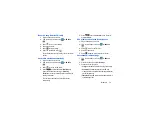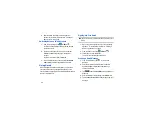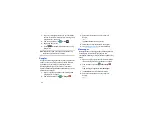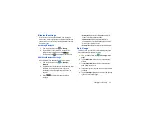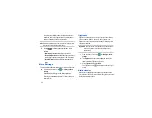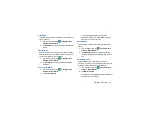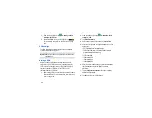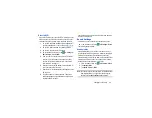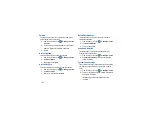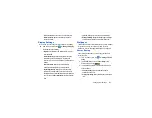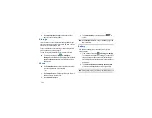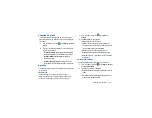90
1.
Log on to your Google account if you have not already
done so. For more information, refer to
2.
From the Home screen, tap
➔
Talk
.
3.
Begin using Google Talk.
4.
Press
➔
Help
for more information on using
Google Talk.
Note:
The Network confirms your login and processes. This
could take up to 5 minutes to complete.
makes messaging and sharing with your friends a lot
easier. You can set up Circles of friends, visit the Stream to
get updates from your Circles, use Messenger for fast
messaging with everyone in your Circles, or use Instant
Upload to automatically upload videos and photos to your own
private album on .
1.
Sign on to your Google account. see
2.
From the Home screen, tap
➔
.
3.
Select the account you want to use to sign in to
.
– or –
Tap
Add account
to create an account.
4.
Follow the on-screen instructions to use .
5.
www.google.com//
for more information.
Messenger
Messenger allows you to bring groups of friends together into
a simple group conversation. When you get a new
conversation in Messenger, sends an update to your
phone.
1.
Sign on to your Google account. For more information,
refer to
“Creating a New Google Account”
2.
From the Home screen, tap
➔
Messenger
.
– or –
From the application, select
Messenger
.
3.
Tap
Learn more
for more detailed information.
4.
Select the account you want to use to sign in to
.
– or –