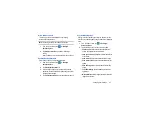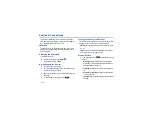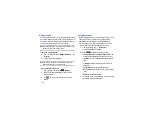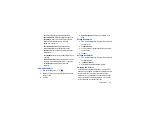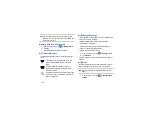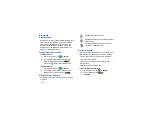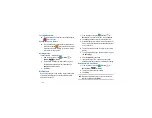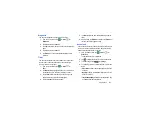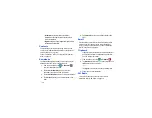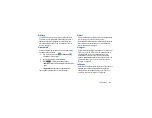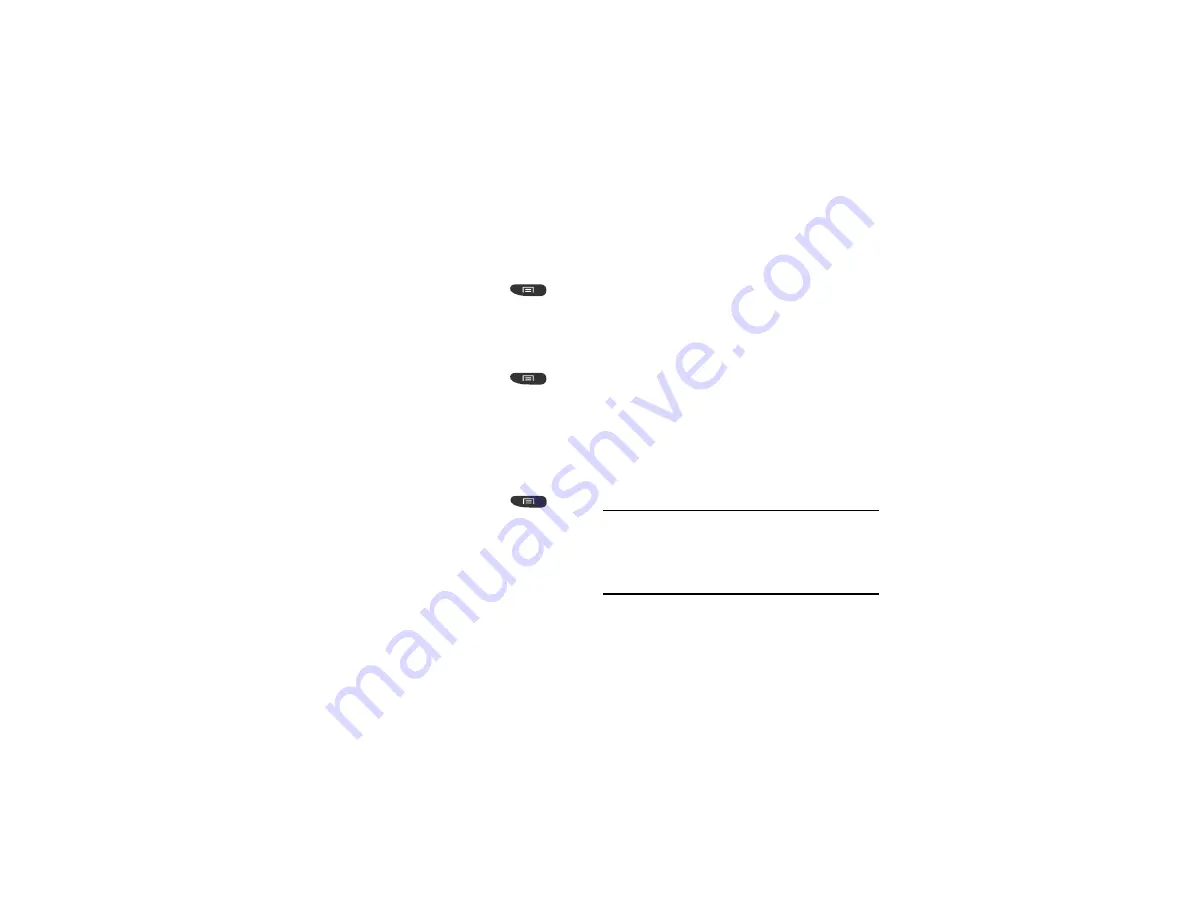
Connections 131
To change your Bluetooth name:
1.
From the Bluetooth settings page, press
➔
Device name
.
2.
Enter a new name.
3.
Tap
OK
to complete the rename process.
To make your device visible:
1.
From the Bluetooth settings page, press
➔
Visible time-out
.
•
Making your device visible allows it to be detected by other
devices for pairing and communication.
2.
Select a time that you would like your device visibility to
time-out.
To show received files:
From the Bluetooth settings page, press
➔
Received files
.
A list of all files received from Bluetooth is displayed.
To scan for Bluetooth devices:
1.
Verify your Bluetooth is active.
2.
From the Bluetooth settings page, tap
Scan
to search for
visible external Bluetooth-compatible devices such as
headsets, devices, printers, and computers.
Pairing Bluetooth Devices
The Bluetooth pairing process allows you to establish trusted
connections between your device and another Bluetooth
device. When you pair devices, they share a passkey, allowing
for fast, secure connections while bypassing the discovery and
authentication process.
To pair your device with another Bluetooth device:
1.
Verify your Bluetooth is active.
2.
Tap
Scan
. Your device will display a list of discovered in-
range Bluetooth devices.
3.
Tap a device from the list to initiate pairing.
4.
Enter the passkey or PIN code, if needed, and tap
OK
.
5.
The external device will then have to also accept the
connection and enter your device’s PIN code.
Note:
Due to different specifications and features of other
Bluetooth-compatible devices, display and operations
may be different, and functions such as transfer or
exchange may not be possible with all Bluetooth
compatible devices.