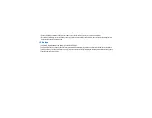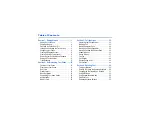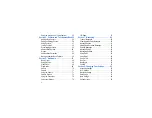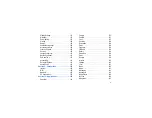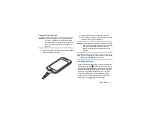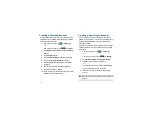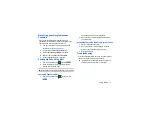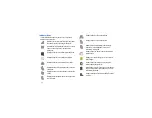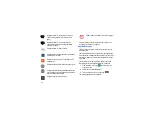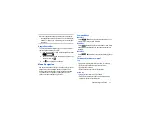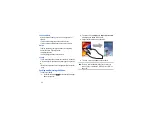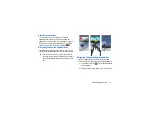8
Creating a Samsung Account
An active Samsung account is required to begin accessing
applications such as ChatON and AllShare Play.To create a
Samsung account at any time:
1.
From any Home screen, tap
➔
Settings
.
– or –
From any Home screen, press
➔
Settings
.
2.
Tap
Accounts and sync
➔
Add account
➔
Samsung
account
.
3.
Tap
Create new account
.
4.
Tap
Terms and conditions
to read them and tap
OK
.
5.
Tap the
I accept all the terms
above
checkbox.
6.
Tap
Privacy policy
and read the policy and tap
OK
.
7.
Tap
Agree
.
8.
Enter the required information and tap
Sign up
.
9.
At the Welcome screen, tap
Next
.
10.
Follow the on-screen instructions to verify your email
address and activate your account.
Creating a New Google Account
In order to utilize your device to the fullest extent, you will
need to link it to a Google™ Account. With a Google Account,
Google applications will always be in sync between your
phone and computer.
If you did not link your device to a Google account during the
setup procedure when you first turned your phone on, follow
these steps:
1.
From any Home screen, tap
➔
Settings
.
– or –
From any Home screen, press
➔
Settings
.
2.
Tap
Accounts and sync
➔
Add account
➔
.
3.
Tap
New
to create a new Google account.
– or –
If you already have a Google account, tap
Existing
to
sign in and add the account to your phone.
4.
Follow the on-screen instructions to add a Google
Account.
Note:
Once you have created a Google account, you only need
to sign in.