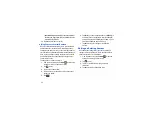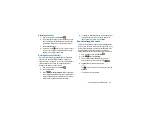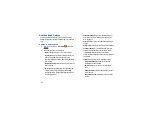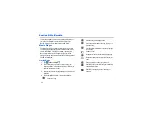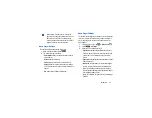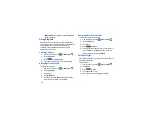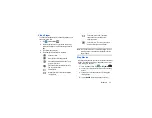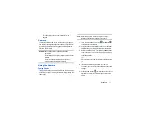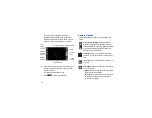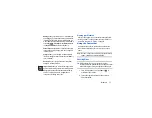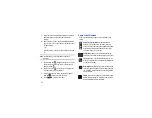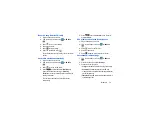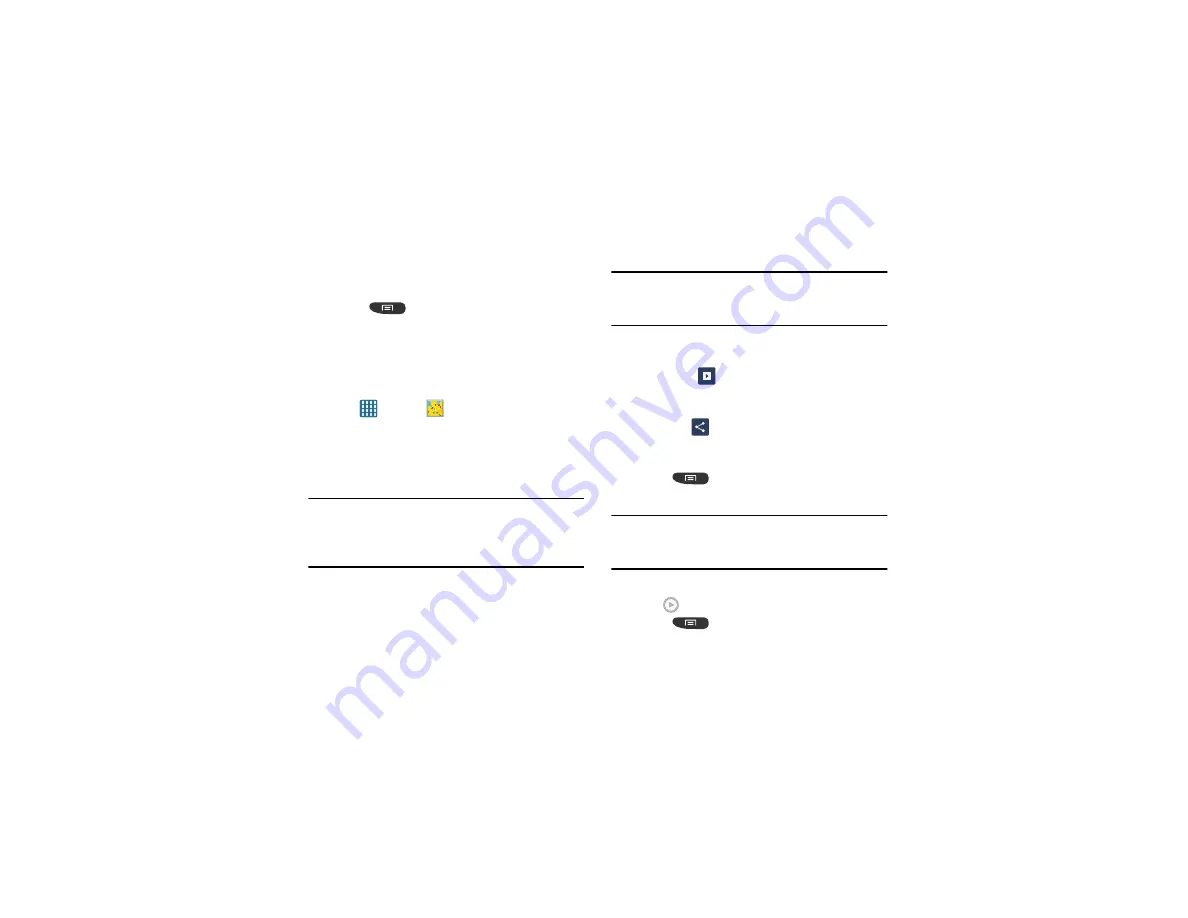
70
5.
Tap the
PERSONAL VIDEOS
tab to view movies you
have on your phone or memory card.
6.
Press
for additional options.
Gallery
The Gallery is where you view photos and play back videos.
For photos, you can also perform basic editing tasks, view a
slideshow, set photos as wallpaper or contact image, and
share as a picture message.
1.
Tap
➔
Gallery
.
All of the Albums that hold your pictures and videos will
be displayed with folder name and number of files.
2.
Tap an Album and thumbnails of the contents will be
displayed.
Note:
If your device displays that the memory is full when you
access Gallery, delete some of the files by using
My files
or other file management applications and try again. For
more information, refer to
Viewing Pictures
1.
Tap a thumbnail to view the picture.
Note:
If no control icons are displayed on the screen in addition
to the picture, tap anywhere on the screen to display
them.
2.
The following options are available at the top of the
screen:
• Slideshow
: allows you to see your photos in a
slideshow. You can also select Slideshow settings to set
Effects, Music, and Speed.
• Share via
: allows you to share the picture via ChatON,
Picasa, , Bluetooth, Wi-Fi Direct, Messaging,
Flipboard, Gmail or Email.
3.
Press
for additional options.
Viewing Videos
Note:
If no control icons are displayed on the screen in addition
to the picture, tap anywhere on the screen to display
them.
1.
Tap a video to select it.
2.
Tap
to play the video.
3.
Press
for additional options.