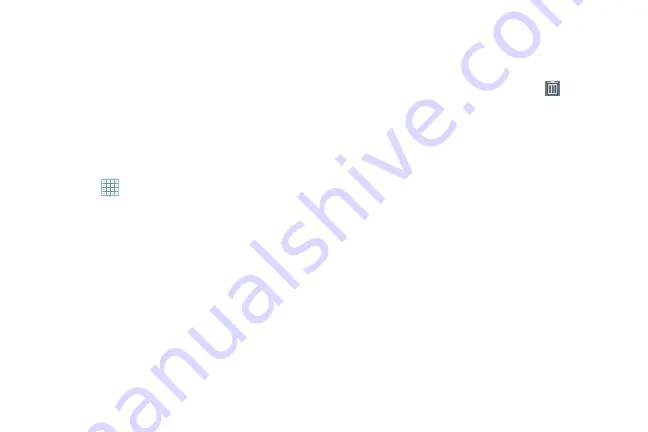
33
•
Yahoo! News
: Display current news and much more from Yahoo!
For more information, refer to
•
YouTube
: Search YouTube and watch videos. For more
App Shortcuts
Use App Shortcuts for quick access to applications or
features, such as Email or other applications.
1.
Navigate to the Home screen on which you want to
place the App Shortcut.
2.
Touch
Apps
.
– or –
Touch and hold on the screen until the
Home screen
options pop-up displays.
Touch
Add to Home screen
➔
App and widgets
.
3.
Touch the
Apps
tab.
4.
Touch and hold the application icon, then slide your
finger where you want to place the icon and release it.
For a list of applications, see
5.
Touch and hold the App Shortcut and then drag the
application icon to reposition it on the Home screen.
Removing App Shortcuts
Touch and hold the App Shortcut until
Delete
displays at the top of the screen, then drag the App
Shortcut to the
Delete
icon.
Wallpapers
You can choose a picture to display on the Home Screen,
Lock screen, or to both the Home and Lock screens. Choose
from preloaded wallpaper images or select a photo you have
downloaded or taken with the Camera.
1.
From a Home screen, touch and hold on the screen.
The
Home screen
options pop-up displays.
2.
Touch
Home screen
,
Lock screen
, or
Home and lock
screens
.
The
Select wallpaper from
pop-up displays the
following options:
• Gallery
: Access the Gallery to select a photo. Touch a photo to
select it. Crop and resize the picture, if desired. Touch
Done
to
save the picture as wallpaper. Touch
Cancel
to cancel.
















































