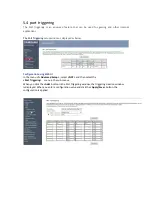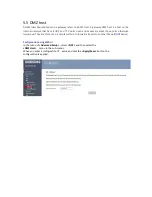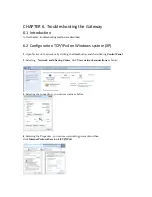Chapter 2. Installing the Advanced Wireless Gateway
2.1 Introduction
This chapter provides how to properly install the Advanced Wireless Gateway to your service
provider’s network and to connect the Advanced Wireless Gateway to your PC and your other IT
devices.
2.2 Connect the Wireless Gateway
Connecting Coax Cable to your cable splitter and the Gateway
1. Choose an appropriate and safe location to install the Gateway.
2. Power off your PC and other IT device.
3. Connect the active RF coaxial cable from your service provider to the coax connector labeled
CABLE/MoCA on the back of the Wireless Gateway.
4. If your Wireless Gateway supports telephone service , connect one end of a telephone jumper
cable to a telephone outlet in your home. Then connect the other end of the jumper cable to the
appropriate RJ-11 TEL1 or TEL2 port on the back of the Wireless Gateway.
5. Connect your PC to the Wireless Gateway using the Ethernet Connection or the Wireless
Connection.
6. Connect the DC jack end of the Adapter into the DC plug on the back of the Gateway.
Connect the power code to adpter and an electrical outlet.
The Wireless Gateway will perform an automatic search to locate and sign on to the broadband data
network. This process may take up to 2-5 minutes. The Wireless Gateway will be ready for use when
the Power, DS,US, and Online LEDs on the front panel of the Wireless Gateway stop blinking and
remain on continuously.
7 . If your wireless devices uses wireless networking, the WiFi 2.4 G or WiFi 5 GHz LED on the
Wireless Gateway should be on or blinking.
8 Finally, the installation is complete, and you can begin surfing the Internet sites.