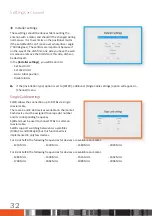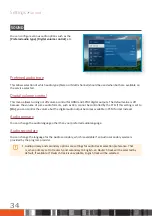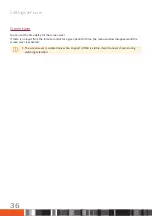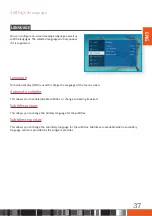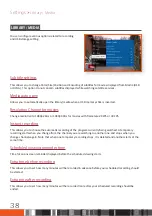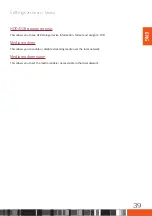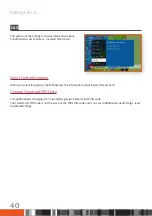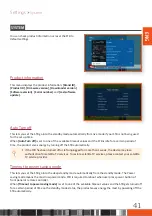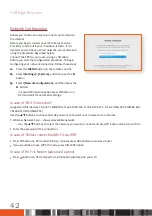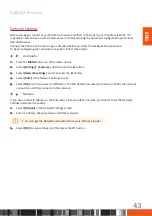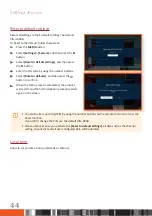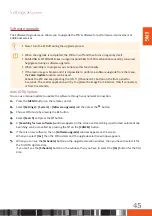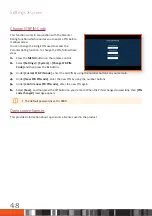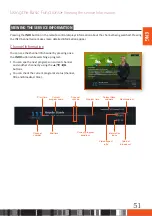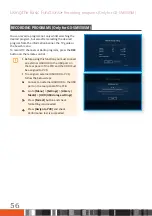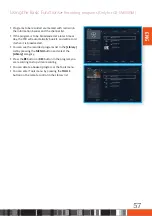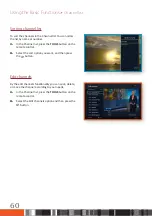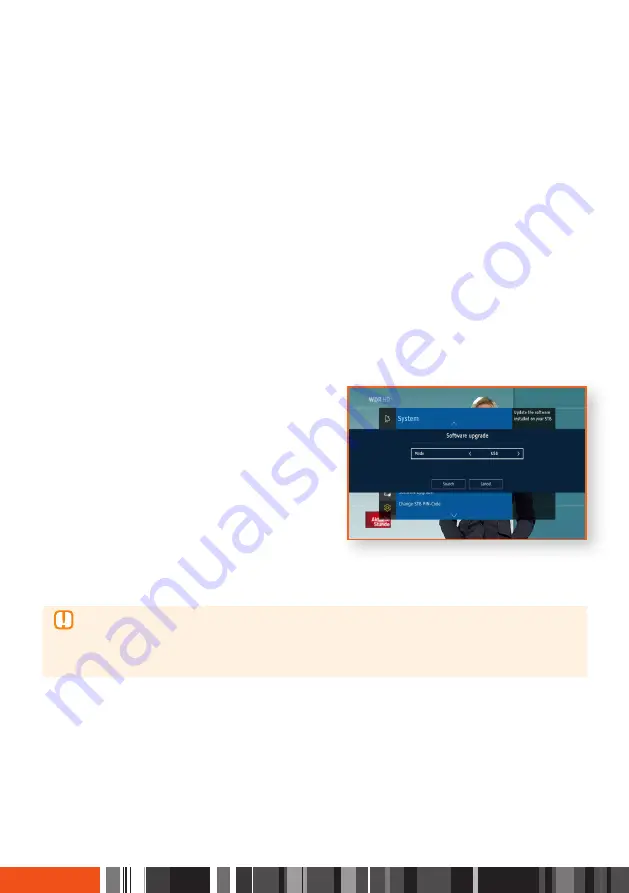
Settings
System
USB Update
You can update the software by using a USB flash drive.
1.
Visit www.samsung.com/de
2.
Click
SUPPORT
in the top right menu.
3.
Enter the product's model name into the search field. As you enter the model name, the picture of the
product will be displayed with some description as a search result.
4.
Click the found product.
5.
Press
HANDBÜCHER & DOWNLOADS
in the middle bar, Or scroll down to
HANDBÜCHER & DOWNLOADS
.
6.
Click
DOWNLOAD
and it will be downloaded to your PC.
7.
Copy the files(
LoaderImage.bin, DownloaderImage.bin
and
MainAppImage.bin
) to the main directory of
your USB flash drive.
8.
Insert the USB flash drive into the USB port of the STB.
9.
In the STB’s menu, go to
[Settings]
>
[System]
>
[Software upgrade]
.
10.
Select
[USB]
in the mode and select
[Search]
, and
then press the
"
button on the remote control.
11.
The STB searches for the software on the USB drive. When it finds the software, the software can be
updated.
12.
The STB turns off and then turns on automatically to upgrade the software.
\
When the software upgrade is done, check the software details in
[Settings]
>
[System]
>
[Product
Information]
.
\
Do not turn off the STB during the software Update. It may cause the product to malfunction.
\
Software Updates using the USB must be performed with a USB flash memory stick only.
46