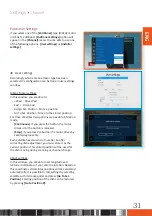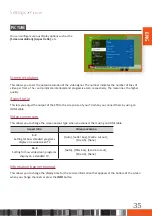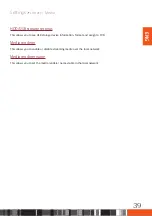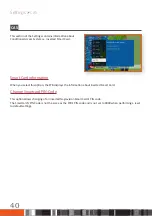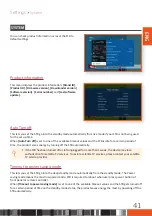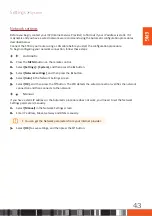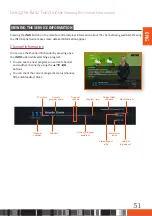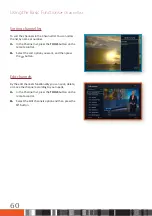Settings
System
ENG
Software upgrade
The Software Upgrade menu allows you to upgrade the STB's software for performance improvement or
additional services.
\
Never turn the STB off during the upgrade process.
\
When the upgrade is completed, the STB turns off and then turns on again by itself.
\
SAMSUNG ELECTRONICS takes no legal responsibility for STB malfunction caused by consumer
negligence during a software upgrade.
\
When recording is in progress you cannot use this functionality.
\
If the main image is broken and it is impossible to perform a software upgrade from the menu,
the
Force Update
function can be used.
Reboot the STB and keep pressing the [CH
] (Channel UP ) button on the front panel for
5 seconds. The Loader application will try to update the image from internet, USB, if connected,
or from the satellite.
Auto (OTA) Update
You can use manual update to update the software through your network connection.
1.
Press the
MENU
button on the remote control.
2.
Select
[Settings]
>
[System]
>
[Software upgrade]
and then press the
▶
button.
3.
Choose OTA mode by pressing the
▶
button.
4.
Select
[Search]
and press the
"
button.
5.
A
[Searching for new software]
window appears on the screen and searching is performed automatically.
Searching can be cancelled by pressing the
"
on the
[CANCEL]
button.
6.
If there is a new software, then a
[Software upgrade]
window appears on the screen.
When you select
[Yes]
, then the STB restarts and the upgrade selection window appears.
7.
When you can see the
[Schedule]
button on the upgrade selection window, then you have to select it for
the first OTA Update time.
If you can't see the
[Schedule]
button on the window, then you have to select the
[Yes]
button for the first
time.
45