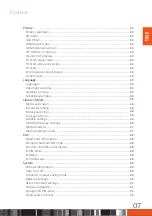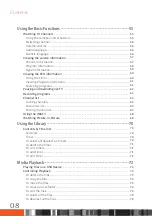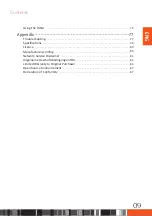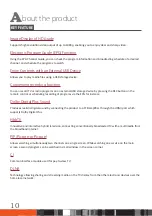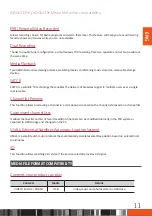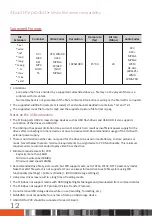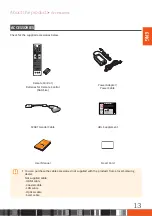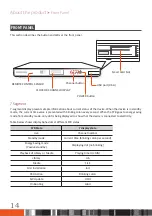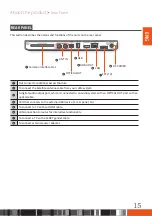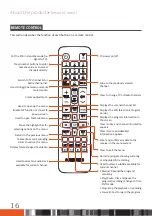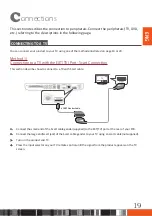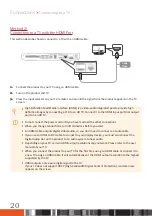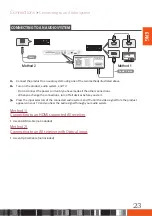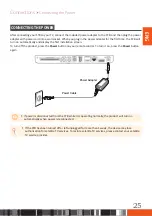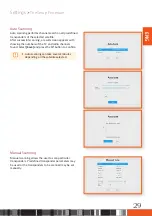Connections
Connecting to a TV
ENG
Supported HDMI CEC function on Remote control
is a convenient function that offers linked operations with other Samsung products that have the
feature. To operate this function, connect this product to an Samsung TV using an HDMI cable.
The STB supports HDMI functionality (extensions of the HDMI CEC standard). This makes it possible to
control the STB using a TV remote control (or to control the TV using the STB remote control in the case of the
automatic power on function).
Supported functions are:
•
Automatic power off (when the Standby button is pressed on the TV, the TV goes to standby mode together
with the STB)
•
Automatic power on (when the Standby button is pressed on the STB, the STB wakes up from standby mode
together with the TV)
•
Remote control command sending; the following remote control buttons are supported: channel change,
menu, guide, channel list and arrows.
21
Summary of Contents for GX-SM660SM
Page 88: ...Memo ...