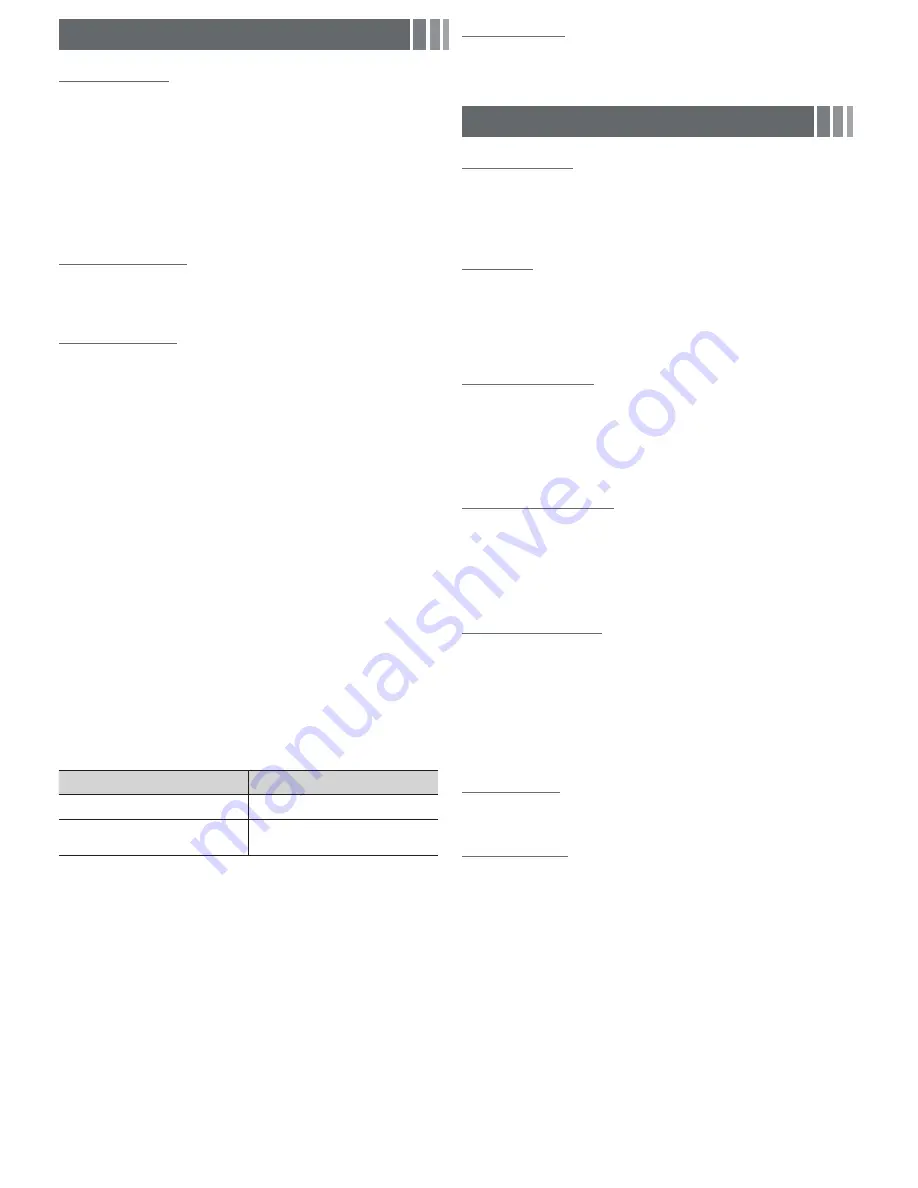
Picture Menu
Mode
t
Select your preferred picture type.
✎
When connecting a PC, you can only select
Entertain
and
Standard
.
■
Dynamic
: Suitable for a bright room.
■
Standard
: Suitable for a normal environment.
■
Movie
: Suitable for watching movies in a dark room.
■
Entertain
: Suitable for watching movies and games.
✎
Only available when connecting a PC.
Backlight / Contrast / Brightness / Sharpness /
Color / Tint (G/R)
Your television has several setting options for picture quality control.
✎
When connecting a PC, you can only make changes to
Backlight
,
Contrast
,
Brightness
and
Sharpness
.
Picture Options
✎
When connecting a PC, you can only make changes to the
Color
Tone
,
Size
, and
HDMI Black Level
.
■
Color Tone
: Cool makes the picture bluer (cooler).
Warm 1
and
Warm 2
make the picture redder (warmer).
■
Size
: Your cable box/satellite receiver may have its own set of screen
sizes as well. However, we highly recommend you use 16:9 mode
most of the time.
✎
The menu is deactivated, when the H. 264 (1080p) DTV is being
played.
16:9
: Sets the picture to 16:9 wide mode.
Zoom1
: Use for moderate magnification.
Zoom2
: Use for a stronger magnification.
Wide Fit
: Enlarges the aspect ratio of the picture to fit the entire
screen.
4:3
: Sets the picture to basic (4:3) mode.
✎
Do not watch in 4:3 format for a long time. Traces of borders
displayed on the left, right and center of the screen may cause
image retention (screen burn) which are not covered by the
warranty.
Screen Fit
: (DTV) Displays the full image without any cut-off when
HDMI (720p / 1080i / 1080p) or Component (1080i / 1080p) signals
are inputted.
✎
HD (High Definition): 16:9 - 1080i/1080p (1920x1080), 720p
(1280x720)
✎
Settings can be adjusted and stored for each external device you
have connected to an input on the TV.
✎
Picture Sizes available by Input Source:
Input Source
Picture Size
ATV, AV, Component (480i, 480p)
16:9, Zoom1, Zoom2, 4:3
DTV (1080i), Component (1080i,
1080p), HDMI (720p, 1080i, 1080p)
16:9, Wide Fit, 4:3, Screen Fit
■
Digital Clean View
: If the broadcast signal received by your TV is
weak, you can activate the
Digital Clean View
feature to reduce any
static and ghosting that may appear on the screen.
✎
When the signal is weak, try other options until the best picture
is displayed.
■
HDMI Black Level
: Selects the black level on the screen to adjust the
screen depth.
✎
Available only in
HDMI
mode (RGB signals).
■
Film Mode
: Sets the TV to automatically sense and process film
signals from all sources and adjusts the picture for optimum quality.
✎
Available in ATV, DTV(interlace), AV, COMPONENT (480i / 1080i)
and HDMI (480i / 1080i).
■
Motion Lighting
: Reduce power consumption by brightness control
adapted motion.
✎
Available in
Standard
mode only.
Picture Reset
Resets your current picture mode to its default settings.
■
Reset Picture Mode
: Returns all picture values in the currently
selected mode to the default settings.
Sound Menu
Mode
t
■
Standard
: Selects the normal sound mode.
■
Music
: Emphasizes music over voices.
■
Movie
: Provides the best sound for movies.
■
Clear Voice
: Emphasizes voices over other sounds.
Equalizer
(standard sound mode only)
■
Balance L/R
: Adjusts the balance between the right and left speaker.
■
100Hz / 300Hz / 1kHz / 3kHz / 10kHz (Bandwidth Adjustment)
:
Adjusts the level of specific bandwidth frequencies.
■
Reset
: Resets the equalizer to its default settings.
DTS TruSurround
(standard sound mode only)
DTS TruSurround is a patented DTS technology that solves the problem
of playing 5.1 multichannel content over two speakers. TruSurround
delivers a compelling, virtual surround sound experience through any
two-speaker playback system, including internal television speakers. It is
fully compatible with all multichannel formats.
Preferred Language
(digital channels only)
Digital-TV broadcasts are capable of simultaneous transmission of many
audio tracks (for example, simultaneous translations of the program into
foreign languages).
✎
You can only select a language from among the ones being
broadcasted.
Multi-Track Sound
(analog channels only)
■
Mono
: Choose for channels that are broadcasting in mono or if you
are having difficulty receiving a stereo signal.
■
Stereo
: Choose for channels that are broadcasting in stereo.
■
SAP
: Choose to listen to the Separate Audio Program, which is
usually a foreign-language translation.
✎
Depending on the program being broadcast, you can listen to
Mono, Stereo
or
SAP
.
Auto Volume
Automatically adjusts the volume level when you change video sources
or content so the level remains the same.
SPDIF Output
The SPDIF (Sony Philips Digital InterFace) outputs an uncompressed
digital audio signal when you connect the digital audio jack on the back
of the TV to a digital audio in jack on a receiver or home theater.
■
Audio Format
: You can select the Digital Audio output (SPDIF)
format. The available Digital Audio output format may differ depending
on the input source.
✎
By connecting the TV to a receiver or home theater with
Dolby
Digital
and 5.1ch speakers and selecting
Dolby Digital
, you can
maximize your interactive 3D sound experience.
■
Audio Delay
: Lets you correct timing mismatches between the audio
track and the video when you are watching the TV and listening to
digital audio output from the TV through an external device such as
an AV receiver. When you select
Audio Delay
, a slider appears. Use
the left and right arrow buttons to adjust the slider. Press
ENTER
E
when done (0ms ~ 250ms).
- 7 -








































