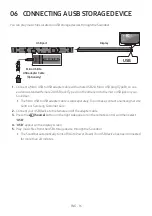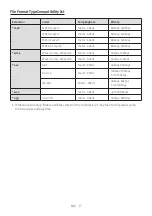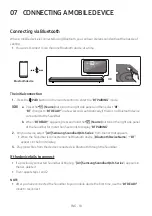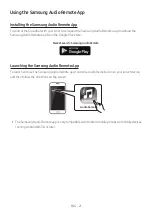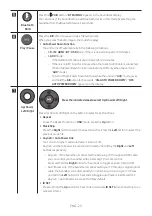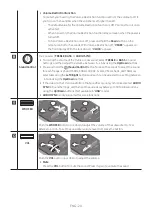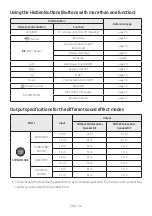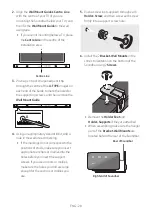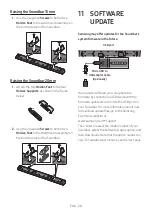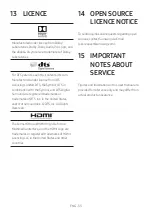ENG - 29
7.
Install the Soundbar with the attached
Bracket-Wall Mounts
by hanging the
Bracket-Wall Mounts
on the
Holder-Screws
on the wall.
8.
Slide the Soundbar down as shown below so
that the
Bracket-Wall Mounts
rest securely
on the
Holder-Screws
.
•
Insert the
Holder-Screws
into the wide
(bottom) part of the
Bracket-Wall
Mounts
, and then slide the
Bracket-Wall
Mounts
down so that the
Bracket-Wall
Mounts
rest securely on the
Holder-Screws
.
10 INSTALLING THE
HOLDER FOOT
Holder Foot Components
x 2
x 2
Holder Foot
Holder-Support
x 2
Screw
•
The
Holder Feet
raise the Soundbar so you
can install the Soundbar in front of your TV
and above the legs of the TV’s stand. See the
illustration below.
•
You can set the
Holder Feet
to one of three
different heights.
•
Using the
Holder Feet
, you can adjust the
distance between the Soundbar and your TV
to fit your TV stand’s shape.
TV