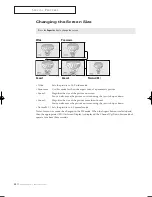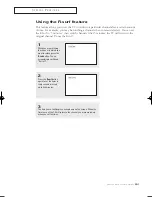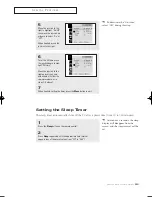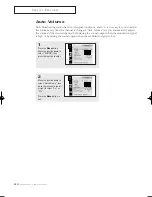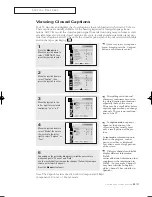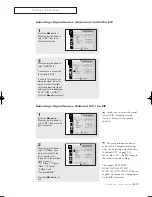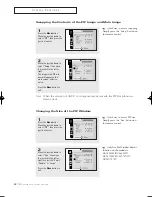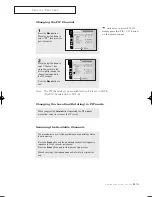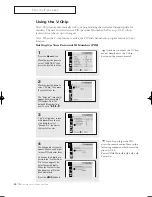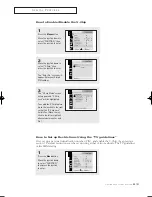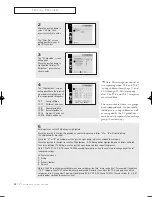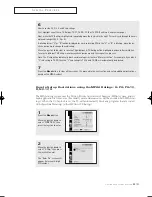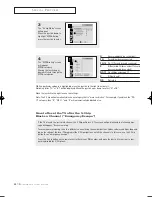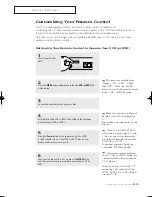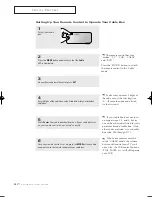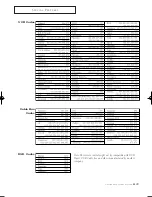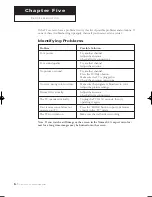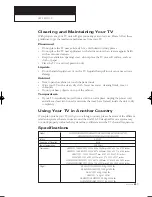C
HAPTER
F
OUR
: S
PECIAL
F
EATURES
4
.16
How to Set up Restrictions Using the “TV guidelines”
First, set up a personal identification number (PIN), and enable the V-Chip. (See previous
section.) Parental restrictions can be set up using either of two methods: The TV guidelines
or the MPAA rating.
How to Enable/Disable the V-Chip
1
Press the
Menu
button.
Move the joystick down to
select “FUNCTION,” then
press the joystick to enter.
2
Move the joystick down to
select “V-Chip,” then
press the joystick to enter.
The “Enter Pin” screen will
appear. Enter your 4-digit
PIN number.
3
The “V-Chip Mode” screen
will appear, and “V-Chip
Lock” will be highlighted.
To enable the V-Chip feature,
move the joystick to the right
so that the “V-Chip Lock”
field is Yes. (Move the joy-
stick to the left or right will
alternate between Yes and
No.)
1
Press the
Menu
button.
Move the joystick down
to select “FUNCTION,”
then press the joystick
to enter.
S
P E C I A L
F
E AT U R E S
01509D(E)-CHAPTER 4 2004/10/19 09:22 AM Page 16