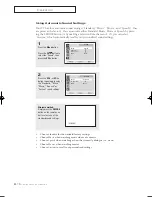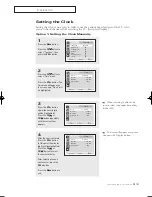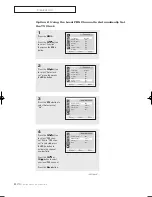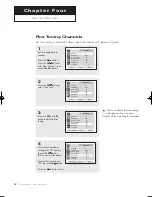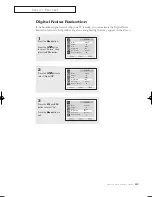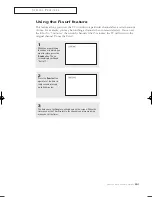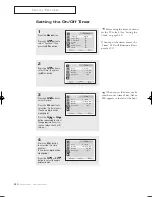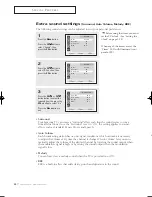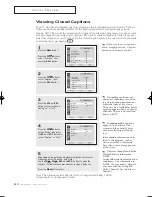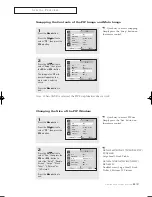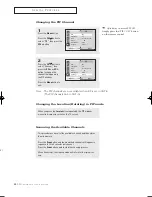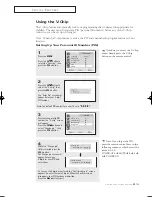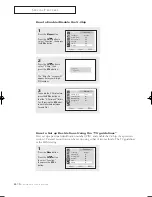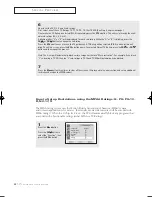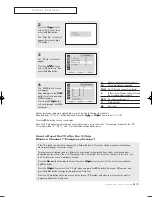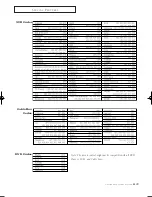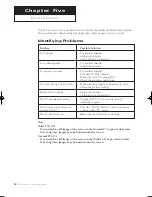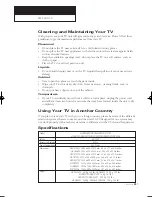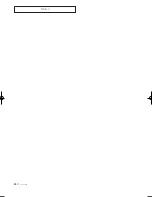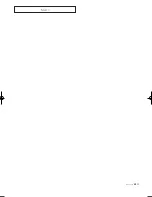4
.11
C
HAPTER
F
OUR
: S
PECIAL
F
EATURES
0
S
P E C I A L
F
E AT U R E S
1
Press the
Menu
button.
Press the
CH
button to
select “PIP”, then press
the
VOL +
button.
PIP
: On
SOURCE
: TV
Size
: Double Screen
Swap
ANT/CATV
: ANT
Channel
: ANT 4
PIP
Selecting a Signal Source (Antenna or Cable) for PIP
2
Press the
CH
button to
select “ANT/CATV.”
If an antenna is connected,
the setting is “ANT.”
If a Cable TV system is pro-
viding the signal, press the
VOL +
or
VOL -
button until
the appropriate type of
cable system is is displayed
(“STD,” “HRC,” or “IRC”).
PIP
: On
SOURCE
: TV
Size
: Double Screen
Swap
ANT/CATV
: ANT
Channel
: ANT 4
PIP
Press the
Menu
button to exit.
1
Press the
Menu
button.
Press the
CH
button to
select “PIP”, then press the
VOL +
button.
PIP
: On
SOURCE
: TV
Size
: Double Screen
Swap
ANT/CATV
: ANT
Channel
: ANT 4
PIP
Selecting a Signal Source (External A/V) for PIP
2
Press the
CH
button to
select “SOURCE”, then
press the
VOL +
or
VOL -
button to cycle through all
of the available signal
sources:
“TV”, “Video 1”, “Video 2”,
“Video 3”, “S-Video 1”,
and “S-Video 2”.
Press the
Menu
button to
exit.
PIP
: On
SOURCE
: TV
Size
: Double Screen
Swap
ANT/CATV
: ANT
Channel
: ANT 4
PIP
▼
If you select “TV”, the PIP image is
the same as the main image.
▼
Quick way to access the signal
source (PIP): Simply press the
“Source” button on the remote
control.
00054A-02-CHAPTER 4 2004/10/19 01:08 PM Page 11
Summary of Contents for HCN436W
Page 70: ...A 2 APPENDIX MEMO ...
Page 71: ...APPENDIX A 3 MEMO ...