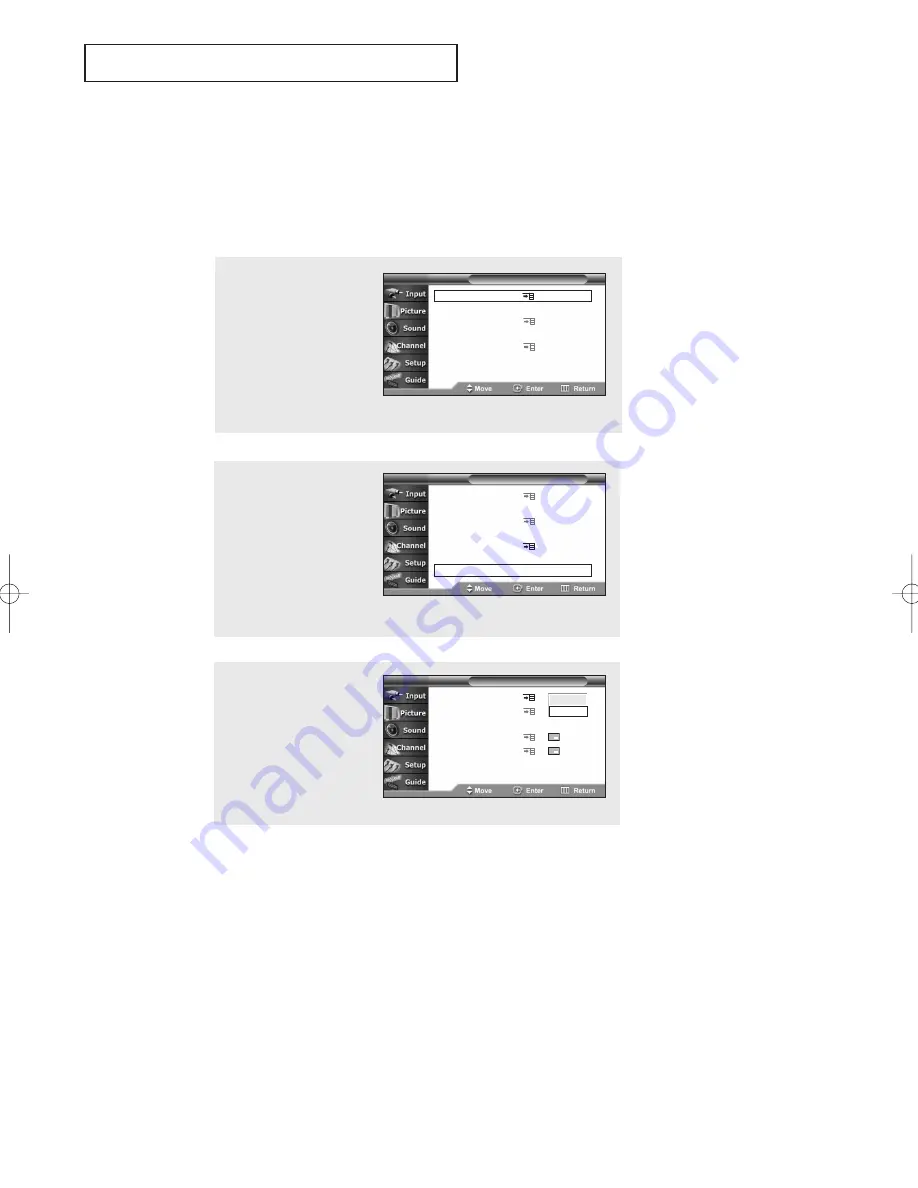
52
Viewing Picture-in-Picture
You can use the PIP feature to simultaneously watch two video sources.
Note:
When PIP is selected in the Zoom mode, the Mode is automatically converted
to the Normal mode.
Activating Picture-in-Picture
1
Press the
MENU
button.
Press the
▼
button to
select “Picture”, then
press the
ENTER
button.
2
Press the
▼
button to
select “PIP”, then press
the
ENTER
button.
▼
Quick way to access the PIP
menu: Simply press the “PIP”
button on the remote control.
▼
If you turn TV off while
watching and turn it on again,
the PIP window will disappear.
Notes
• Picture-in-Picture doesn’t function when the V-chip is active.
• Screen size cannot be changed in the PIP Double Size mode.
• The PIP feature doesn’t work with Component1, Component2(480p,720p,1080i)
and DVI modes.
• When the cable box output is connected to ANT-B, it cannot be viewed in the PIP window.
• DIGITAL Channel does not function when changing PIP channels.
S
P E C I A L
F
E AT U R E S
Picture Mode
: Custom
Custom Picture
Color Tone
: Normal
Select Picture Size
DNIe
: On
Adjust Convergence
PIP
T V
Picture
3
Press the
ENTER
button.
Press the
▼
button to
select “On”, then press
the
ENTER
button.
PIP
: Off
TV/VIDEO
: TV
Swap
Size
:
Position
:
PIP Channel
: TV 3
T V
PIP
Off
On
Picture Mode
: Custom
Custom Picture
Color Tone
: Normal
Select Picture Size
DNIe
: On
Adjust Convergence
PIP
T V
Picture
00137A-CHAPTER 4 2004/10/18 05:30 PM Page 52
















































