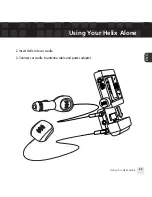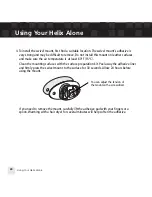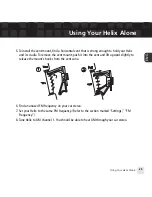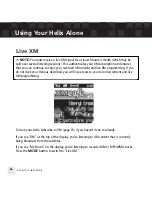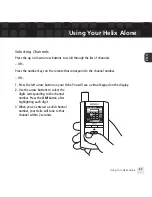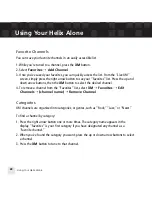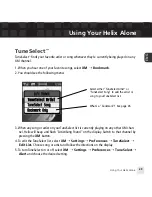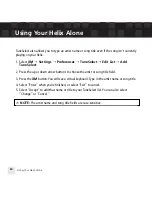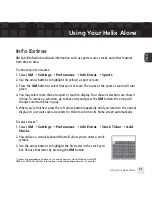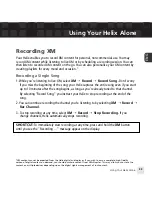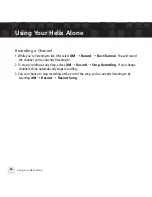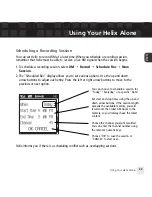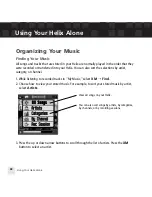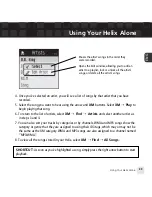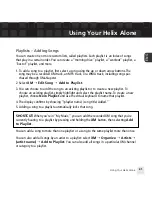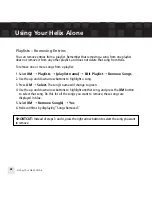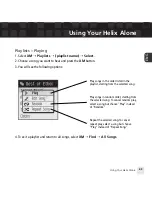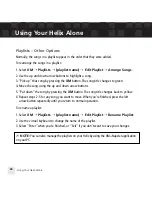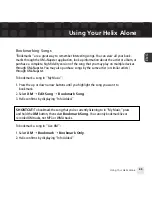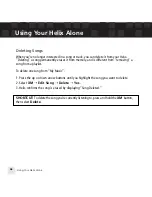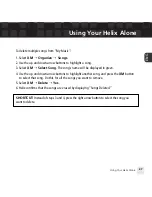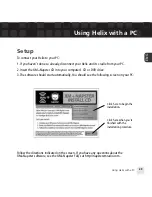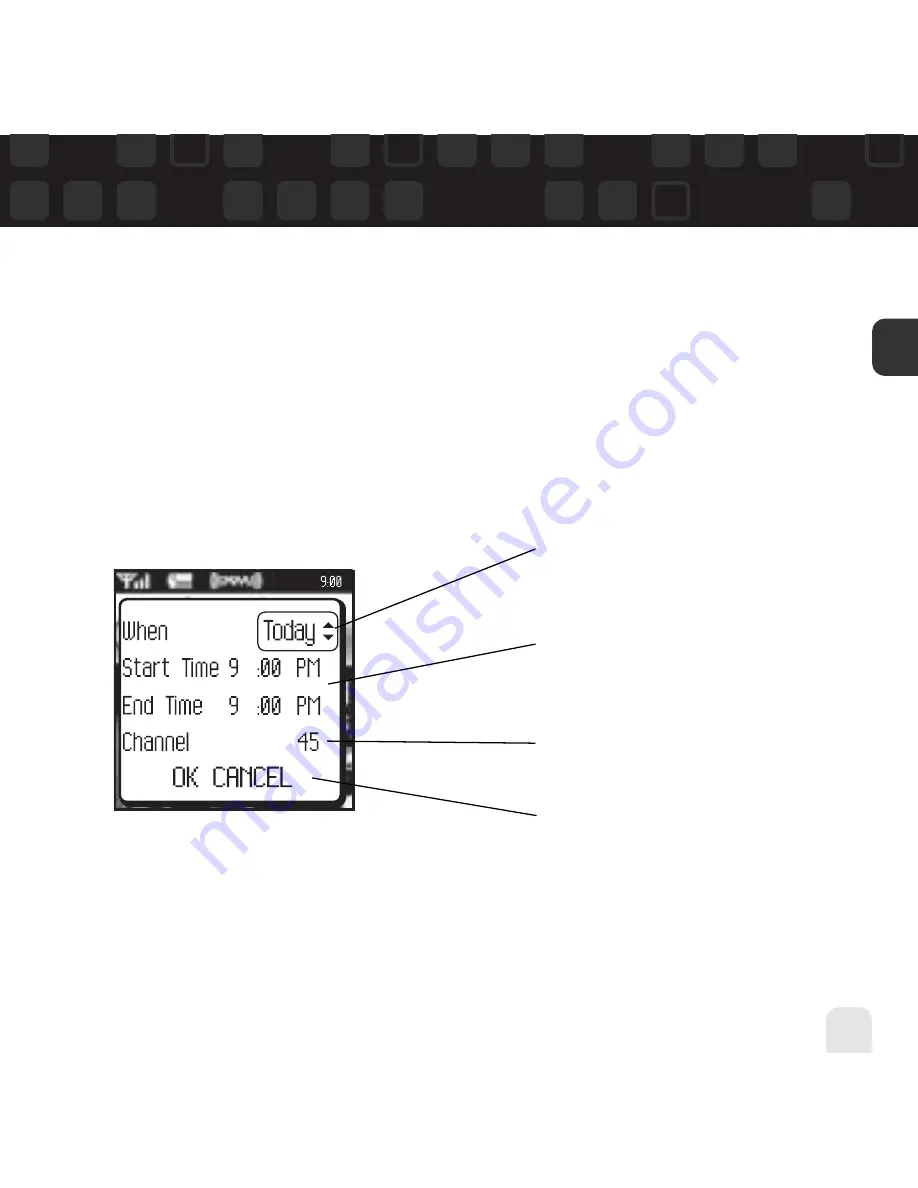
Using Your Helix Alone
Using Your Helix Alone
35
ENG
Scheduling a Recording Session
You can set Helix to record XM at a later time. When you schedule a recording session,
remember that Helix must be able to receive a live XM signal when the session begins.
1. To schedule a recording session, select
XM
Record
Schedule Rec
New
Session
.
2. The “Scheduled Rec” display allows you to set various options. Use the up and down
arrow buttons to adjust each entry. Press the left or right arrow buttons to move to the
previous or next option.
Helix informs you if there is a scheduling conflict such as overlapping sessions.
You can choose to schedule a session for
“Today,” ”Everyday,” or a specific “Date.”
Set start and stop times using the up and
down arrow buttons. If the session length
exceeds the available memory, you will
record over the oldest XM tracks in the
memory, so you’ll always have the latest
content.
Choose the channel you want recorded.
You can enter the channel number using
the remote’s numeric keys.
Choose “OK” to save the session or
“CANCEL” to start over.
Summary of Contents for Helix YX-M1
Page 1: ...userguide Satellite Radio with MP3 ...
Page 19: ...Subscribing to XM 19 ENG ...
Page 79: ...Settings 79 ENG ...
Page 91: ...Customer Support Customer Support 91 ENG ...
Page 93: ......
Page 94: ......
Page 95: ......
Page 96: ......
Page 97: ......
Page 98: ......
Page 99: ......
Page 100: ......