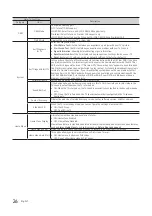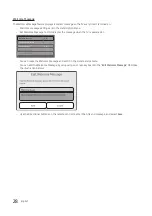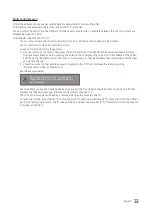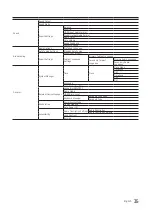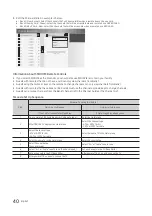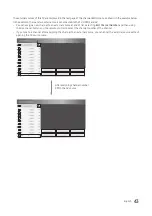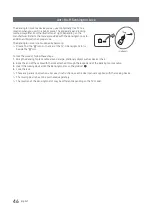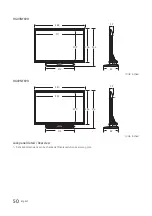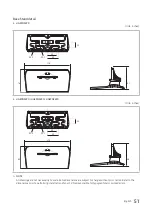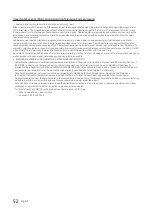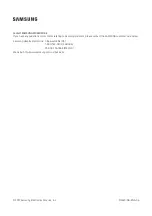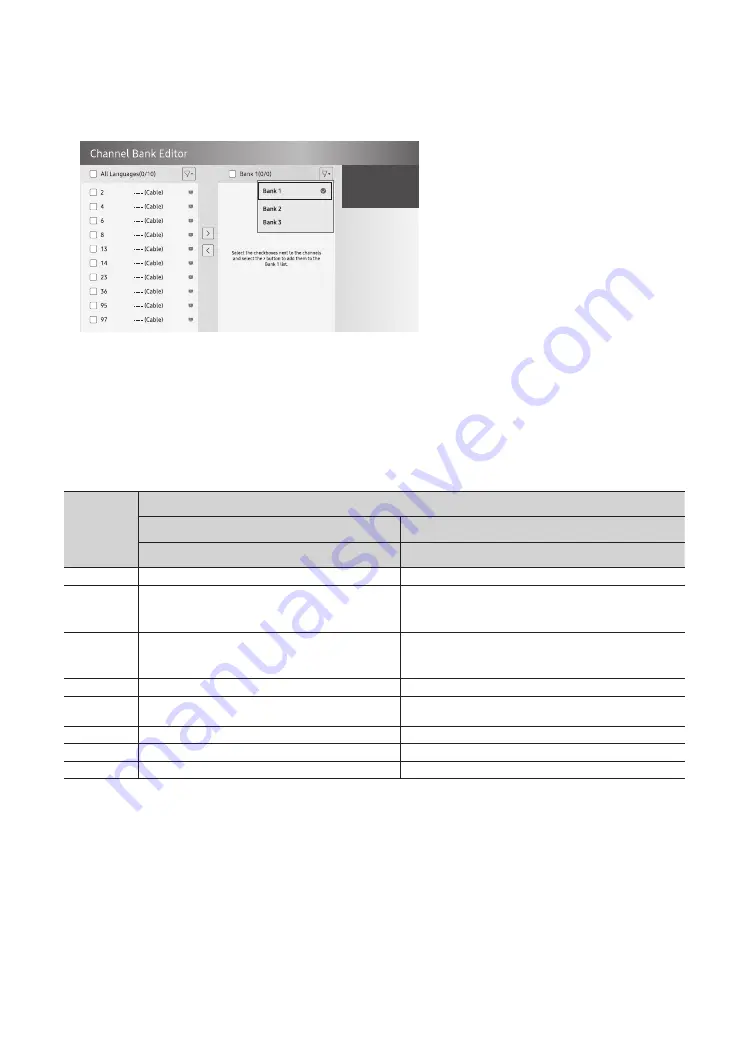
40
English
5.
Edit the Channel Bank. An example is below.
a.
Bank1 (Free channel): Select the channels that will be accessible when a remote doesn’t have a card.
b.
Bank2 (Family Card - Green): Select the channels that will be accessible when a remote has a GREEN CARD.
c.
Bank3 (Adult Card - Red): Select the channels that will be accessible when a remote has a RED CARD.
Information About SMOOVIE Remote Controls
y
If you select SMOOVIE as the SI vendor, you should also use SMOOVIE remotes in your facility.
y
Guests with remotes that do not have a card can only view channels from Bank 1.
y
Guests using the Numeric keys on the remote to change channels can only view channels from Bank 1.
y
Guests with remotes that have Green or Red cards must use the channel up/down keys to change channels.
y
Guests can only see channels from the Bank1 channel list In the Channel Guide or the Channel List.
Smoovie Set Up Sequence
Step
Smoovie TV Setup (Air/ Cable )
Only Air or Cable used
Only Air or Cable used
If the TV starts with Hotel Plug&Play
If Hotel Plug&Play already done
1
Do a complete P&P (including Air or Cable auto tune)
Enter the Hotel menu
2
After P&P, the TV displays the Hotel menu
Select the channel type
- ATV or ADTV for Air
- CATV or CDTV for cable
3
Select the channel type
- ATV or ADTV for Air
- CATV or CDTV for cable
Select Smoovie TV in the Hotel menu
4
Select Smoovie TV in the Hotel menu
Select Channel Setup
5
Select Channel Setup
(Can be skipped)
Select "Air" or "Cable" to auto tune
6
Select "Air" or "Cable" to auto tune. (Can be skipped,)
Set up channels in the CH Bank Editor
7
Set up channels in the CH Bank Editor
After power off & on, guests can use the TV
8
After power off & on, guests can use the TV