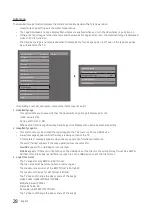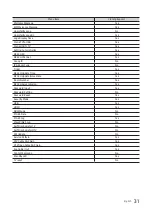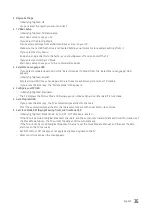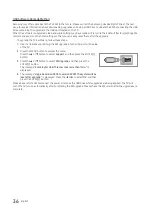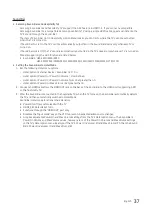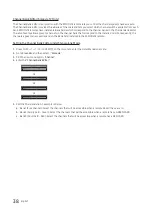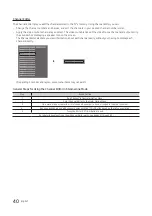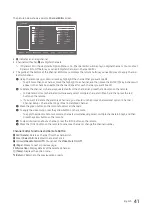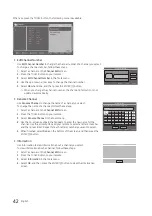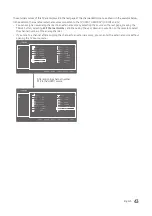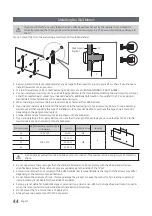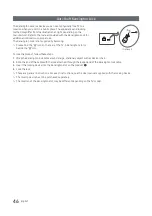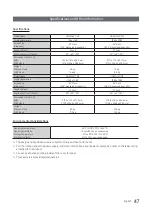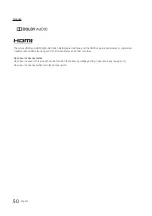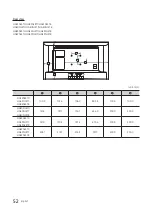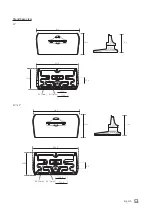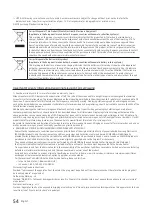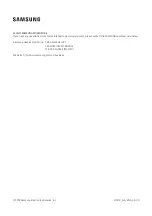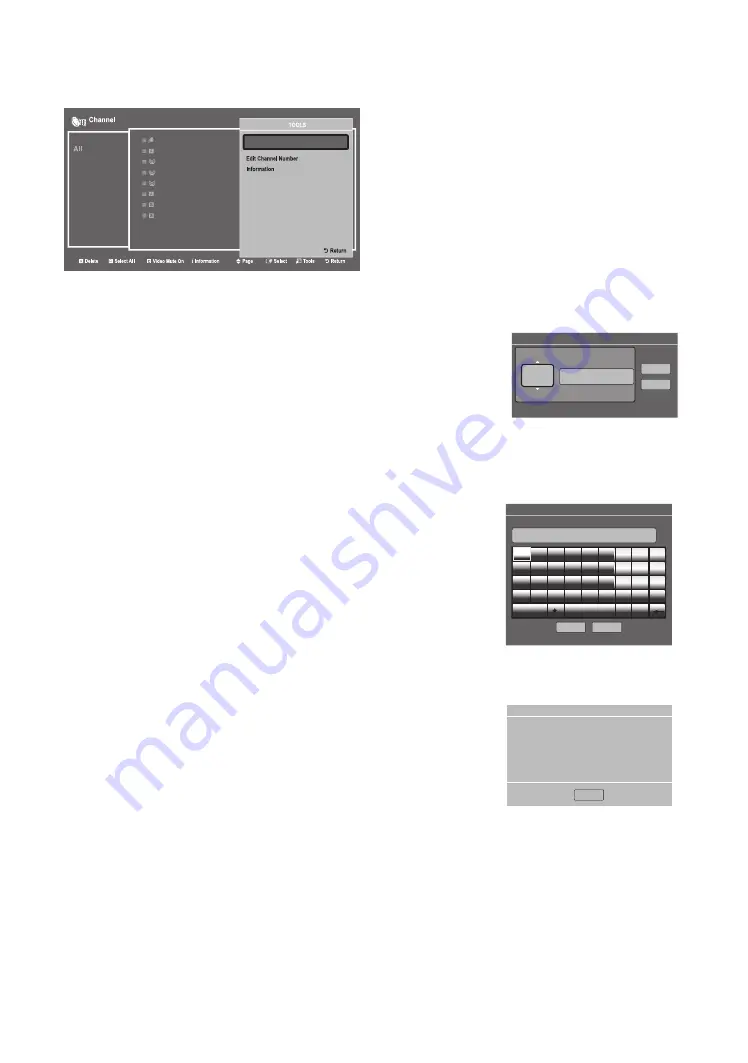
42
English
When you press the
TOOLS
button, the following menu is available.
27 ----- (Air)
73 ----- (Cable)
HDMI1
HDMI3
50-1 CH 50.1
20-2
50-3 CH 50.3
51-1 KUSI-HD
y
Edit Channel Number
Use
Edit Channel Number
to change the channel number of a channel you select.
To change a channel number, follow these steps:
1.
Select a channel on the
Channel Edit
screen.
2.
Press the
TOOLS
button on your remote.
3.
Select
Edit Channel Number
in the Tools menu.
4.
Use the up or down arrow keys to change the channel number.
5.
Select
OK
when done, and then press the
ENTER
E
button.
✎
When you change the channel number, the channel information is not
updated automatically.
Edit Channel Number
ABC HD_
U
Adjust
E
Space
R
Return
Ok
Cancel
4
y
Rename Channel
Use
Rename Channel
to change the name of a channel you select.
To change the name of a channel, follow these steps:
1.
Select a channel on the
Channel Edit
screen.
2.
Press the
TOOLS
button on your remote.
3.
Select
Rename Channel
in the Tools menu.
4.
Use the on-screen keyboard that appears to enter the new name for the
channel. Use the arrow buttons on your remote to select a letter or number,
and then press Enter. Repeat for each letter or number you want to select.
5.
When finished, select
Done
on the bottom of the screen, and then press the
ENTER
E
button.
Rename Channel
Enter new name for CH 4 (Max Length = 24)
ABC HD_
a
Delete
{
Space
R
Return
Done
Cancel
a
b
c
d
e
f
1
2
3
g
h
i
j
k
l
4
5
6
m
n
o
p
q
r
7
8
9
s
t
u
v
w
x
y
z
0
A/a
Space
◄ ►
y
Information
Use Information to view information about a channel you select.
To view information about a channel, follow these steps:
1.
Select a channel on the
Channel Edit
screen.
2.
Press the
TOOLS
button on your remote.
3.
Select
Information
in the Tools menu.
4.
Select
OK
, and then press the
ENTER
E
button to close the Information
screen.
Information
OK