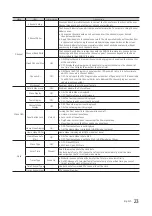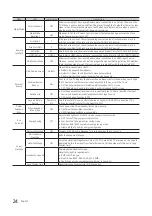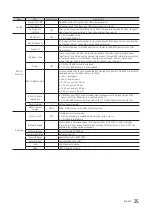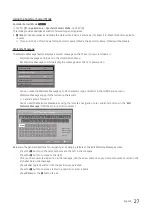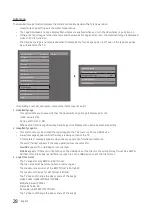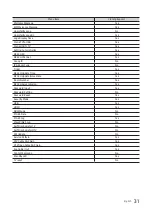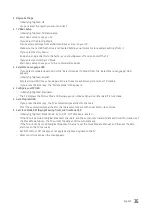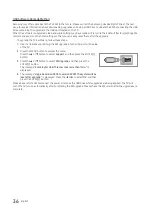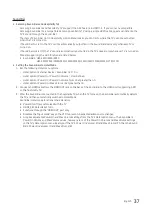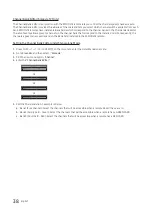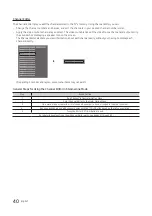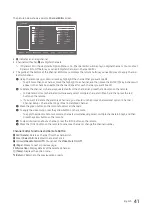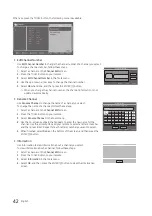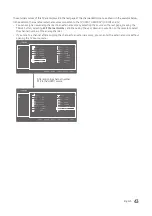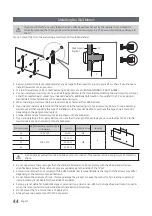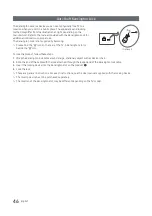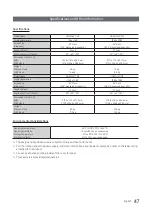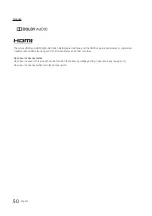36
English
USB Software Upgrade Method
Samsung may offer upgrades to the TV’s SW in the future. Please contact the Samsung Hospitality Hot line at the last
page to receive information about downloading upgrades and using a USB drive to update the SW by connecting the USB
drive containing the upgrade to the USB port located on the TV.
When the software is upgraded, video and audio settings you have made will return to their default (factory) settings. We
recommend you clone the hotel settings so that you can easily reset them after the upgrade.
To upgrade the TV's software, follow these steps:
1.
Insert a USB drive containing the SW upgrade into the
USB
port on the side
of the TV.
2.
Press the
MENU
button to display the menu.
Press the
▲
or
▼
button to select
Support
, and then press the
ENTER
E
button.
3.
Press the
▲
or
▼
button to select
SW Upgrade
, and then press the
ENTER
E
button.
The message
"Scanning for USB. This may take more than 1min."
is
displayed.
4.
The message
"Upgrade version XXXX to version XXXX? The system will be
reset after upgrade."
is displayed. Press the
◄
or
►
to select
OK
, and then
press the
ENTER
E
button.
(5V 0.5A)
/ CLONING
USB
Please be careful to not disconnect the power or remove the USB drive while upgrades are being applied. The TV will
turn off and turn on automatically after completing the SW upgrade. Please check the SW version after the upgrades are
complete.