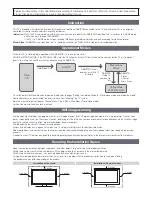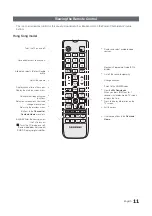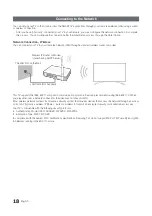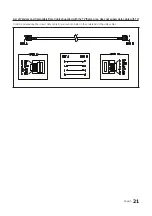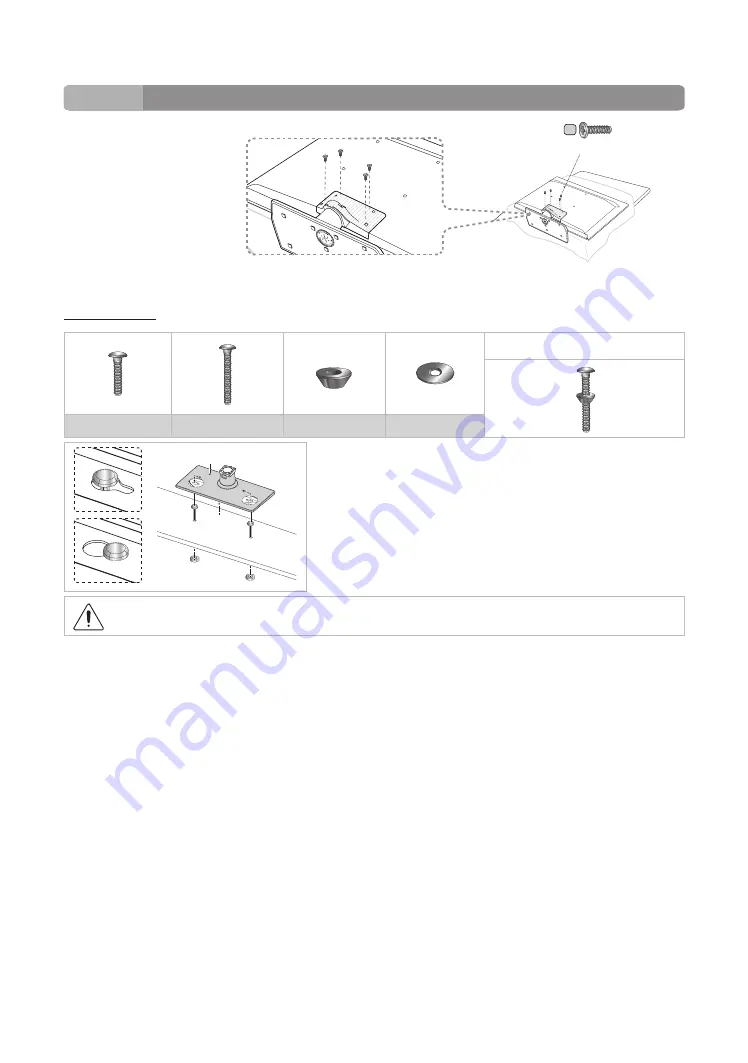
6
English
x4
(M4 X L12)
4
HG40AD690
HG48AD690
C
Hotel Mount Kit
Bolt + Nut
Short Bolt (2EA)
Long Bolt (2EA)
Nut (2EA)
Washer (2EA)
Top
Bottom
Affix the stand to a flat surface such as a dresser top, desk top, or
entertainment center as shown.
WARNING
: To prevent injury, this apparatus must be securely attached to the floor/ table in accordance with the
installation instructions.