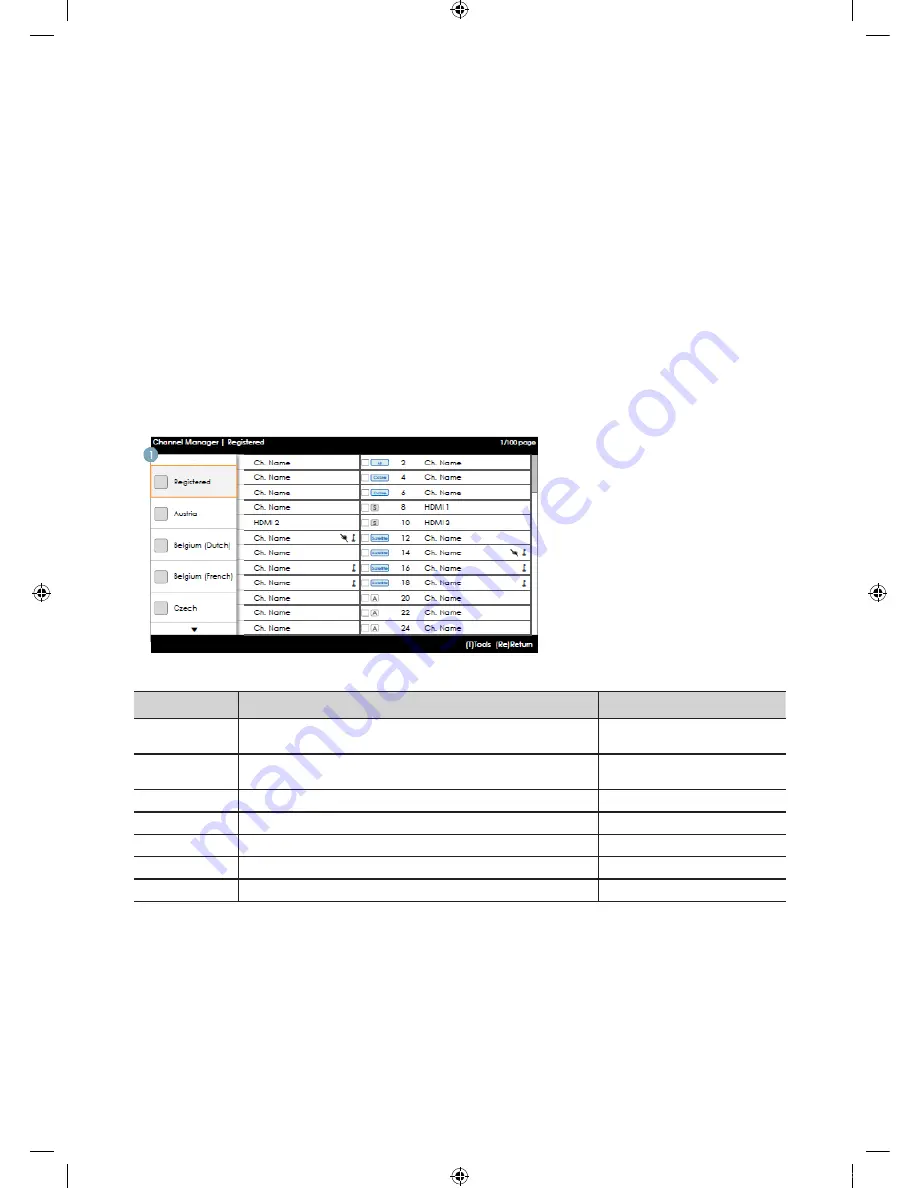
41
English
Genre Editor (This configures the genres of each of the hotel TV channels.)
y
This can be used through the Hotel Menu (Factory).
y
Supported genres include News, Radio, Entertainment, Sports and Hotel.
y
More than one genre can be selected for each channel at the same time.
Country Editor (Channel Editor): This is the editor that configures the country for each of the hotel TV channels.
y
Supported countries (20 countries): Austria, Belgium, China, Denmark, Finland, France, Germany, Greece, Italy, Japan,
Netherlands, Norway, Portugal, Russia, Korea, Spain, Sweden, Turkey, USA
y
If more than one channel is set to a country, the country is registered as a category and users can view the channels by
country.
y
More than one country can be set to a channel. If the user selects a category, only the channels corresponding to the
country are displayed in the channel list.
y
If any channel for which the country is set is selected from the channel list, the Edit Countries item is added to the Tools.
Otherwise, the Add to Countries item is added to the Tools.
y
* If the corresponding function is executed, a country for the selected channel can be set or canceled.
y
Front UI
y
Provides the screen where the user can select a country or genre when the user turns the power on.
Left Frame Layout
Key Guide
Button
Action
Nav. Help
ENTER
Selects or enters the corresponding Channel Browser area.
(No Guide)
RETURN
Selects or enters the corresponding Channel Browser area.
Return
UP/DOWN
Moves the highlight up or down.
(No Guide)
RIGHT
Moves the highlight to the Channel Browser area.
(No Guide)
INFO
Shows the Category Info.
(No Guide)
TOOLS
Shows the utility function menus.
Tools
EXIT
Cancels and returns to the previous step (Factory Mode).
(No Guide)
✎
Notes
x
This is a component of the Left Frame (Country Categories).
✎
Etc.
x
Default Highlight: ‘The currently selected country’
[Hotel-XC]BN68-04282R-00Eng.indd 41
2012-03-29 오후 3:03:27
















































