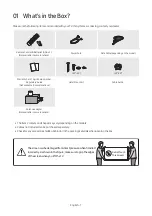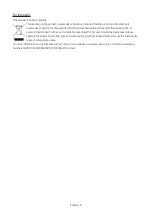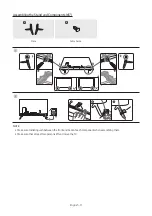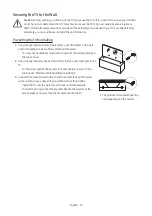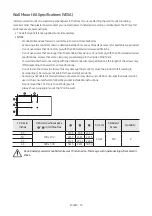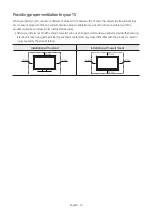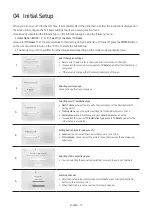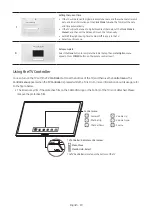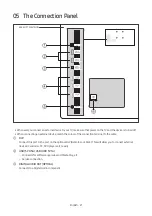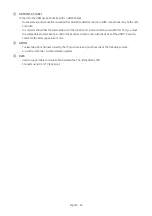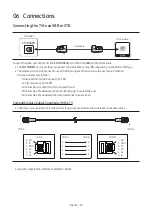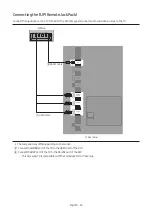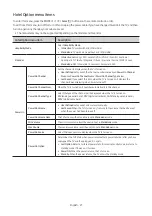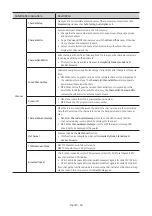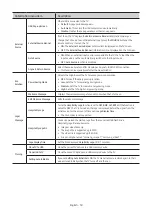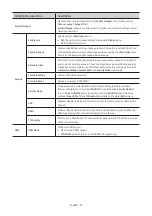03 The Remote Control
About the Buttons on the Remote Control
•
The images, buttons, and functions of the remote control may differ depending on the model.
•
The remote control has Braille points on the
Power
,
Channel
,
Volume
, and
Select
buttons and can be used by
visually impaired persons.
•
If you use the remote control that comes with your TV to control another TV, some functions may not operate
normally.
Displays and selects the available
video sources.
Turns the sound on/off.
Launches the
Channel List
.
Changes the current channel.
Exits the menu.
Use these buttons according to the
directions on the TV screen.
Use these buttons with specific
features. Use these buttons
according to the directions on the
TV screen.
Launches the
APPS
.
Press to display information on the
TV screen.
Moves the cursor, selects the
onscreen menu items, and changes
the values seen on the TV's menu.
Turns the TV on and off.
Gives direct access to channels.
Adjusts the volume.
Alternately selects Teletext mode,
Full
>
Double
>
Mix
>
Off
.
Displays the
Guide
screen.
Displays the main on-screen menu.
Quickly select frequently used
functions. (Not available)
Returns to the previous menu or
channel.
ALARM
Enter the hour you want the TV to
turn on.
X
Turns the 3D image on or off. (Not
available)
SUBT.
When pressed the button, the
Accessibility Shortcuts
menu
appears.
E
(Select
)
Press this button to select or run a
focused item.
Launches
Home Menu
.
English - 17