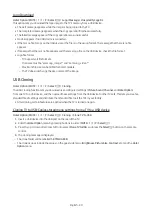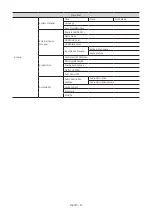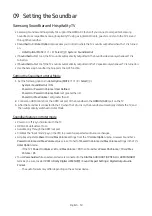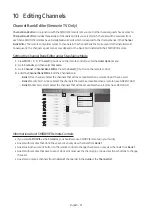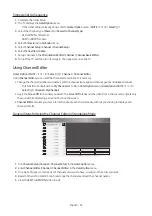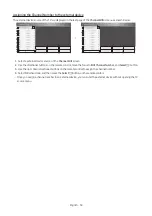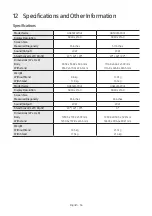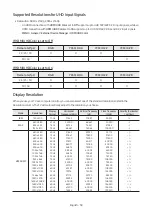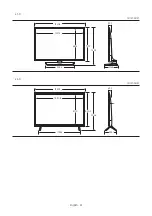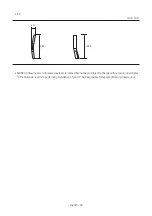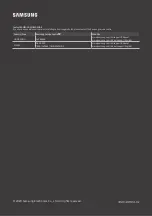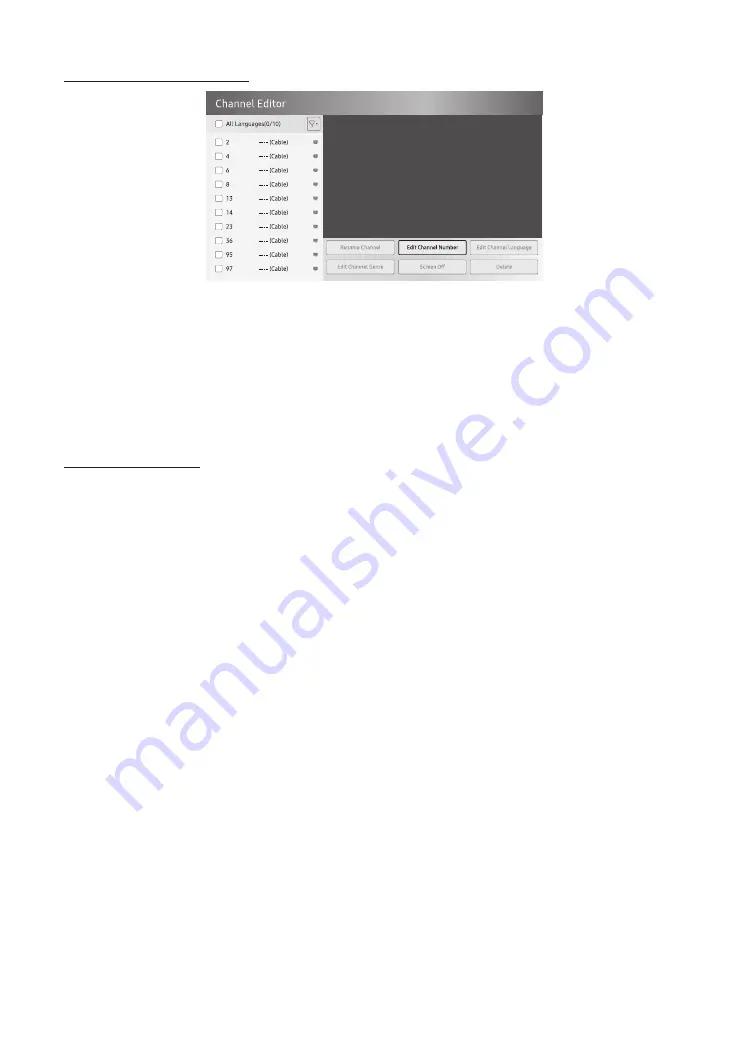
Editing the Channel Number
Change the channel number of a channel you select. To change a channel number, follow these steps:
1.
Select a channel on the
Channel Edit
screen.
2.
Use the directional buttons on the remote control, move the focus to
Edit Channel Number
, and
Select
E
button.
3.
Use the up or down directional buttons on the remote control to change the channel number.
4.
Select
OK
when done, and then press the
Select
E
button on the remote contorl.
– When you change the channel number, the channel information is updated automatically.
Rename the Channel
Change the name of a channel you select. To change the name of a channel, follow these steps:
1.
Select a channel on the
Channel Edit
screen.
2.
Use the directional buttons on the remote control, move the focus to
Rename channel
, and
Select
E
button.
3.
Use the on-screen keyboard that appears to enter the new name for the channel. Use the directional buttons on
the remote control, select a letter or number, and then press
Select
E
button. Repeat for each letter or number
you want to select.
4.
When finished, select
Done
on the bottom of the screen, and then press the
Select
E
button on the remote
control.
English - 53