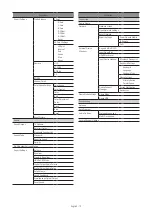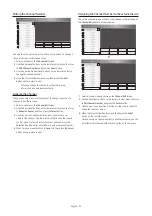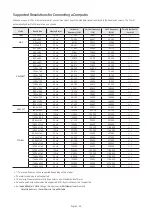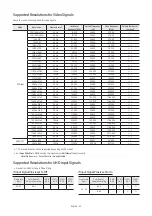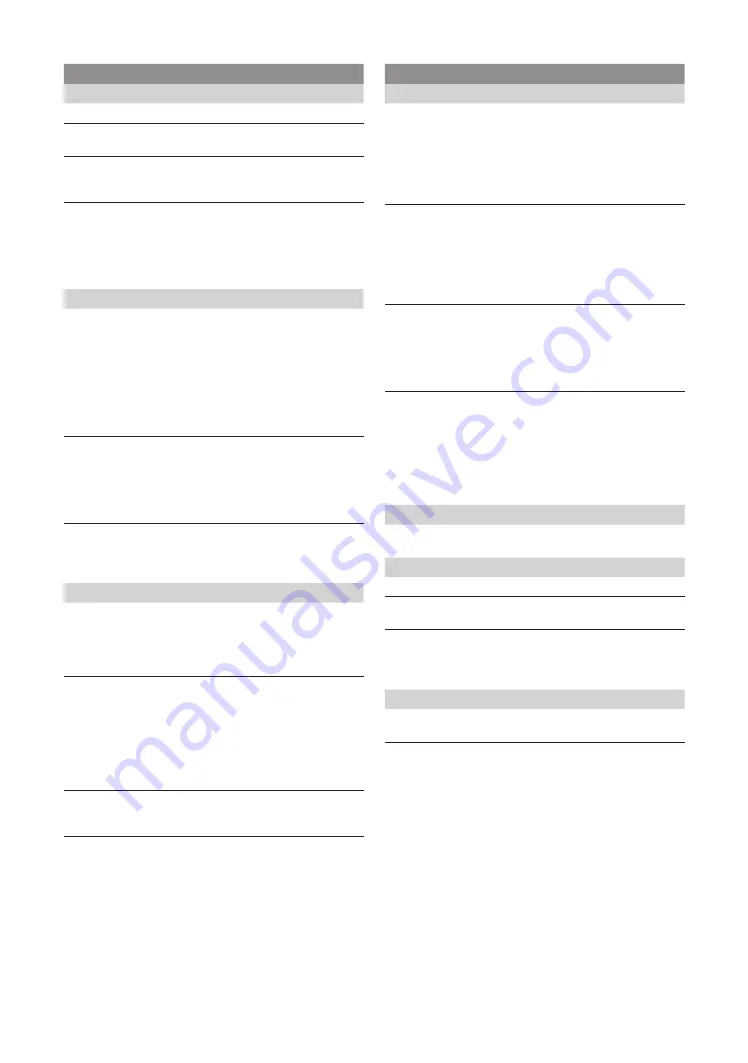
English - 13
Hotel Option menu Item Description
Pillow Speaker
Pillow Speaker Mode
Select whether to use the Pillow Speaker
function. (To use Pillow Speaker, be sure to set
this item to On.)
•
ON
: The Pillow Speaker function is used.
•
OFF
: The Pillow Speaker function is not
used. (When set to Off, Pillow Speaker does
not operate.)
Pillow Speaker Type
Select the type of Pillow Speaker.
You must select the type of Pillow Speaker
currently connected for it to operate properly.
•
CZ
: the type of Zenith IR Code and 12V Vcc
•
CP
: the type of Philips IR Code and 5V Vcc
•
CS
: the type of Samsung IR Code and 12V
Vcc
Speaker Select
Select the speaker where the TV sound is
outputted.
•
Main
: The TV sound is outputted in all of
the TV speaker and Pillow Speaker.
•
External
: The TV sound is outputted in
Pillow Speaker only.
Pillow Volume
You can control the volume level of Pillow
Speaker.
•
High
: The volume level of Pillow Speaker
is high.
•
Normal
: The volume level of Pillow Speaker
is normal.
•
Low
: The volume level of Pillow Speaker
is low.
Power and Energy Saving
Brightness Reduction
•
ON
: Turns on the energy saving function.
•
OFF
: Turns off the energy saving function.
Cloning
Clone TV to USB
Clone the current TV options to a USB device.
Clone USB to TV
Clone the saved TV options on a USB device
to the TV.
Setting Auto Initialize
If you set
Setting Auto Initialize
to
On
, the TV
menu items are restored again to their values
cloned initially when the TV turns off and then
on.
Zero Touch Configuration
Before starting Zero Touch Configuration, connect to the network and
agree to the Terms & Conditions.
Hotel Option menu Item Description
Menu OSD
Picture Menu Lock
ON or OFF the
Picture
menu.
Menu Display
•
ON
: The main menu is displayed.
•
OFF
: The main menu is not displayed.
Channel Menu Display
•
ON
:
Broadcasting
menu is enable for guest.
•
OFF
:
Broadcasting
menu is disable for
guest.
Panel Button Lock
Turning the TV Controller button operations
on or off.
•
Unlock
: Unlocks TV Controller button.
•
Lock
: Locks TV Controller button.
•
OnlyPower
: Locks TV Controller button
except the power off function.
Clock
Local Time
Select the way to update the clock data
•
Standalone
:
Manual
/
Time Channel
•
Interactive
:
Manual
/
Auto
/
Time Channel
–
Manual
: The clock is set manually by the
user when the TV is in
Standalone
mode.
–
Auto
: The clock is set automatically when
the TV is in
Interactive
mode.
–
Time Channel
: The clock is set from the
selected channel.
Time Channel Type
Select the type of the channel to update the
clock data.
DTV
(digital air band),
CDTV
(digital cable band),
SDTV
•
This function is only available
Local Time
set to
Time Channel
.
Time Channel Num
Select the number of the channel to update the
clock data.
•
This function is only available
Local Time
set to
Time Channel
.
External
Source
USB Pop-up Screen
When USB is connected to the TV :
•
Automatic
: This enters the USB content
menu automatically.
•
Disable
: Neither the popup window nor the
menu appears.
External Source Banner
If set to On, the TV displays the External Source
Banner (information) when you change the TV
source to another external input, press the Info
key, or turn the TV on.
•
ON
: The External Source information is
displayed on the TV screen.
•
OFF
: The External Source information is not
displayed on the TV screen.
Return Source
Select the return TV source after stopping an
(HDMI-CEC) connection. (This function
is especially useful for the Guestlink RJP.)