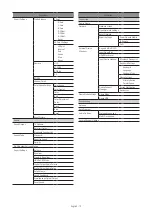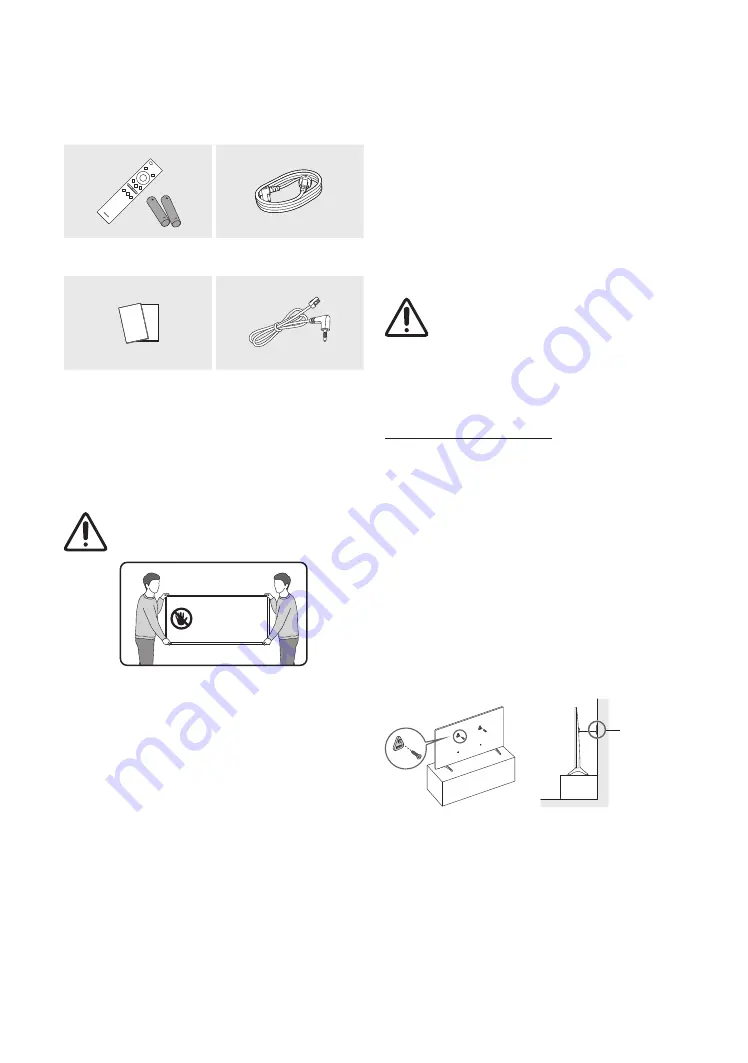
English - 5
01 Package Content
Make sure the following items are included with your TV. If any items
are missing, contact your dealer.
Remote Control & Batteries
(AAA x 2)
Power Cord
Quick Setup Guide / Regulatory
Guide
Data Cable x 2
(Depending on the model)
•
The items’ colors and shapes may vary depending on the models.
•
Cables not included can be purchased separately.
•
Check for any accessories hidden behind or in the packing
materials when opening the box.
The screen can be damaged from direct pressure when
handled incorrectly. As shown in the figure, make sure to
grip the edges of the screen when you lift the TV.
Do Not Touch
This Screen!
Providing proper ventilation for your TV
When you install your TV, maintain a distance of at least 4 inches (10
cm) between the TV and other objects (walls, cabinet sides, etc.) to
ensure proper ventilation. Failing to maintain proper ventilation may
result in a fire or a problem with the product caused by an increase in
its internal temperature.
•
When you install your TV with a stand or a wall mount, we strongly
recommend you use parts provided by Samsung Electronics
only. Using parts provided by another manufacturer may cause
difficulties with the product or result in injury caused by the
product falling.
Securing the TV to the Wall
Caution
: Pulling, pushing, or climbing on the TV may
cause the TV to fall. In particular, ensure your children
do not hang on or destabilize the TV. This action may
cause the TV to tip over, causing serious injuries or death.
Follow all safety precautions provided in the Safety Flyer
included with your TV. For added stability and safety, you
can purchase and install the anti-tip device.
Preventing the TV from falling
1.
Using the appropriate screws, firmly fasten a set of brackets to
the wall. Confirm that the screws are firmly attached to the wall.
– You may need additional material such as wall anchors
depending on the type of wall.
2.
Using the appropriately sized screws, firmly fasten a set of
brackets to the TV.
– For the screw specifications, refer to "Wall Mount Kit
Specifications (VESA)" in the table on page 6.
3.
Connect the brackets fixed to the TV and the brackets fixed to
the wall with a durable, heavy-duty string, and then tie the string
tightly.
– Install the TV near the wall so that it does not fall backwards.
– Connect the string so that the brackets fixed to the wall are
at the same height as or lower than the brackets fixed to
the TV.
Wall-anchor
(not supplied)
•
The displayed image may differ from your TV, depending on the
model.