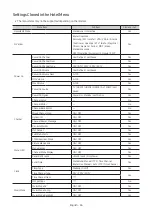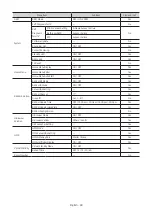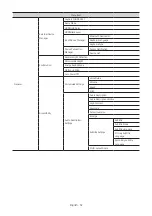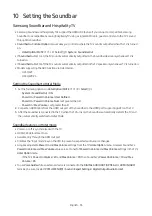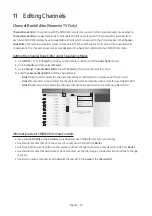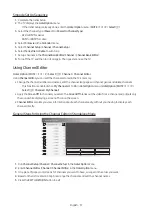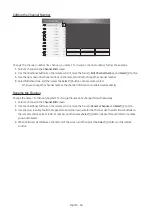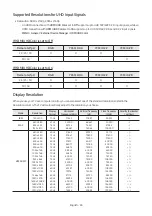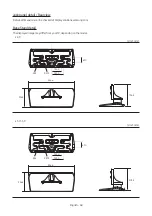Smoovie Set Up Sequence
1.
Complete the Initial Setup.
2.
The TV displays the
Hotel Option
menu.
– If the Initial Setup is already done, enter the
Hotel Option
menu. (
MUTE
>
1
>
1
>
9
>
Select
E
)
3.
Select the channel type. (
Power On
>
Power On Channel Type
)
–
ATV
or
DTV
for Aerial
–
CATV
or
CDTV
for cable
4.
Select
Smoovie
in the
SI Vendor
menu.
5.
Select
Channel Setup
(
Channel
>
Channel Setup
).
6.
Select
Terrestrial
or
Cable
to auto tune.
7.
Set up channels in the
Channel Bank Editor
(
Channel
>
Channel Bank Editor
).
8.
Turn off the TV, and then turn it on again. Then guests can use the TV.
Using Channel Editor
Hotel Option
(
MUTE
>
1
>
1
>
9
>
Select
E
) >
Channel
>
Channel Editor
Using
Channel Editor
you can edit the channels stored in the TV's memory.
•
Change the channel numbers and names, edit the channel language and channel genre and delete channels.
– This function is enabled when
My Channel
set to
On
in
Hotel Option
menu. (
Hotel Option
(
MUTE
>
1
> 1 >
9
>
Select
E
) >
Channel > My Channel
)
•
Apply the
Screen Off
to channels you select. The
Screen Off
blanks out the video from a channel and outputs only
the sound while displaying a screen off icon on the screen.
•
Channel Editor
also lets you view information about each channel easily, without your having to display each
channel directly.
General Steps for Using the Channel Editor in Standalone Mode
1.
Run
Channel Setup
(
Channel
>
Channel Setup
) in the
Hotel Option
menu.
2.
Enter
Channel Editor
(
Channel
>
Channel Editor
) in the
Hotel Option
menu.
3.
On a piece of paper, compile a list of channels you want to have, arranged in the order you want.
4.
Based on the list created in Step 3, rearrange the channels and edit the channel names.
5.
Press the
EXIT
or
RETURN
button to exit.
English - 57