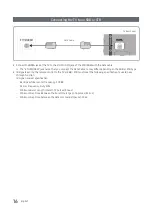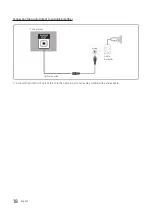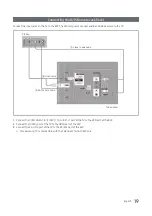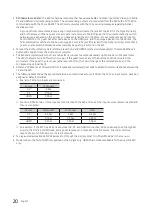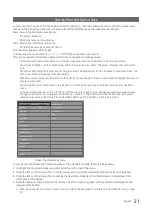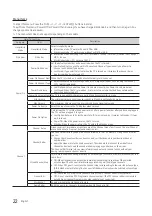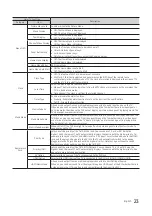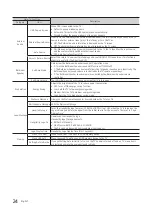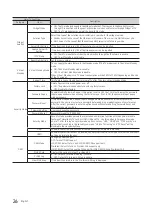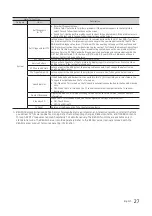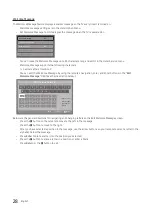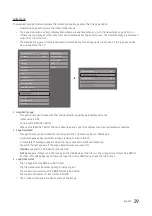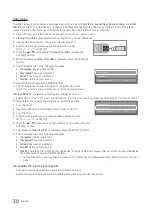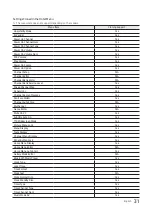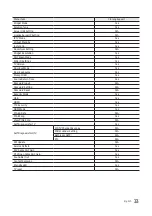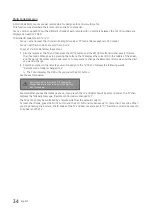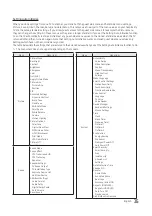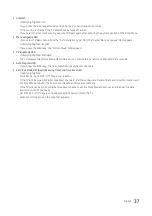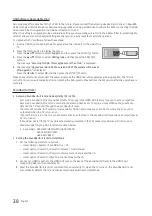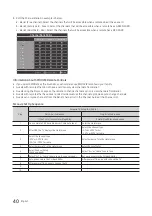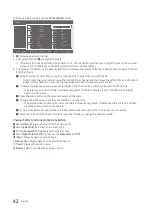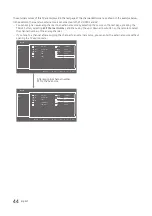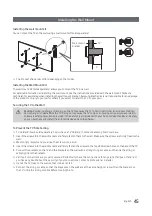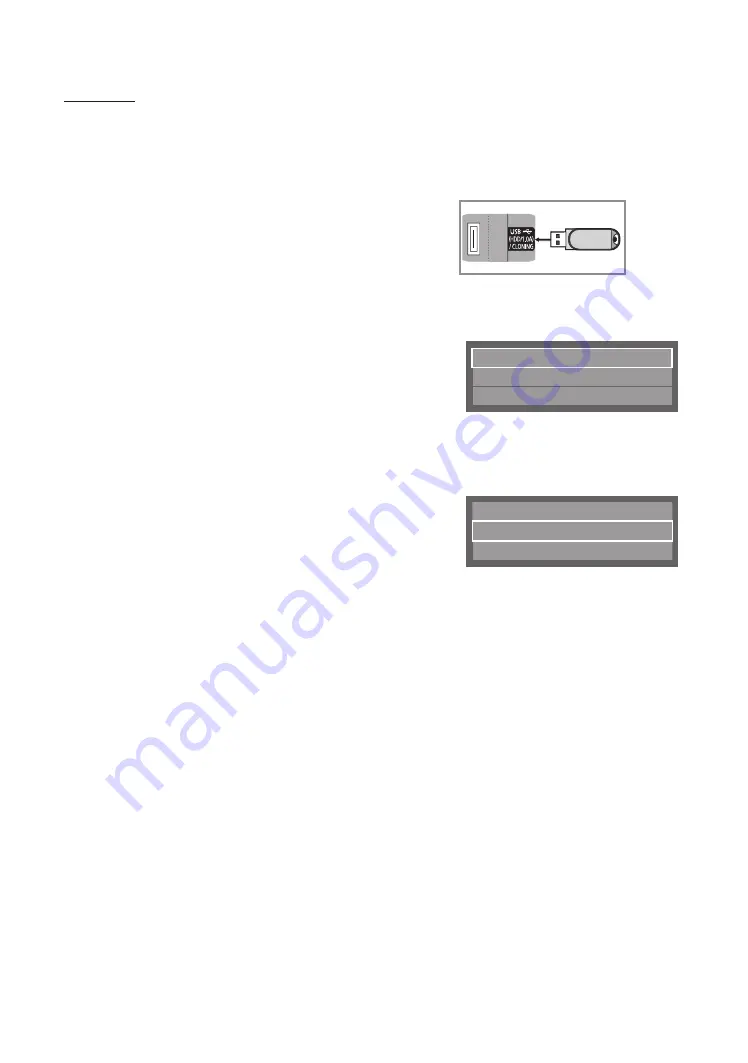
30
English
USB Cloning
The USB Cloning function lets you download user-configured settings (
Picture, Sound, Input, Channel, Setup
, and
Hotel
Setup
) from one TV to a USB device, and then upload these settings from the USB device to other TV sets. This lets you
create a standard file of settings and distribute that standard file to all the TVs in your facility.
✎
After cloning, certain features are applied when the TV is turned on again.
y
Cloning TV to USB
: Copies stored menu settings from a TV to a USB device.
1.
Insert a USB drive into the
USB
port on the rear of the TV.
2.
Enter the hotel option menu by pressing buttons in order.
MUTE
→
1
→
1
→
9
→
ENTER
E
3.
Press the ▲ or ▼ button to select
Cl one:TV to USB
, and press the
ENTER
E
button.
4.
When the message
Clone
:
TV to USB
is displayed. Press the
ENTER
E
button.
5.
The TV displays one of the following messages:
y
In Progress
: Copying data to USB.
y
Completed
: Copy was successful.
y
Failed
: Copy was not successful.
y
No USB
: USB is not connected.
The clone folder will be labeled T-MST14AKUCB.
✎
The cloned values include the values on the Guest side menu
(brightness, picture size, contrast, etc.) and the Hotel side menu.
Clone TV to USB
Clone USB to TV
Setting Auto Initialize
OFF
Cloning USB to TV
: Copies menu settings in a USB device to a TV.
✎
Shortcut
: Turn the TV off, insert the USB device, turn the TV on, and then press the
ENTER
E
button for 5 seconds.
To clone data to the TV using the Hotel menu, follow these steps:
1.
Turn the TV off.
2.
Insert the USB drive into the USB port on the rear of the TV.
3.
Turn the TV on.
4.
Enter the Interactive menu by pressing these buttons in order.
MUTE
→
1
→
1
→
9
→
ENTER
E
5.
Press the ▲ or ▼ button to select “Clone USB to TV”, and then press the
ENTER
E
button.
6.
The message
Clone: USB to TV
is displayed. Press the
ENTER
E
button.
7.
The TV displays one of the following messages:
Clone TV to USB
Clone USB to TV
Setting Auto Initialize
OFF
y
In Progress
: Copying data to TV.
y
Completed
: Copy was successful.
y
Failed
: Copy was not successful.
y
No USB
: USB is not connected
y
No File
: There is no file to copy on the USB device. If you get a No File message, check the folder on your USB device.
The folder name should be T-MST14AKUCB.
✎
Tables that list the settings that are cloned in the Interactive and Standalone Hotel Menus begin on the next
page.
Pre-condition for cloning (check point)
–
Cloning should be done between same model (same version).
–
Before cloning, all displays should be updated at the latest version (same version).