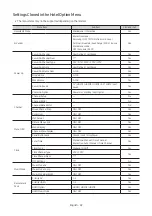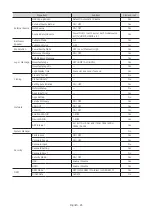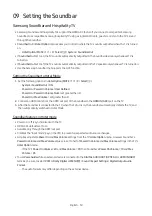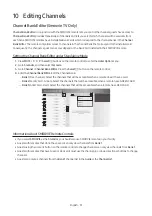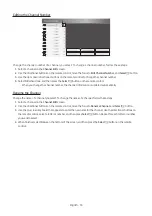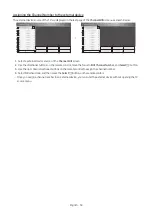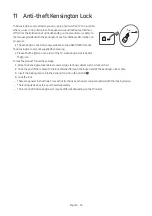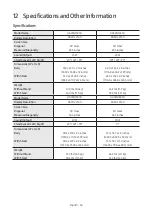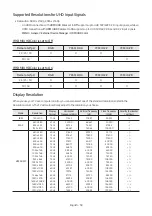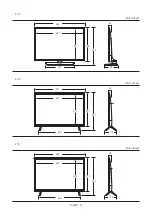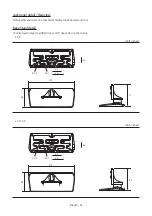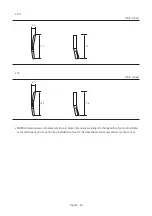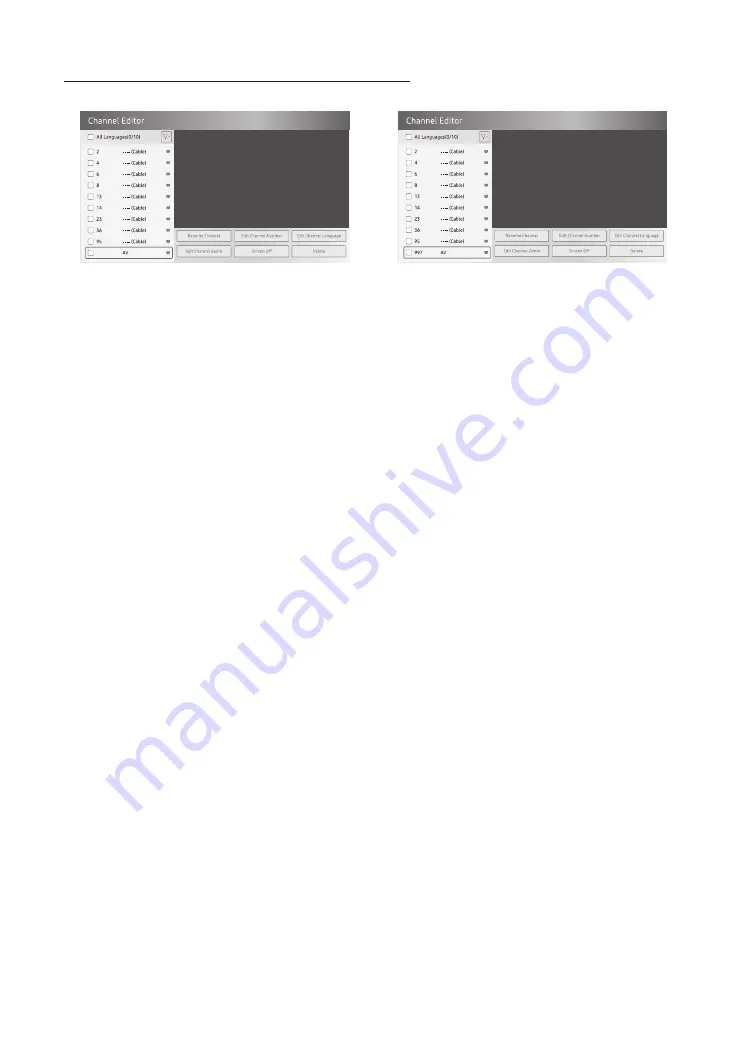
Assigning the Channel Number to the external device
The external device source of the TV are displayed in the last page of the
Channel Editor
menu as shown below.
>
1.
Select a external device source on the
Channel Edit
screen.
2.
Use the directional buttons on the remote control, move the focus to
Edit Channel Number
, and
Select
E
button.
3.
Use the up or down directional buttons on the remote control to assign the channel number.
4.
Select
OK
when done, and then press the
Select
E
button on the remote contorl.
– Once you assign a channel number to an external device, you can enter the external device without opening the TV
source menu.
English - 54