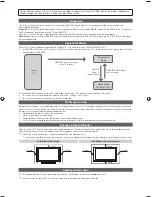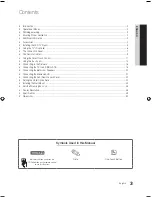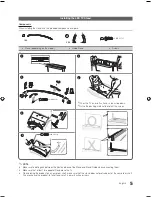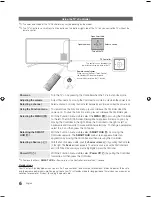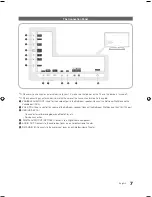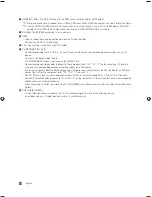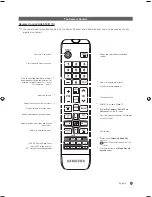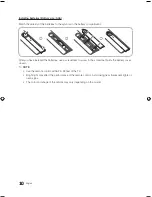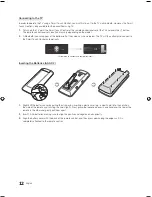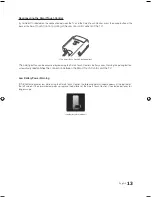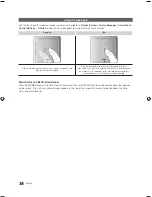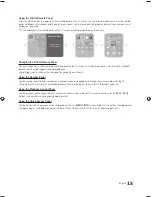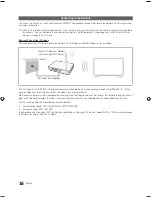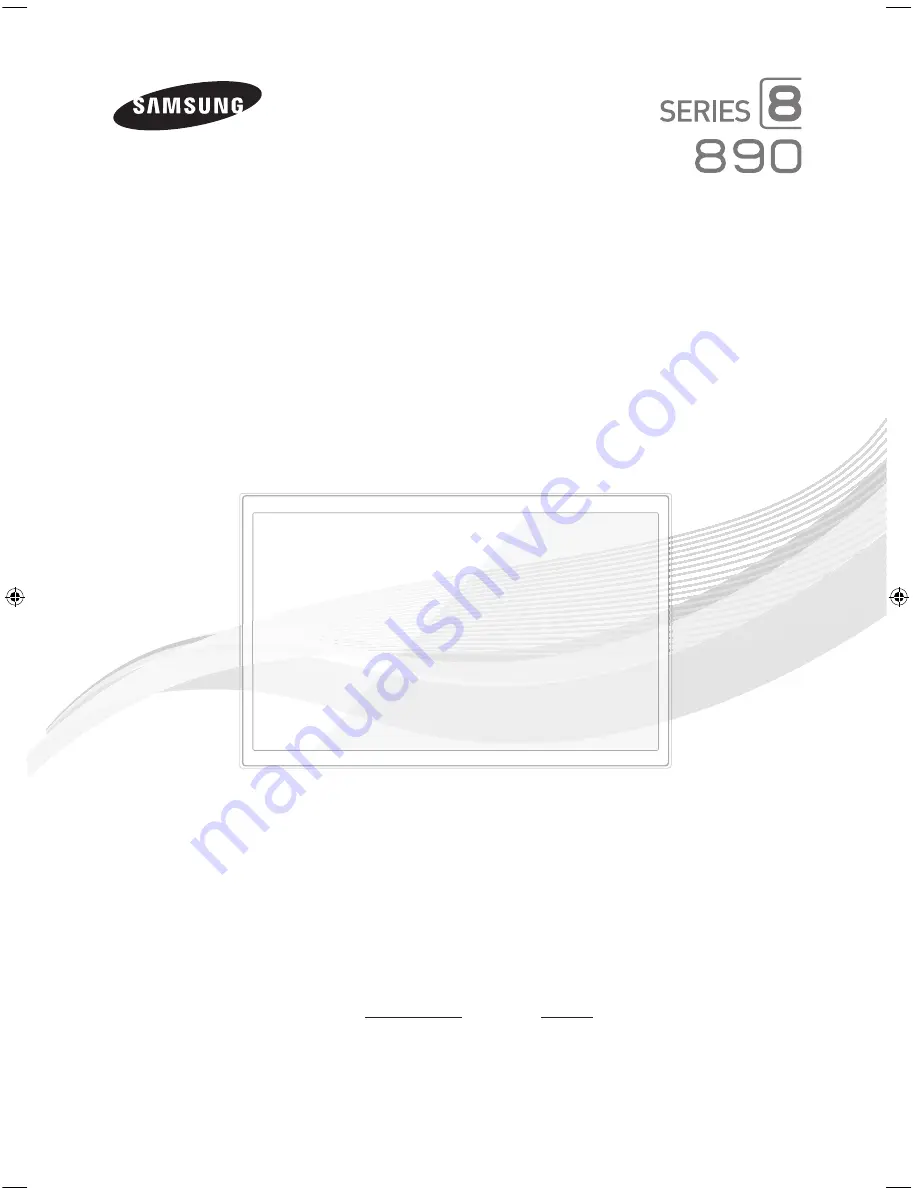Reviews:
No comments
Related manuals for HG46NB890

IN01-32U1B
Brand: I-Inc Pages: 1

4376595
Brand: Brandt Pages: 44

LC-42US
Brand: I-Inc Pages: 22

P-Series Quantum X
Brand: Vizio Pages: 48

C27C35T Series
Brand: Zenith Pages: 63

CUC 1824
Brand: Grundig Pages: 18

SENTRY 2 SL2067BT
Brand: Zenith Pages: 35

F20F
Brand: YURAKU Pages: 19

LCD42V68PAM
Brand: Hisense Pages: 46

19MD358B - 19" LCD TV
Brand: Magnavox Pages: 41

Aquos LC-65XS1M
Brand: Sharp Pages: 50

AQUOS LC-70LE633U
Brand: Sharp Pages: 60

Aquos LC-65E77UM
Brand: Sharp Pages: 58

Aquos LC-65G5H
Brand: Sharp Pages: 74

Aquos LC-65RX1X
Brand: Sharp Pages: 80

Aquos LC-70LE734U
Brand: Sharp Pages: 84

AQUOS LC-60UHD80R
Brand: Sharp Pages: 89

Aquos LC-65LE654U
Brand: Sharp Pages: 106