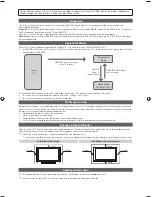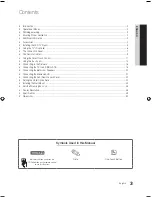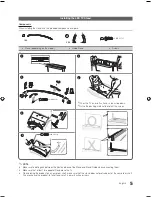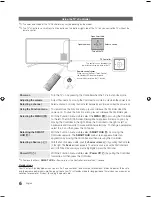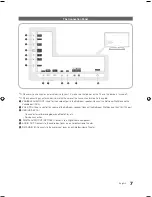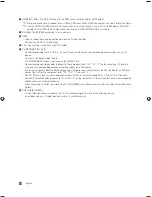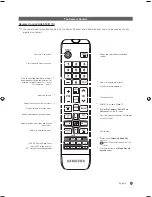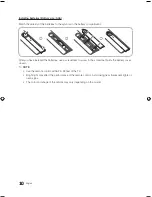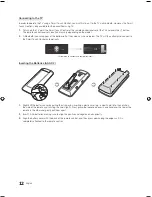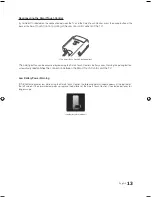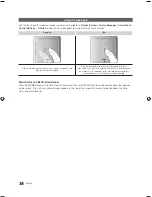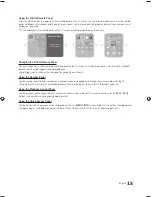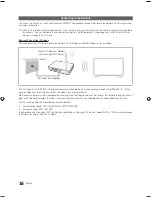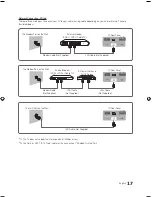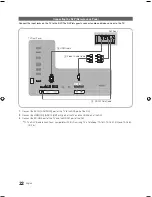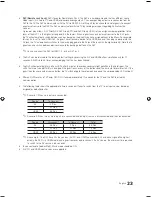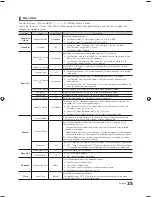11
English
Using the Smart Touch Control
Smart Touch Control (AA59-00830A)
✎
This remote control has Braille points on the Power, Channel, and Volume buttons and can be used by visually
impaired customers.
TV
MIC
STB
SOURCE
VOICE
MORE
VOL
CH
ALARM
LIGHT
MENU
SLEEP
SMART HUB
GUIDE
RETURN
EXIT
HOME
MUTE
Touch Pad
•
Drag on the touch pad to move the
focus on the screen.
•
Press the touch pad to run,
activate, or select the highlighted
item.
•
Press and hold the touch pad to
display the
Channel List
.
VOICE
Take your voice command and
enter a text using your voice.
Displays a virtual remote control on
the screen. See the e-Manual chapter,
Controlling the TV
>
Virtual Remote
Control
.
Changes channels.
Displays the
EPG
(Electronic Program
Guide).
Brings up Smart Hub applications.
See the e-Manual chapter,
SMART TV
Features
>
Smart Hub
.
✎
To exit an application that is
running easily, press the
™
button.
Not Available
Turns the TV on and off.
Displays and selects the available video
sources.
Returns to the previous menu..
TV
MIC
STB
SOURCE
VOICE
MORE
VOL
CH
ALARM
LIGHT
MENU
SLEEP
SMART HUB
GUIDE
RETURN
EXIT
HOME
MUTE
MUTE
Cuts
off the sound
temporarily.
Adjusts the volume.
Use Voice Recognition function with
the microphone embedded in remote
control.
✎
The
Voice Recognition
function
can be affected by unclear
pronunciation, voice level, or
surrounding noise.
LIGHT
: Turn on the backlight for the
buttons. The backlight lasts for only a
few seconds. Turns the remote control
light on or off. When on, the buttons
become illuminated for a moment when
pressed. (Using the remote control with
this button set to On will reduce the
battery usage time.)
ALARM
: Enter the hour your want the
TV to turn on.
MENU
: Opens the OSD.
SLEEP
: Sets the Sleep Timer.
Only Used in Widget TV.
[HG890_ZA]Install_Guide-00ENG.indd 11
2013-04-12 5:30:39