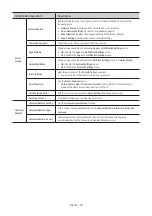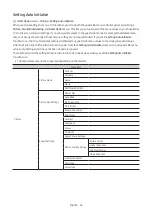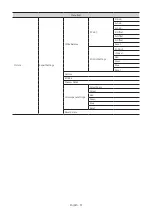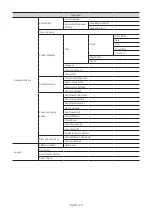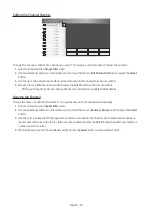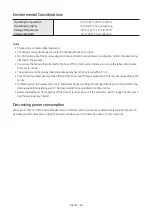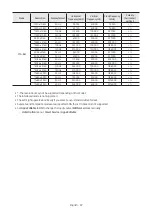Updating the TV’s Software
DO NOT turn off the TV’s power until the update is complete. The TV will turn off and on automatically after completing
the software update. Video and audio settings will be reset to their defaults after a software update. To easily reset the
settings after software update, we recommend you to copy the TV's settings.
•
For more information about the USB cloning function, refer to page
.
Updating through a USB device
To update the TV's software, follow these steps:
1.
Insert a USB device containing the software update file into the USB port of the TV.
2.
Run
SW Update
.
–
Hotel Option
menu >
System
>
SW Update
3.
The TV displays a pop-up message that checks for the updated version.
4.
Move the focus to
OK
, and then press the
Select
button on the remote control.
– Please be careful to not disconnect the power or remove the USB device while upgrades are being applied. The
TV will turn off and turn on automatically after completing the SW upgrade. Please check the SW version after the
upgrades are complete.
English - 41