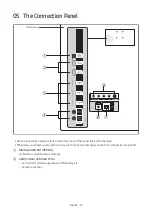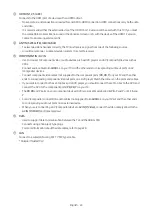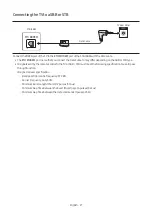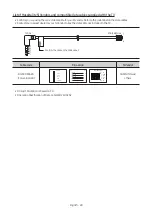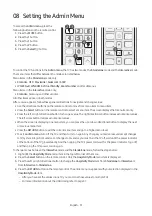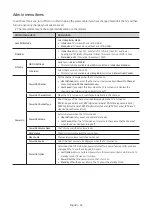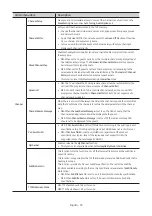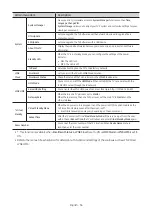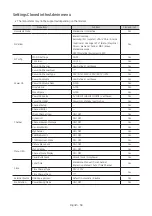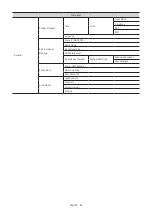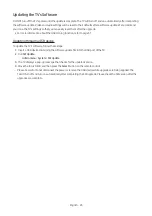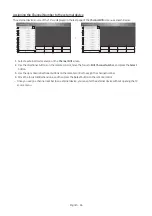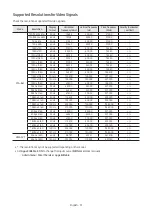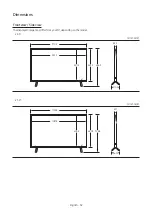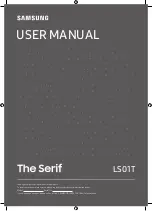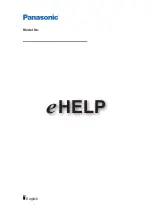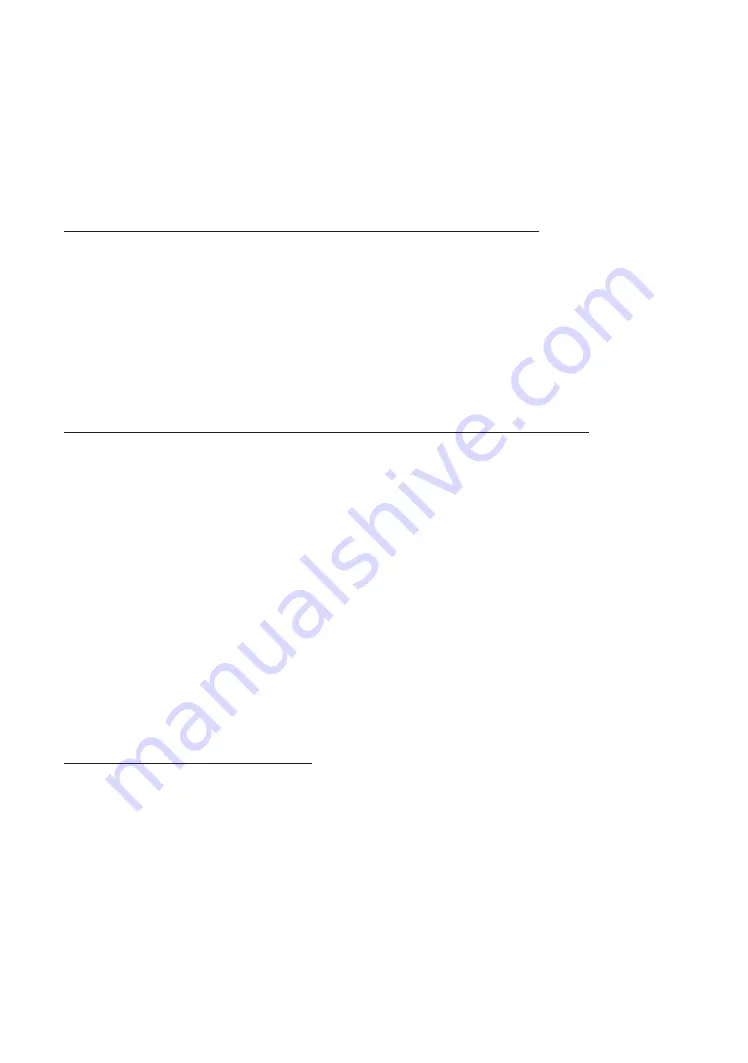
USB Cloning
O
Admin menu
>
Cloning
The USB cloning function lets you download user-configured settings (
Picture
,
Sound
,
Broadcasting
,
Admin menu
and
so on) from one TV to a USB device, and then upload these settings from the USB device to other TV sets. This lets you
create a standard file of settings and distribute that standard file to all the TVs in your facility.
•
After cloning, certain features are applied when the TV is turned on again.
Cloning TV to USB: Copies stored menu settings from a TV to a USB device
O
Admin menu
>
Cloning
>
Clone TV to USB
1.
Insert a USB device into the USB port on the rear of the TV.
2.
Go to the
Admin menu
.
3.
Press the up or down directional button to select
Clone TV to USB
, and press the
Select
button on the remote
control.
– The clone folder will be labelled
T-MSLDEUC
.
– The cloned values include the values on the guest side menu (
Picture
,
Sound
,
Broadcasting
and so on) and the
Admin menu
.
Cloning USB to TV: Copies menu settings and channel data in a USB device to a TV
To clone data to the TV using the
Admin menu
, follow these steps:
1.
Turn the TV off.
2.
Insert the USB device into the USB port on the rear of the TV.
3.
Turn the TV on.
4.
Go to the
Admin menu
.
5.
Press the up or down directional button to select
Clone USB to TV
, and press the
Select
button on the remote
control.
6.
The message
Clone settings from USB to TV
is displayed. Press the
Select
button on the remote control.
– If there is no file to copy on the USB device or the message that there is no file appears, check the folder on your
USB device.
– The folder name should be
T-MSLDEUC
.
– Tables that list the settings that are cloned in the
Admin menu
begin on the next page.
"
Turn the TV off, insert the USB device, turn the TV on, and then press the
Select
button on the remote control for 5
seconds.
Pre-condition for cloning (check point)
•
Cloning should be done between same model (same version).
•
Before cloning, all displays should be updated at the latest version (same version).
English - 37