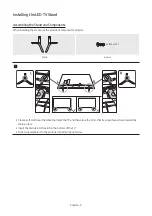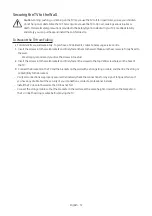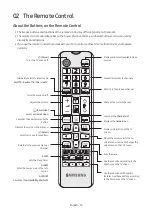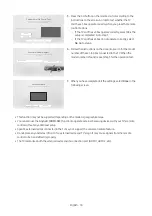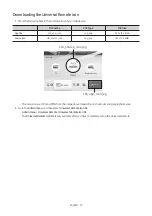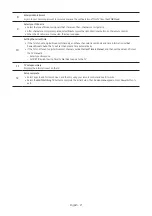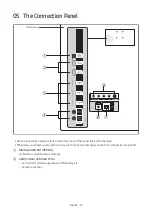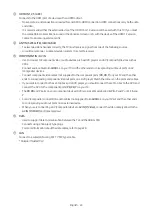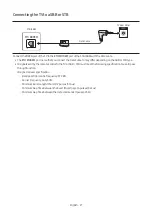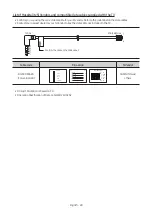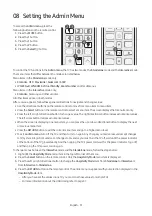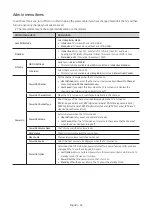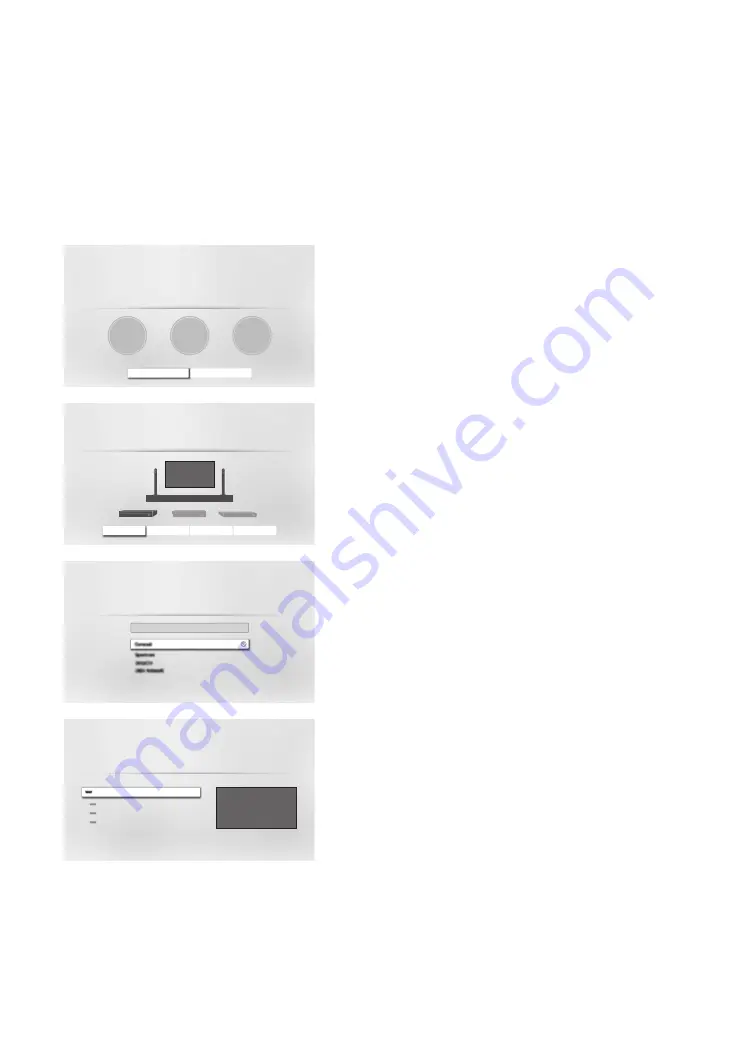
03 Controlling external devices with a remote
control - Using the Universal Remote
You can control external devices connected to the TV using a remote control. To control external devices, register them
by following instructions.
•
The images on your TV may differ from the images accompanying the instructions depending on the model and
geographical area.
Universal Remote Setup
Select Start to setup your TV remote as a universal remote for easy control of all your devices. Before you start, turn
on the device that you want to add. Point your TV remote at the TV, and make sure there are no obstavles between
your TV and the device.
Start
Exit
1.
Go to the
Admin menu
, and then select
Universal Remote
Setting
. The
Universal Remote Setup
screen appears.
–
Admin menu
>
Universal Remote
>
Universal Remote
Setting
Select Device Type
Set up a cable or satellite box to control it with your remote.
Home Theater
OTT Box/Game C...
Blue-ray Disc Pla...
Cable/Satellite Box
2.
If the TV is connected to a set-top box, select
Cable/Satellite
Box
.
Select Your TV Service Provider
Select your TV service provider so that you can control your cable or satellite box with
your Samsung remote.
Search for your service provider
3.
Select your service provider from the list in the screen. If your
service provider is not listed, search manually.
Select TV Input Source
Which port on the TV did you use to connect this cable or satellite box?
HDMI 1
HDMI 2
HDMI 3
HDMI 4
4.
Select the HDMI port on the TV to which the set-top box is
connected.
English - 17