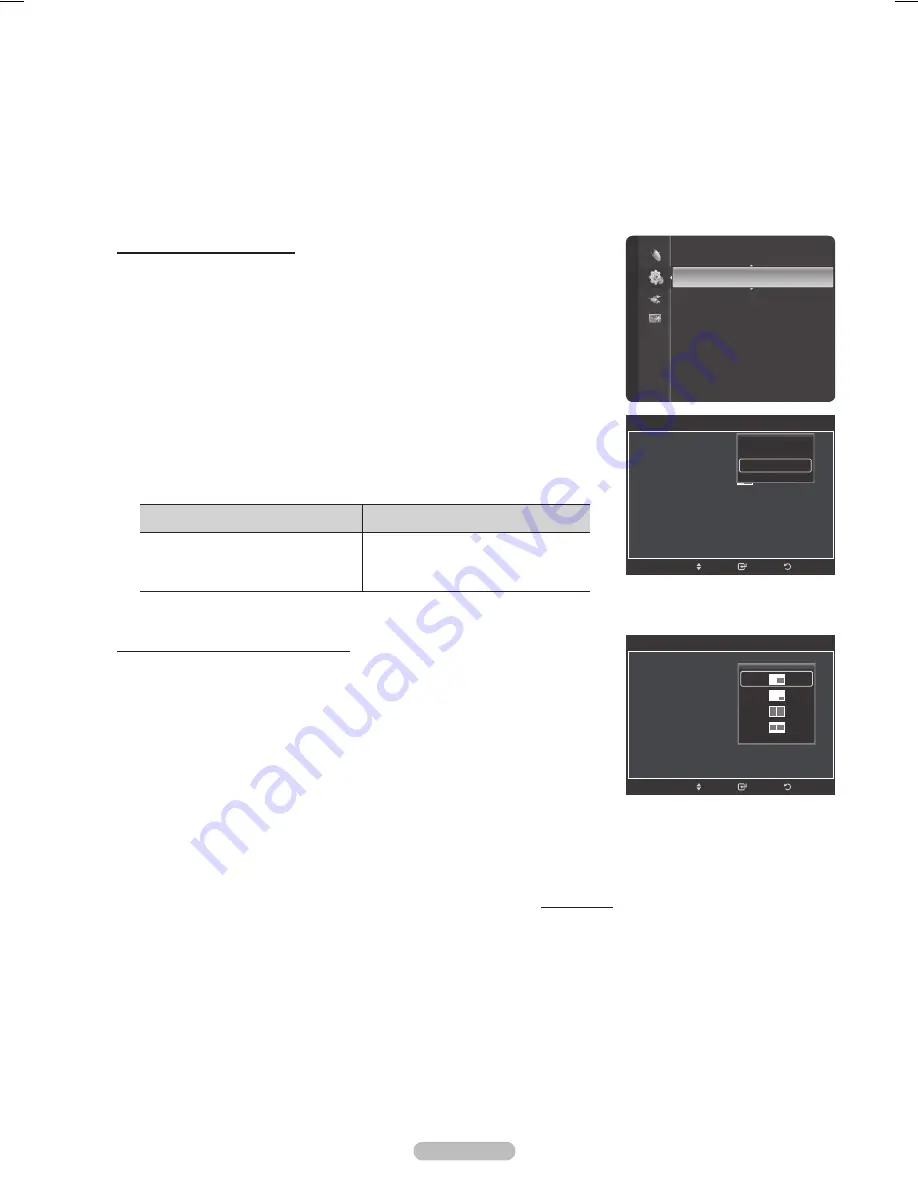
English -
Viewing Picture-in-Picture
You can use the PIP feature to simultaneously watch the TV tuner (analog broadcasts only) and one external
video source. (See page 40 to select the PIP picture sound.)
This product has one built-in tuner, which does not allow PIP to function in the same mode.
Please see ‘PIP Settings’ below for det
ails.
➢
While V-Chip (See page 57) is in operation, the PIP function cannot be used.
Activating Picture-in-Picture
1
Press the
MENU
button to display the menu.
Press the ▲ or ▼ button to select
Setup
, then press the
ENTER
button.
Press the ▲ or ▼ button to select
PIP
, then press the
ENTER
button.
Press the
ENTER
button again.
Press the ▲ or ▼ button to select
On
, then press the
ENTER
button.
➢
If you turn the TV off while watching in PIP mode and turn it on again, the
PIP window will disappear.
➢
You can view Analog TV broadcasts on the PIP screen (sub-picture) when
the main picture is from an external device connected to HDMI IN 1, HDMI
IN 2, HDMI3/DVI, Component1, 2 or PC.
➢
When 3D Effect is set to on, PIP mode is changed to off.
➢
PIP Settings
Main picture
Sub picture
Component 1, 2
HDMI IN 1, HDMI IN 2, HDMI3/DVI
PC
Analog TV broadcasts only
Entertainment
: Off
Energy Saving
: Off
PIP
►
SW Upgrade
Setup
Return
Enter
PIP
PIP
: Of
f
Size
:
Position
:
Air/cable
: Cable
Channel
: Cable 3
Move
Off
On
Changing the Size of the PIP Window
Press the ▲ or ▼ button to select
Size
, then press the
ENTER
button.
Press the ▲ or ▼ button to select the desired size of the PIP window, then press
the
ENTER
button.
➢
You may notice that the picture in the PIP window becomes slightly
unnatural when you use the main picture to view a game or karaoke.
Continued...
Return
Enter
PIP
PIP
: On
Size
:
Position
:
Air/cable
: Cable
Channel
: Cable 3
Move
BP68-00658A_Eng.indb 34
2008-02-12 오후 11:09:43
















































