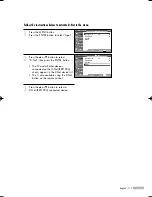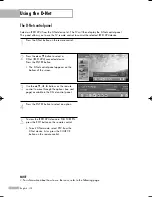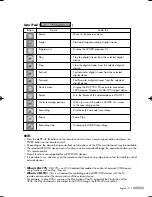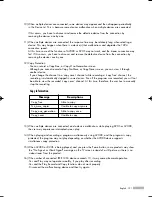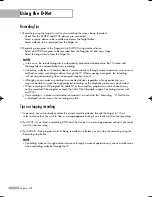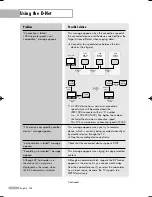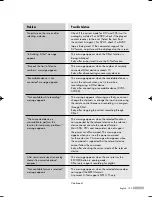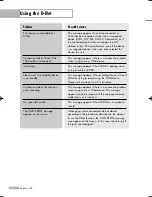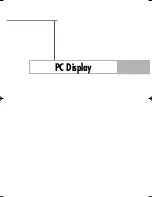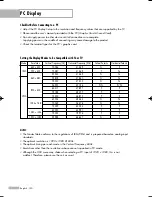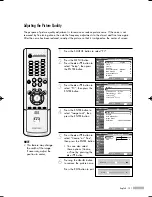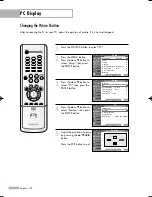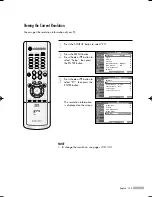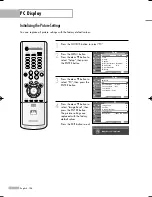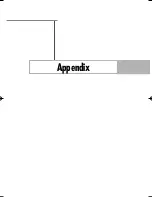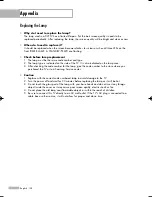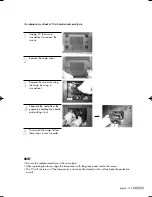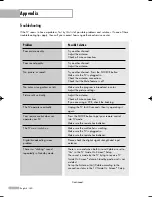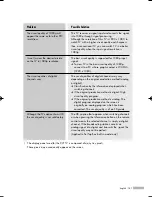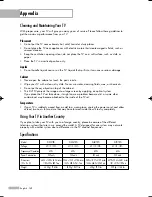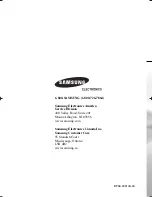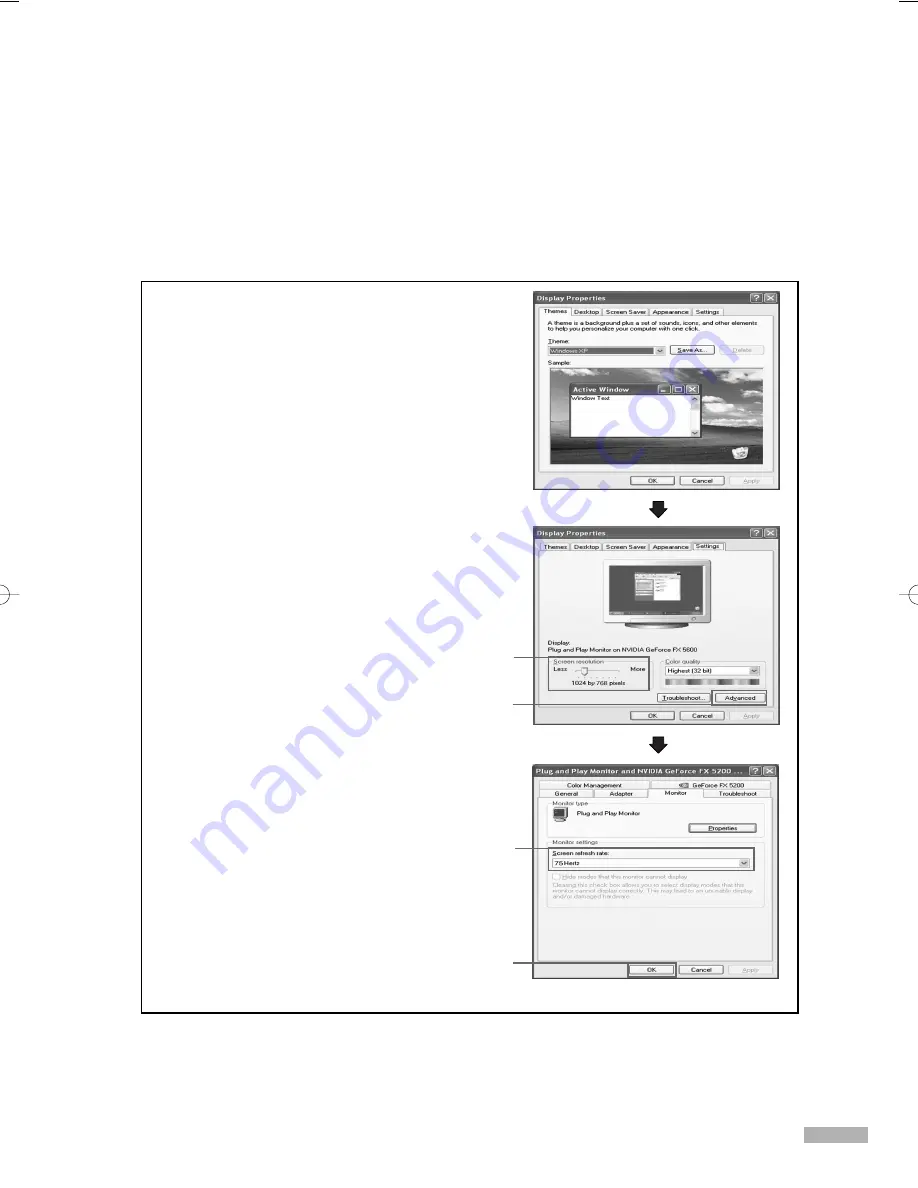
English - 129
Setting up Your PC Software (Windows only)
The Windows display-settings for a typical computer are shown below. But the actual screens on your
PC will probably be different, depending upon your particular version of Windows and your particular
video card. But even if your actual screens look different, the same, basic set-up information will apply
in almost all cases. (If not, contact your computer manufacturer or Samsung Dealer.)
1. Right click the mouse on the Windows Desktop,
then click on Properties. The Display Dialog-Box
will be displayed.
continued...
2 Click on Settings, then set the Display Mode with
reference to the Display Modes Table. You do not
need to change the Colors settings.
3 Click on Advanced. A new settings dialog box
will be displayed.
4 Click on the Monitor tab, then set the Screen
Refresh Rate with reference to the Display Modes
Table. Set the Vertical Frequency and Horizontal
Frequency individually if you can do so, instead
of setting the Screen Refresh Rate.
5 Press the OK button, close the window, then
press the OK button on the Display Registration
Information window. Automatic re-booting may
commence at this moment.
6 Shutdown the PC, and connect it to your TV.
* The actual screens on your PC may look
different, depending on your particular version
of Windows and the type of your PC.
* When you use your TV as a PC monitor,
it supports Colors up to 32 bits.
* In this case, the display on the TV may look
different depending on your particular version
of Windows or the PC manufacturer.
* When connecting a PC, you must set it to the
display settings that are supported by the TV.
Otherwise, the message Out of input range
will be displayed.
2
3
4
5
BP68-00513A-00Eng(126~143) 6/3/05 3:15 PM Page 129
Summary of Contents for HL-R5078W
Page 8: ...SAMSUNG ...
Page 9: ...Your New Wide TV ...
Page 17: ...Connections ...
Page 28: ...SAMSUNG ...
Page 29: ...Operation ...
Page 37: ...English 37 Remote Control Codes VCR Codes DVD Codes Cable Box Codes ...
Page 44: ...SAMSUNG ...
Page 45: ...Channel Control ...
Page 53: ...Picture Control ...
Page 74: ...SAMSUNG ...
Page 75: ...Sound Control ...
Page 86: ...SAMSUNG ...
Page 87: ...Special Features ...
Page 110: ...SAMSUNG ...
Page 111: ...Using the D Net ...
Page 127: ...PC Display ...
Page 137: ...Appendix ...
Page 143: ......