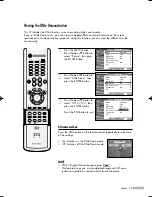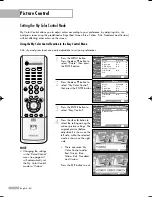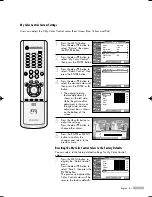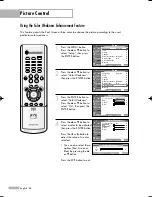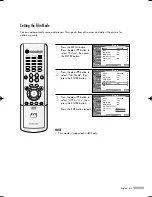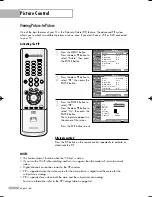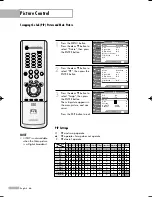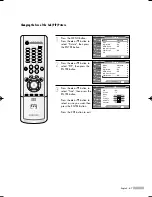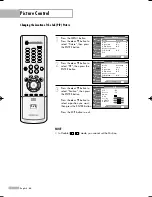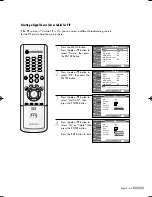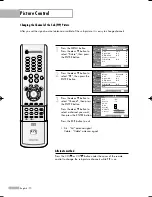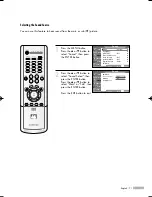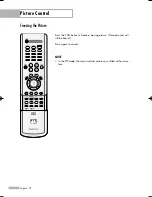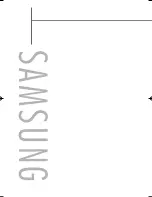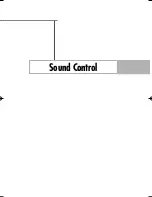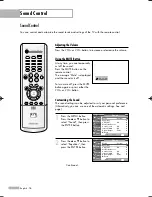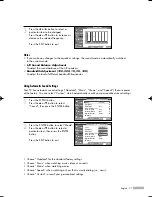Picture Control
English - 70
Changing the Channel of the Sub (PIP) Picture
After you set the signal source (antenna or cable) of the sub picture, it is easy to change channels.
1
Press the MENU button.
Press the
…
or
†
button to
select “Picture”, then press
the ENTER button.
2
Press the
…
or
†
button to
select “PIP”, then press the
ENTER button.
3
Press the
…
or
†
button to
select “Channel”, then press
the ENTER button.
Press the
…
or
†
button to
select a channel you want,
then press the ENTER button.
Press the EXIT button to exit.
Alternate method
Press the CH
or CH
button under the cover of the remote
control to change the sub picture channels while PIP is on.
Picture
Mode
: Standard
√
Size
: 16:9
√
Digital NR
: On
√
DNIe Demo
: Off
√
My Color Control
√
Film Mode
: Off
√
PIP
√
Move
Enter
Return
Input
Picture
Sound
Channel
Setup
Listings
Picture
Mode
: Standard
√
Size
: 16:9
√
Digital NR
: On
√
DNIe Demo
: Off
√
My Color Control
√
Film Mode
: Off
√
PIP
√
Move
Enter
Return
Input
Picture
Sound
Channel
Setup
Listings
PIP
PIP
: On
Source
: TV
Swap
Size
Position
Air/CATV
: Cable
Channel
: Cable 3
Move
Enter
Return
Input
Picture
Sound
Channel
Setup
Listings
▲
▼
Cable 11
• Air : “Air” antenna signal
Cable : “Cable” antenna signal
BP68-00513A-00Eng(054~075) 6/3/05 3:09 PM Page 70
Summary of Contents for HL-R5078W
Page 8: ...SAMSUNG ...
Page 9: ...Your New Wide TV ...
Page 17: ...Connections ...
Page 28: ...SAMSUNG ...
Page 29: ...Operation ...
Page 37: ...English 37 Remote Control Codes VCR Codes DVD Codes Cable Box Codes ...
Page 44: ...SAMSUNG ...
Page 45: ...Channel Control ...
Page 53: ...Picture Control ...
Page 74: ...SAMSUNG ...
Page 75: ...Sound Control ...
Page 86: ...SAMSUNG ...
Page 87: ...Special Features ...
Page 110: ...SAMSUNG ...
Page 111: ...Using the D Net ...
Page 127: ...PC Display ...
Page 137: ...Appendix ...
Page 143: ......