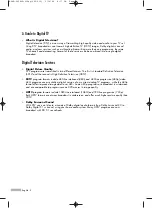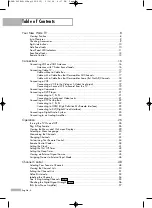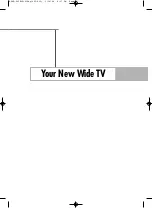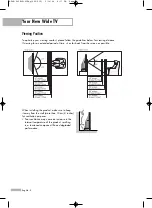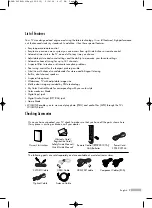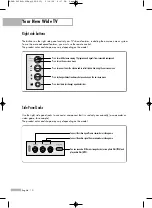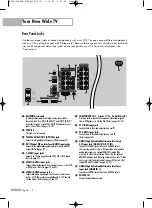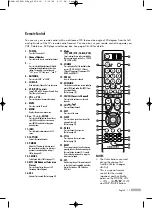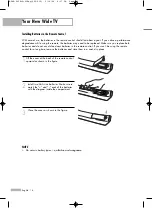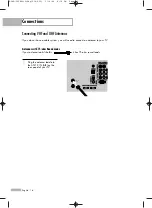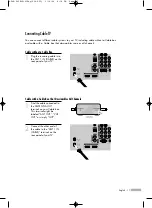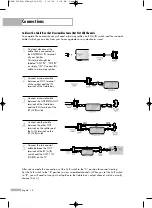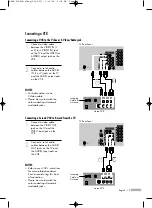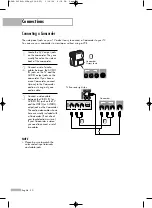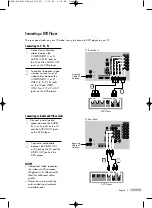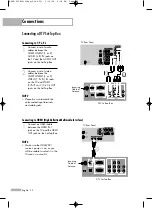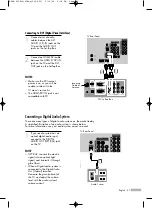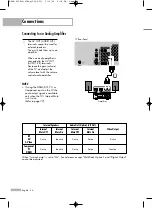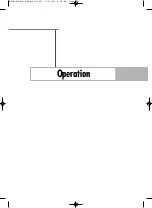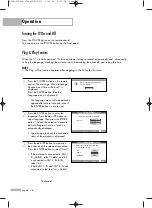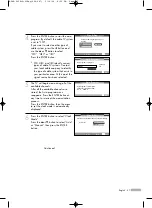Rear Panel Jacks
Use the rear panel jacks to connect components such as a VCR. You can connect different components
such as VCRs, Set-Top Box and a DVD player etc., because there are two sets of video input jacks and
two sets of component video input jacks on the rear panel of your TV. For more information, see
“Connections”.
Your New Wide TV
English - 12
Œ
ANTENNA terminals
Two independent cables or antennas can be connected to
these terminals. Use “ANT 1 IN (CABLE)” and “ANT 2 IN (AIR)”
terminals to receive a signal from VHF/UHF antennas or your
cable system. (Refer to pages 16~18)
´
SERVICE
This jack is for service only.
ˇ
DIGITAL AUDIO OUT (OPTICAL) jack
Connect to a Digital Audio Component. (Refer to page 24)
¨
DVI (Digital Video Interface) AUDIO input jacks
Connect to the digital audio output jacks of a device with DVI
output. (Refer to page 23)
ˆ
S-VIDEO input jacks
Connects an S-Video signal from an S-VHS VCR or DVD player.
(Refer to page 20)
Ø
VIDEO/AUDIO input jacks
Connect video/audio signals from external sources, such as VCR
or DVD players. (Refer to pages 19 and 21)
∏
VIDEO/AUDIO output jacks
Sends video/audio signals from the TV to an external source,
such as a VCR. These jacks are available only in TV, Video and
S-Video modes. (Refer to pages 19 and 24)
”
COMPONENT IN 1, 2 jacks (Y, P
B
, P
R,
AUDIO L/R)
Use these jacks to connect the component video/audio signals
from a DVD player or a Set-Top Box. (Refer to pages 21~22)
’
PC VIDEO Input jack
Connect these to the video output jack on your PC.
˝
PC AUDIO Input jack
Connect these to the audio output jack on your PC.
(Refer to page 104)
Ô
HDMI (High Definition Multimedia Interface)/
DVI Input jack (HDMI IN 2/DVI IN)
Connect to the HDMI jack of a device with HDMI output.
This input can also be used as a DVI connection with separate
analog audio inputs. An optional HDMI/DVI cable will be
necessary to make this connection. When using the optional
HDMI/DVI adapter, the DVI analog audio inputs on your TV allow
you to receive left and right audio from your DVI device. (Not
compatible with PC) (Refer to pages 22~23)
HDMI (High Definition Multimedia Interface)
Input jack (HDMI IN 1)
Connect to the HDMI jack of a device with HDMI output.
Ò
POWER IN
Connect the supplied power cord.
BP68-00586D-01Eng(002~015) 3/16/06 4:17 PM Page 12
Summary of Contents for HL-S5066W
Page 6: ...SAMSUNG BP68 00586D 01Eng 002 015 3 16 06 4 17 PM Page 6 ...
Page 7: ...Your New Wide TV BP68 00586D 01Eng 002 015 3 16 06 4 17 PM Page 7 ...
Page 15: ...Connections BP68 00586D 01Eng 002 015 3 16 06 4 17 PM Page 15 ...
Page 25: ...Operation BP68 00586D 01Eng 016 025 3 16 06 4 18 PM Page 25 ...
Page 47: ...Channel Control BP68 00586D 01Eng 026 047 3 16 06 4 20 PM Page 47 ...
Page 58: ...SAMSUNG BP68 00586D 01Eng 048 059 3 16 06 4 21 PM Page 58 ...
Page 59: ...Picture Control BP68 00586D 01Eng 048 059 3 16 06 4 21 PM Page 59 ...
Page 72: ...SAMSUNG BP68 00586D 01Eng 060 073 3 16 06 4 22 PM Page 72 ...
Page 73: ...Sound Control BP68 00586D 01Eng 060 073 3 16 06 4 22 PM Page 73 ...
Page 83: ...Special Features BP68 00586D 01Eng 074 083 3 16 06 4 23 PM Page 83 ...
Page 103: ...PC Display BP68 00586D 01Eng 084 103 3 16 06 4 27 PM Page 103 ...
Page 113: ...WISELINK BP68 00586D 01Eng 104 127 3 16 06 4 28 PM Page 113 ...
Page 127: ...Appendix BP68 00586D 01Eng 104 127 3 16 06 4 29 PM Page 127 ...