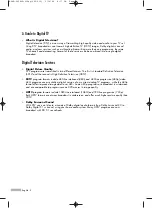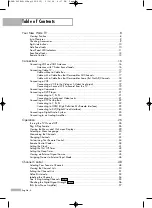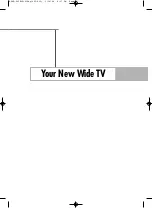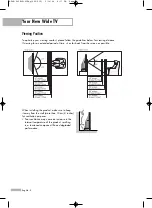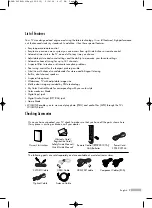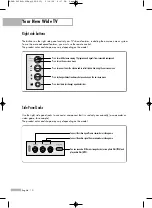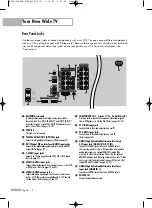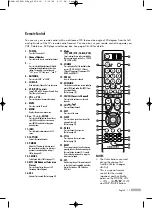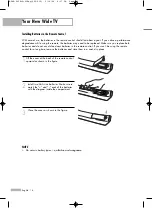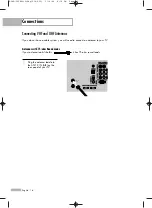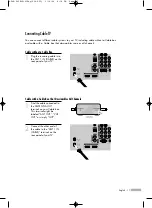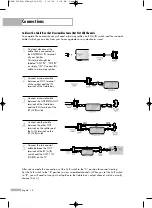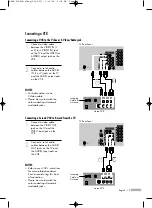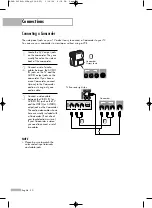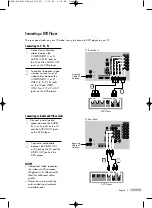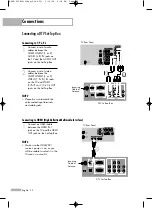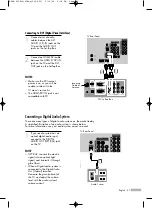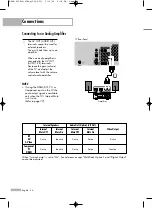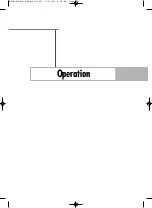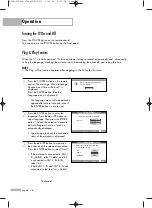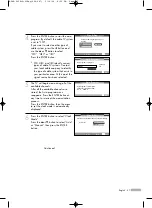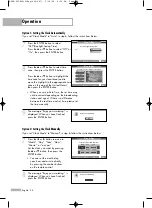English - 13
Remote Control
You can use your remote control within a distance of 23 feet and an angle of 30 degrees from the left
and right sides of the TV’s remote control receiver. You can also use your remote control to operate your
VCR, Cable box, DVD player and Set-top box. See pages 38~40 for details.
1. POWER
Turns the TV on and off.
2. Channel Number
Press to directly tune to a particular channel.
3. -
Press to select additional channels (digital
and analog) being broadcast by the same
station. For example, to select channel
“54-3”, press “54”, then press “-” and “3”.
4. ANTENNA
Press to select “AIR” or “CABLE”.
5. CH MGR
Used to displays Channel Lists on the screen.
6. VCR/DVD Controls
Controls VCR or DVD functions: Rewind, Stop,
Play/Pause, Fast Forward.
7. VOL +, VOL -
Press to increase or decrease the volume.
8. MUTE
Press to mute the TV sound.
9. MENU
Displays the main on-screen menu.
10.
▲
,
▼
,
œ
,
√
, ENTER
Press to select highlight up, down, left, or
right. While using the on-screen menus,
press ENTER to activate (or change) a
particular item.
11. INFO
Press to display information on the TV
screen.
12. CAPTION
Controls the caption decoder.
13. P.MODE
Adjust the TV picture by selecting one of
the preset factory settings (or select your
personal, customized picture settings.)
(Refer to page 60)
14. S.MODE
Select Sound effect. (Refer to page 75)
15. MTS (Multichannel Television
Stereo)
Press to choose Stereo, Mono or SAP
(Secondary Audio Program).
16. SRS
Activates TruSurround. (Refer to page 81)
17. Mode
(TV/DVD/STB/CABLE/VCR)
Selects a target device to be controlled by
the Samsung remote control (i.e., TV, DVD,
STB, CABLE, or VCR).
18. SOURCE
Press to display all of the available video
sources (TV, AV1, AV2, AV3, S-Video1,
S-Video2, Component1, Component2, PC,
HDMI1, and HDMI2).
19. PRE-CH
Tunes to the previous channel.
20. WISELINK
This function enables you to view and play
photo (JPEG) and audio files (MP3) from
an external device.
(Refer to page 114)
21. FAV.CH (Favorite Channel)
Press to switch between your favorite
channels.
22. CH /
Press to change channels.
23. EXIT
Press to exit the menu.
24. SLEEP
Press to select a preset time interval for
automatic shut off.
(Refer to page 44)
25. P.SIZE
Press to change the screen size.
(Refer to page 63)
26. STILL
Press to pause the current screen.
(Refer to page 70)
27. RESET
If your remote control is not functioning
properly, take out the batteries and press
the reset button for about 2~3 seconds.
Re-insert the batteries and try using the
remote control again.
28. SET
Used during set up of this remote control,
so that it will work compatibly with other
devices (Set-top box, VCR, Cable box,
DVD, etc.)
NOTES
• The Color buttons are used
during the channel list
function. (Refer to pages
48~53)
• This is a special remote
control for the visually
impaired, and has Braille
points on the POWER, VOL
+, VOL -, CH
/
, STOP,
and PLAY/PAUSE buttons.
BP68-00586D-01Eng(002~015) 3/16/06 4:17 PM Page 13
Summary of Contents for HL-S5066W
Page 6: ...SAMSUNG BP68 00586D 01Eng 002 015 3 16 06 4 17 PM Page 6 ...
Page 7: ...Your New Wide TV BP68 00586D 01Eng 002 015 3 16 06 4 17 PM Page 7 ...
Page 15: ...Connections BP68 00586D 01Eng 002 015 3 16 06 4 17 PM Page 15 ...
Page 25: ...Operation BP68 00586D 01Eng 016 025 3 16 06 4 18 PM Page 25 ...
Page 47: ...Channel Control BP68 00586D 01Eng 026 047 3 16 06 4 20 PM Page 47 ...
Page 58: ...SAMSUNG BP68 00586D 01Eng 048 059 3 16 06 4 21 PM Page 58 ...
Page 59: ...Picture Control BP68 00586D 01Eng 048 059 3 16 06 4 21 PM Page 59 ...
Page 72: ...SAMSUNG BP68 00586D 01Eng 060 073 3 16 06 4 22 PM Page 72 ...
Page 73: ...Sound Control BP68 00586D 01Eng 060 073 3 16 06 4 22 PM Page 73 ...
Page 83: ...Special Features BP68 00586D 01Eng 074 083 3 16 06 4 23 PM Page 83 ...
Page 103: ...PC Display BP68 00586D 01Eng 084 103 3 16 06 4 27 PM Page 103 ...
Page 113: ...WISELINK BP68 00586D 01Eng 104 127 3 16 06 4 28 PM Page 113 ...
Page 127: ...Appendix BP68 00586D 01Eng 104 127 3 16 06 4 29 PM Page 127 ...